When you’re in a video meeting, Skype automatically places the video window of yourself on the bottom right corner of the screen. But that image is very small and many users really hate this UI design limitation. Well, if you’re looking for a way to make yourself bigger on Skype, keep on reading this guide to learn more.
How to Enlarge Your Video on Skype
In the new Skype 8 version, the app automatically makes you smaller by default when the video starts. By comparison, on the classic version, users had the option to make themselves bigger during Skype video calls with just one click.
Split the Screen
As a workaround, you can split the screen and divide the call screen into two parts of equal size. We’ll list the instructions below.
- You can ask your Skype contact to call you audio-only.

- Accept the call and your own video will appear on the larger part of the screen. Your contact’s avatar should be visible in the upper right-hand corner of the screen.
- You can now simply drag and drop your contact’s avatar to the middle of the screen. This action automatically splits the screen into two parts of equal size. In other words, your own video image and that of your contact are equally split on the screen.
- Your contact can now enable the video feature on their end.
- Now, go ahead and drag and drop your contact’s video to the upper right-hand corner of the screen.
- Your own image should now appear on the larger part of the screen. Your contact’s avatar should be visible as a small circular image in the upper right-hand corner.
Conclusion
If you want to focus more on yourself during Skype calls, you can make yourself bigger on the screen. To do that, split the call screen into two equal parts. Then drag your contact’s avatar to the upper right corner of the screen.
Did this method work for you? Share your thoughts in the comments below.

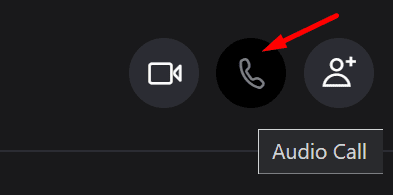




No.
Can I reinstall the older version (before 8)? I love the feature of adjusting the size of self view image in older version! It puzzles me why the softwear engineers always get rid of the useful and beloved features in the update and upset the users. Are these softwear engineers human or AI?
Can I reinstall the older version (before 8.)? I love the feature of adjusting the size of self view image in older version! It puzzles me why the softwear engineers always get rid of the useful and beloved features in the updates and upset the users. Are these softwear engineers human or AI?