No matter how much you try, you always seem to have way too many tabs open. You usually go fro one tab to another by grabbing your mouse and clicking on the tab you want.
But, since your hands are already on the keyboard, being able to switch from one tab to another with a keyboard shortcut is great. The following keyboard shortcuts will help you go to the tab you need and move between the ones you have open.
Useful Keyboard Shortcuts to Move Between Tabs
- Ctrl + 9 – Switch to the tab on the right
- Ctrl + Caps lock + T – Re-open closed tabs, but in the order, they were closed
- Alt + Left Arrow – Open previous page in the current tab
- Alt + Space + N – Minimize the current window
- Ctrl + Caps + W or Alt + F4 – Close the current window
- Alt + Space + X – Maximize the current window
- Ctrl + Caps + N – Open a new window in incognito mode
- Ctrl + Tab – Move from right to left tabs
- Ctrl + (number of tab) – Go to a specific tab
- Ctrl + T – Opens a New Tab
- Ctrl + N – Opens new window
Conclusion
Remembering keyboard shortcuts can be quite a challenge. But, you can get a good start by starting with the ones you know you’re going to use the most. Which keyboard shortcuts did you find useful? Let me know in the comments below.


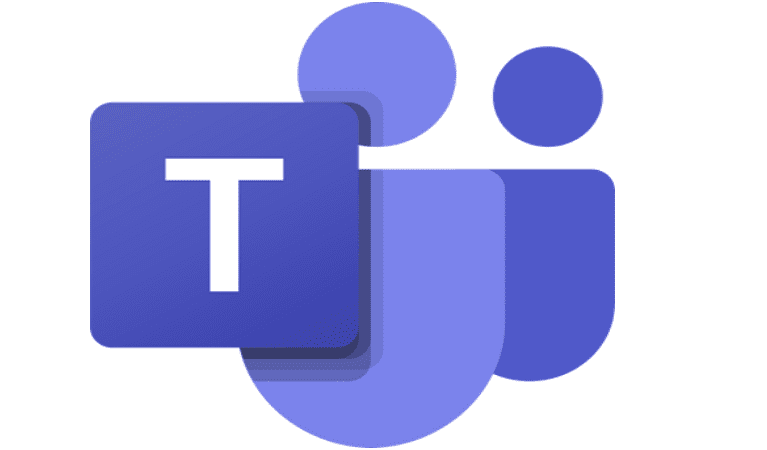
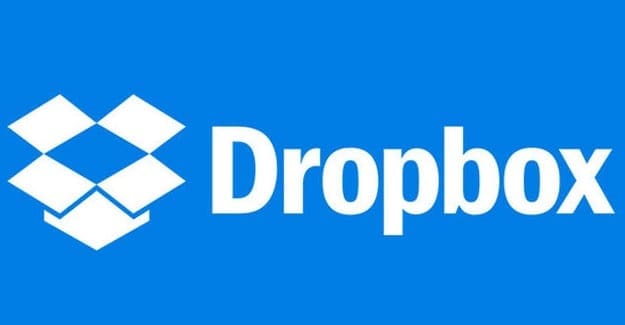
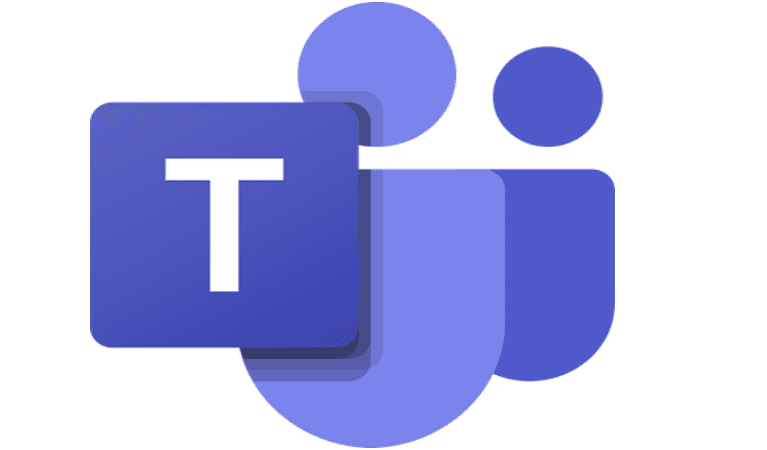
I AM VERY UNIMPRESSED
That depends on your OS. But on Windows it’s ALT + TAB to jump between windows.
HOW TO JUMP BETWEEN WINDOWS NOT TABS!