Microsoft Teams may sometimes fail to access your chat content. When that happens, you may get the following error: “We can’t access your content. Please refresh to try again“. However, even if you hit the Refresh button countless times, you still can’t access the content. Let’s see what you can do differently to troubleshoot this issue.
Contents
How to Fix “We Can’t Access Your Content” Error in Teams
Wait It Out
Many users confirmed that the problem resolved by itself after 30 minutes or one hour. Maybe this is a known issue on Microsoft’s end. Meanwhile, try to use an alternative video meeting or instant messaging program. However, if you can’t wait until the issue comes to an end by itself, pursue the troubleshooting steps below.
Log Out and Clear the Cache
If this error message has been triggered by temporary files interfering with the chat, you should be able to fix the problem by clearing the cache.
- First of all, sign out of your Teams account.
- If you use Teams for Web, click on your browser menu and select History. Then clear your browsing history and cache.

- Then type %appdata%\Microsoft\teams in the Windows Search bar.
- Remove all the files from the Teams directory.
- Launch the app again and log back in. Set your status to Available. Check if the error message is gone.
Update Your OS and Teams
Next on the list, make sure you’re running the latest app and OS version on your computer. Outdated apps can cause plenty of glitches. On the other hand, running the latest Teams app version on an outdated Windows version doesn’t help either. Long story short, you need to ensure everything is up-to-date.
Click on your Teams profile picture and Check for updates. If the app won’t install the latest version, you can force install the update as we explained in a previous guide. Go to the update section of the guide and follow the instructions available there.
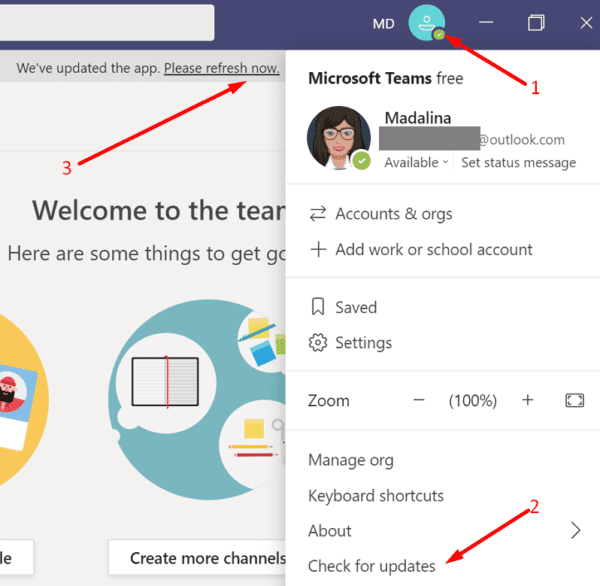
Don’t forget to check if there’s a newer Windows 10 version available as well. Go to Settings, select Update & Security, select Windows Update and check for updates.
Reinstall Teams
Maybe Teams is acting up due to some corrupted files. If clearing the cache and updating the app didn’t help, reinstall the desktop client.
- Go to Control Panel and click on Uninstall a program.
- Then select Teams and click the Uninstall option.

- Restart your computer and download a fresh copy of the app. Install it and check if the issue persists.
Conclusion
If Teams can’t access your chat content, for most users, this issue should resolve by itself after a while. But you can also log out, clear the cache, update or reinstall the app in an attempt to speed up the process. Did you find other solutions to troubleshoot this problem? Share your ideas in the comments below.
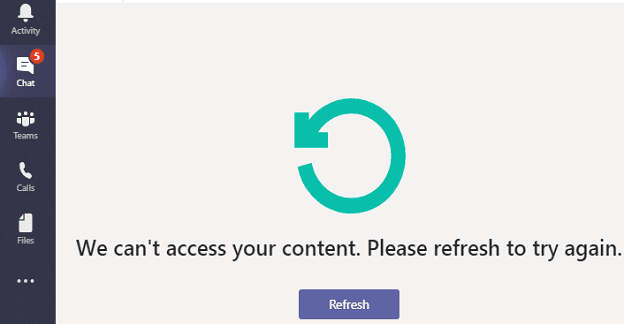
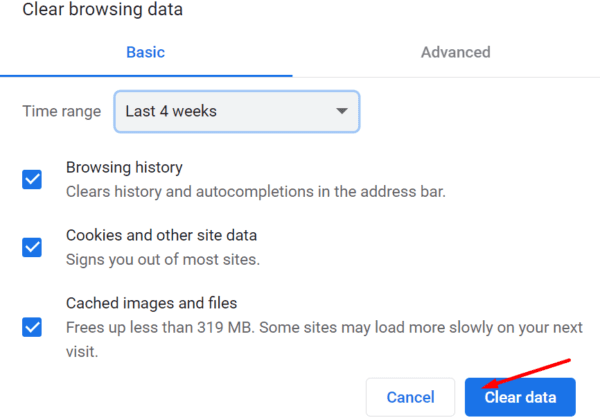
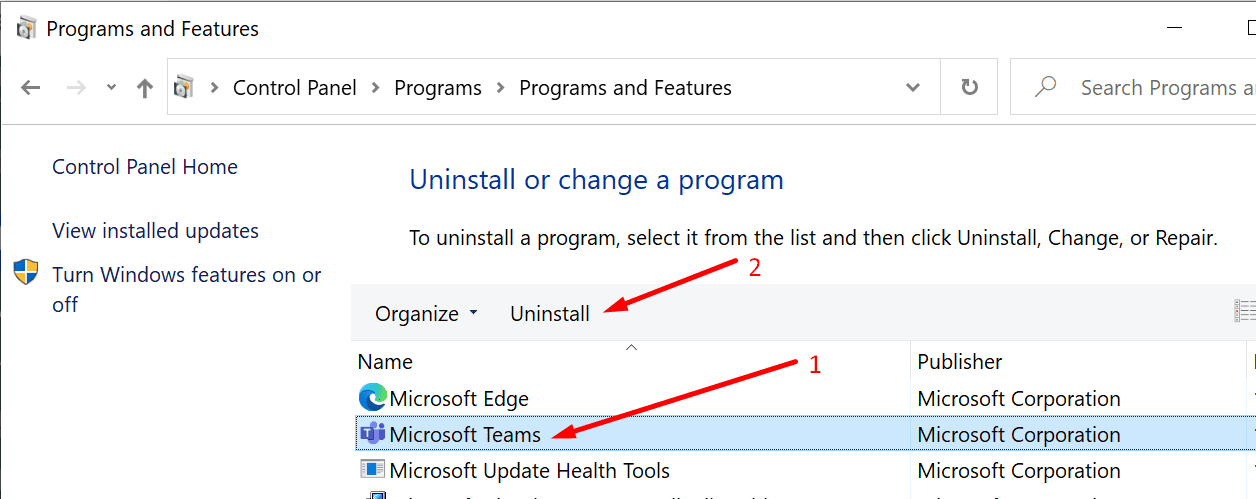
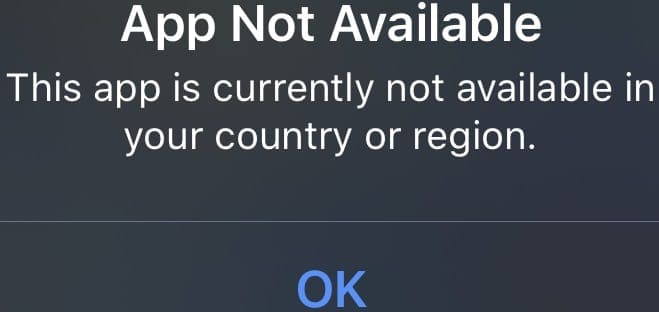



If we clean cache on the online version will that link/effect the teams app?
I have been trying to fix this problem since yesterday. Stumbled on your page and clearing out the cache fixed it. Thank you!
Thank U so much for posting this, the clearing of cache solved my problem.
Thanks , Madalina!
I will try this solution.