Twitter is full of great content and that includes GIFs. Sooner or later, you’re going to come across a GIF you just have to have.
Depending on what device you’re on is going to depend on the method you use to save a GIF from Twitter. The good news is that saving a GIF from Twitter doesn’t take long and is easy to do.
Contents
How to Save a GIF from Twitter – Desktop
Once you have the GIF you want to save ready go to Ezgif. You’ll see various options at the top but click on Video to GIF.

When the page loads, paste the GIF URL in the box made especially for that; where it says OR paste video URL.
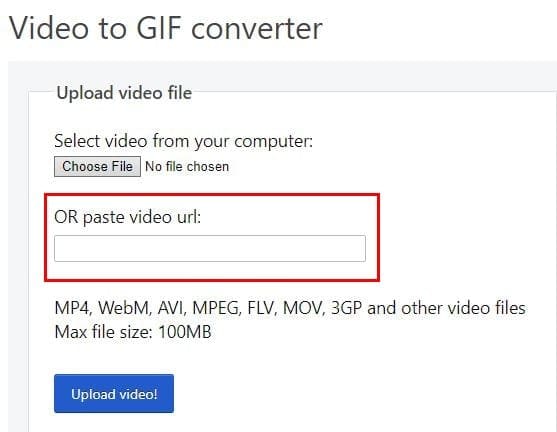
Click on the blue Upload video button and on the next page you should see your GIF uploaded. To continue, click on the Convert GIF to MP4, followed by the Convert to GIF button at the bottom.
Scroll down to Output MP4 video and right-click on your GIF and save the file.
How to Save a Twitter GIF on Android
The app you’re going to need to save Twitter GIF’s is called Tweet2GIF. Once you’ve installed the app, find the GIF that you want to download from Twitter.

Long-press on the GIF so it’s in Full-screen and tap on the share option. Tap on the Copy option that should at the top after tapping on the share option.

Once copied, open Tweet2GIF and paste it. Tap on the Download GIF button to save the GIF. If you tap on the play icon, the app will ask you which app you want to open it with. You’ll also see an option to share the GIF as well.
How to Save a GIF on iPadOS
To save GIFs on your iPad you’re going to need an app called GIFwrapped. Once you’ve installed the app copy the URL from the GIF you want to save.
You can do this by tapping on the icon below the GIF that looks like an outbox, with the arrow pointing up. Choose the option that says Share via, followed by the Copy link option.
You can also look for the GIF wrapped icon right above the option to copy the link as well. If you decide to paste the link manually in the app, you can paste the link by choosing the Use the Clipboard option. After that, you can save the GIF to your library.
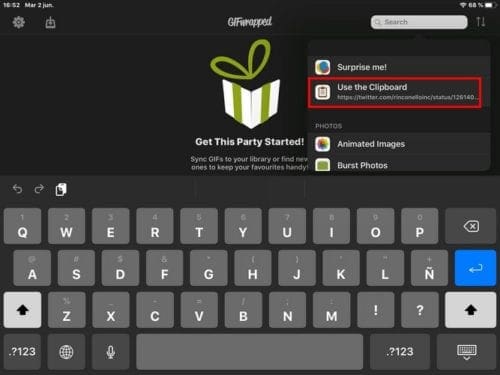
Conclusion
Regardless of what platform you’re using, you’ll be able to save that favorite GIF of yours. Unfortunately, the apps can’t batch download, but you never know, maybe they’ll add that option in the near future.

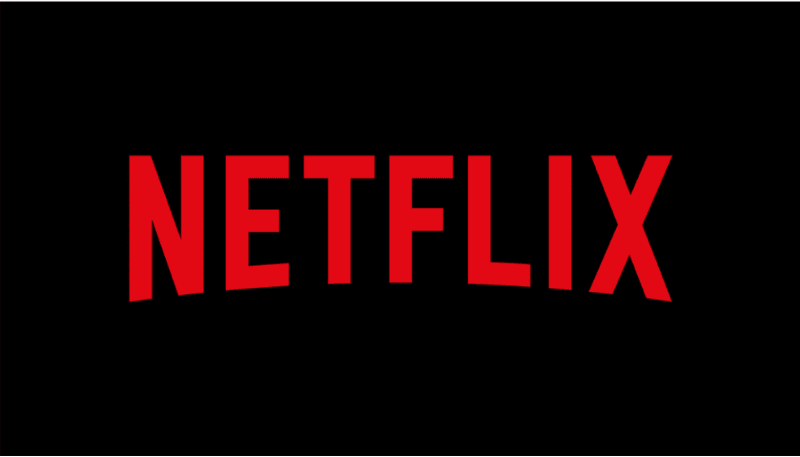



Dear Mitch Bartlett –
Great !! Worked like a magic! Thank you so much for your kind “help” I was using Syncer but it does not work for all cases. Happy Sunday to you !! Thanks again.