Discord offers an in-game overlay that shows you information about who is speaking in your voice channel directly over your videogame. This sort of information can be particularly useful if you’re playing with some new people and don’t recognise their voices yet, as you can configure the overlay to display their name when they talk. It can also be useful to streamers, who may want to avoid questions from new viewers about who they’re playing with and whose voice is whose.
The overlay also allows you to see an almost fully featured Discord window if you use the configured shortcut. From here you can switch voice channels, or type in text channels. A small number of features, such as file uploads do not work from the overlay, however.
Contents
How to configure the appearance of the overlay
To configure the overlay, you need to go into Discord’s settings by clicking the cogwheel icon in the bottom-left corner of the app. Once in the settings, switch to the “Overlay” tab. Here you can configure the appearance of the overlay. “Enable overlay” is an overall setting, if the slider is off then the overlay will be disabled completely. “Toggle overlay lock” is the keyboard shortcut to open the full overlay view, this is “Shift + `” by default.
Tip: The “`” character is a backtick, it’s the key between tab, escape, and 1 on most keyboards.
“Avatar size” configures the size of the avatars for people in the same voice channel as you. “Display names” can be used to configure if and when usernames are shown next to avatars. “Display users” is used to configure if avatars are always shown, or if they only show up when the respective user is speaking.
“Overlay notifications” configures where any Discord notifications show up on the screen. If you don’t want to receive any notifications, click the circle with a line through it in the centre. If overlay notifications aren’t disabled, you can configure if text chat messages show up as notifications or not with “Show text Chat Notifications”.
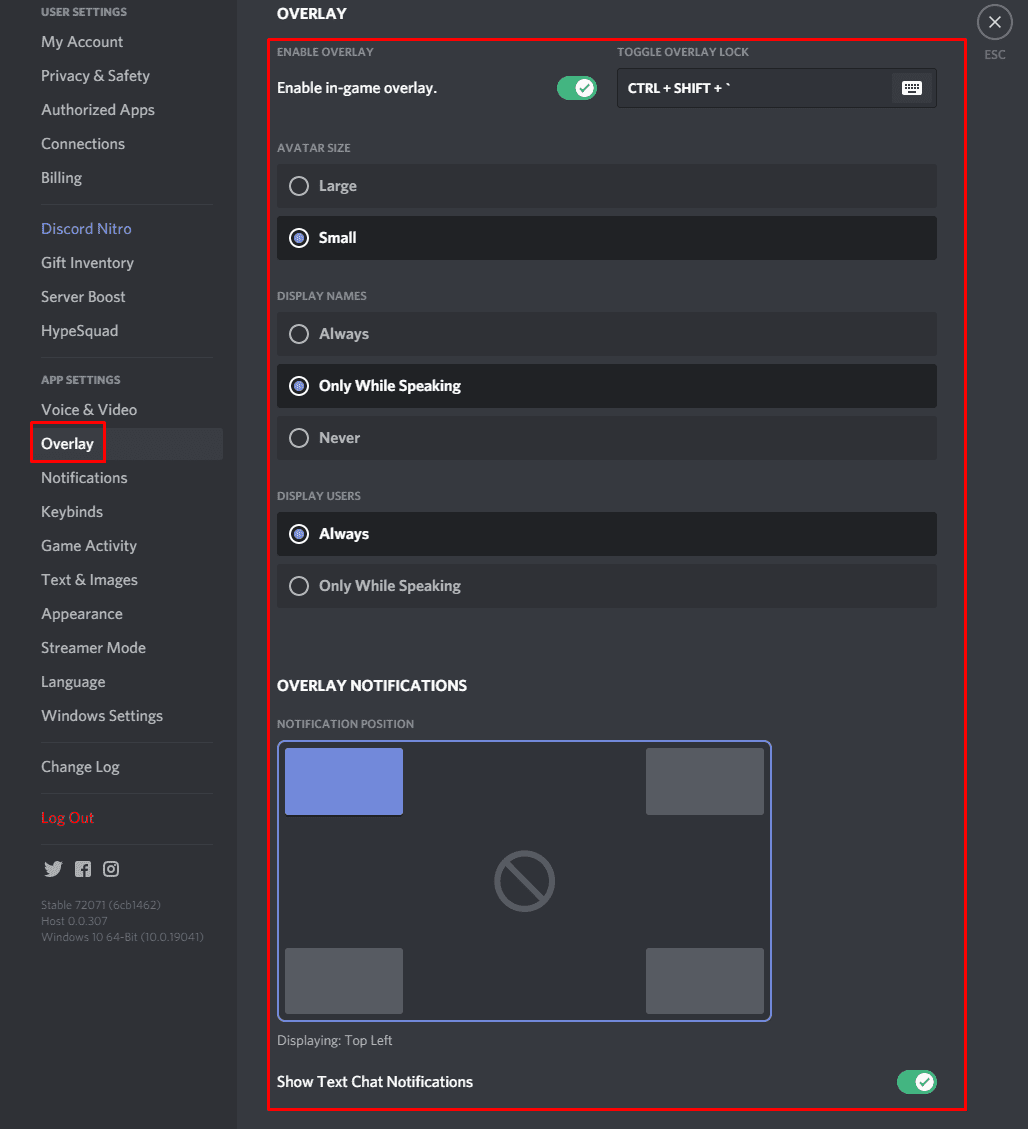
How to configure which games allow the overlay
If you switch to the “Game Activity” tab you can see a list of games that Discord has detected you playing at some point. Here you can configure which of the games can use the overlay by clicking the toggle overlay icon on the right-hand side.
Note: These settings only apply if “Enable overlay” is enabled in the “Overlay” settings. If “Overlay notifications” are enabled, you may see a notification to remind you that the Discord overlay is available, when you open games.
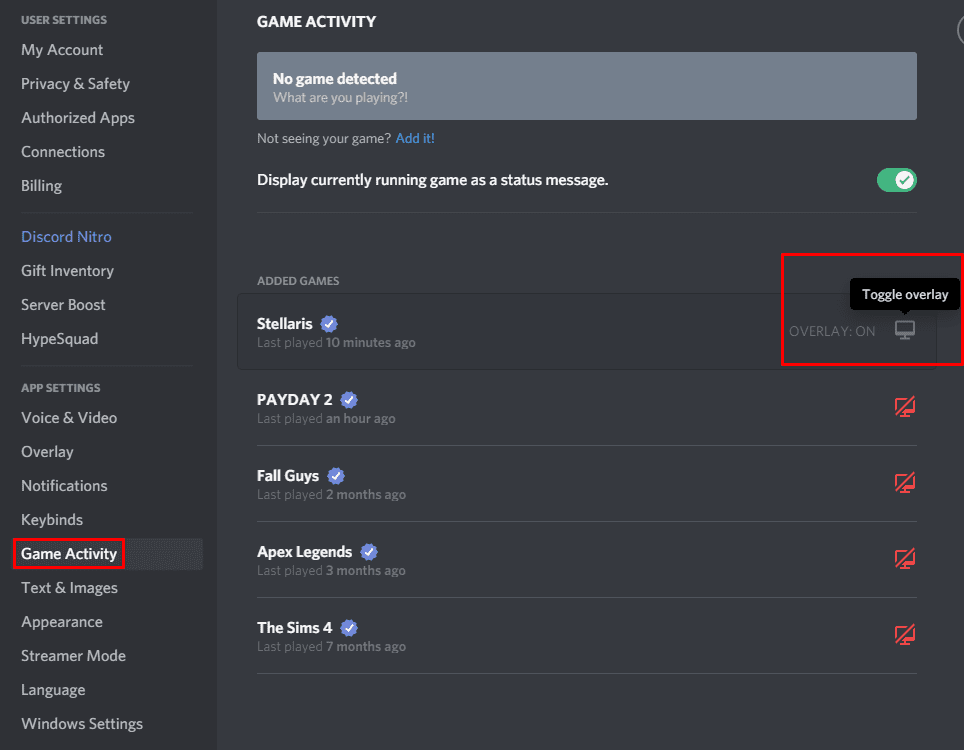
How to configure the overlay in-game
When in-game with the overly enabled, the list of users in your voice channel will display in the top-left corner. If you press the “Toggle overlay lock” key, which as mentioned above defaults to “Shift + `”, a full Discord window will open.
Now you can reposition the list of users in your current voice channel by clicking and dragging it by the eight-dot icon in the top-left corner. You can also hide the voice channel icons by clicking the un-pin icon.
If you click the pin icon in the main Discord window it will pin the chat to appear over your game even when the overlay is closed. When the chat window is pinned, a second icon will appear next to the un-pin icon that allows you to configure the transparency of the window, so it doesn’t end up completely blocking part of your screen.
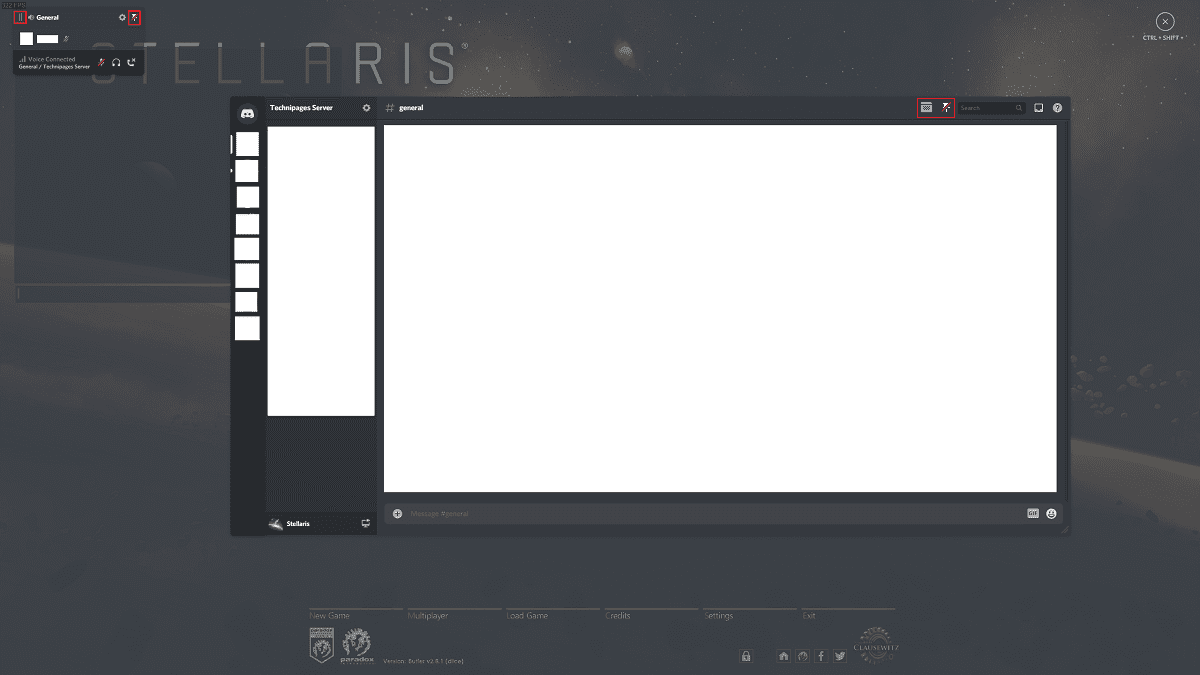
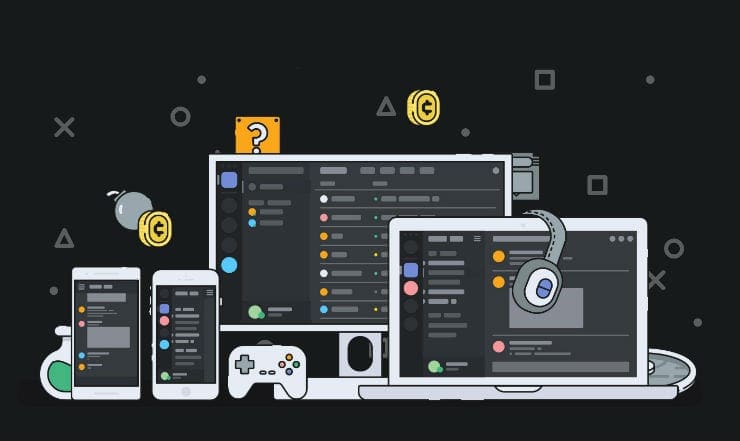

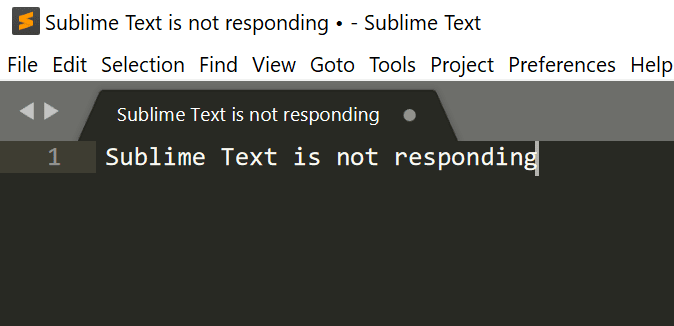
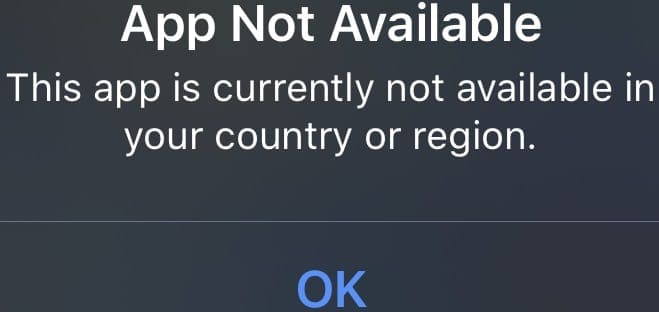

No, this did NOT help.
I want to move the little discord window in the upper left that shows my online audio status to the bottom LEFT corner!
How do I do that?