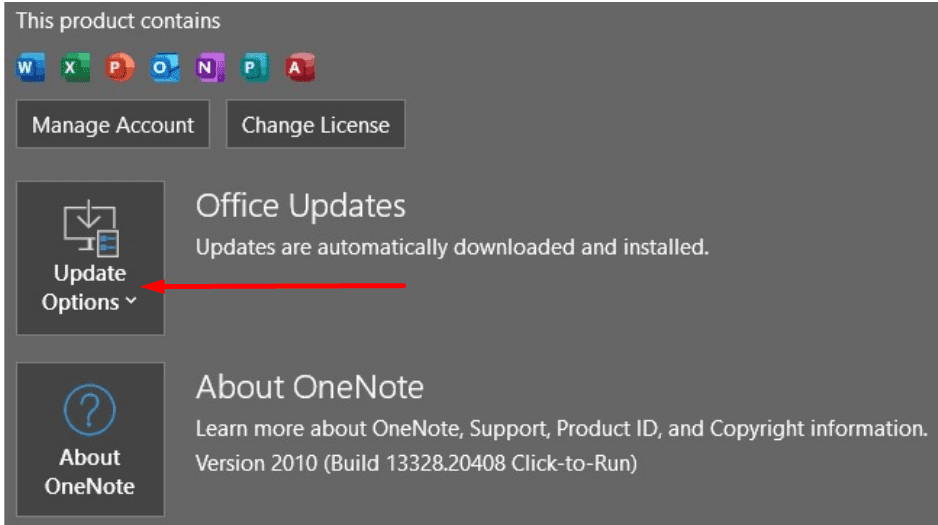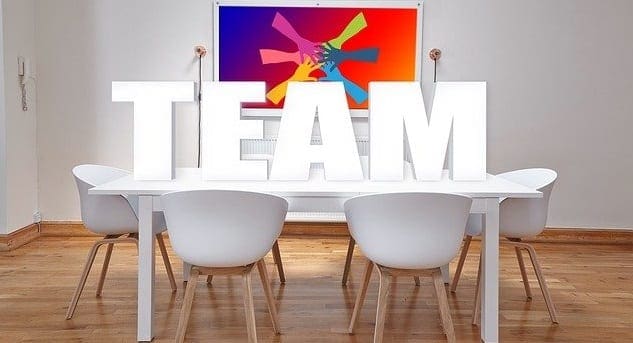OneNote users can copy their local notebooks to various cloud storage services, such as OneDrive and Dropbox. The app then automatically uploads the files to the cloud allowing you to share them with your colleagues. But sometimes, OneNote may fail to add the connecting service.
Contents
How to Fix OneNote Not Adding a Connecting Service
Install the Latest Updates
If your OneNote version is outdated, you’ll experience various glitches and errors quite frequently. So, install the latest updates and try to connect OneNote to your cloud service again.
- Launch OneNote, click on your name, and select Office user info.
- Then click on Office Updates.

- Select Update Now from the drop-down menu.
- Wait until OneNote installs the available updates. Restart the app and check if you can add the problematic connecting service.
Check Your Internet Connection
Make sure your network connection is working properly. Restart your network devices and reboot your computer to refresh the connection. Use a cable connection, if that’s possible, or switch to a different wireless channel. Additionally, connect your computer to a mobile hotspot and check if you notice any improvements. If other devices are using the connection, disconnect them and check the results.
Close Background Programs
Are there any other apps and programs running in the background? They might be interfering with OneNote, preventing the app from adding a connecting service.
Close background programs, log out of your OneNote account, and close the app. Then relaunch OneNote, log back in and check if you can add the service now.
Clear OneNote Cache
Your OneNote cache might be preventing you from connecting the app to other programs and services. Clearing the cache may help fix the issue.
First, you need to exit your OneNote app. Then, on Windows 10, navigate to C:\Users\UserName\AppData\Local\Microsoft\OneNote\16.0. Locate the Cache folder and delete it.
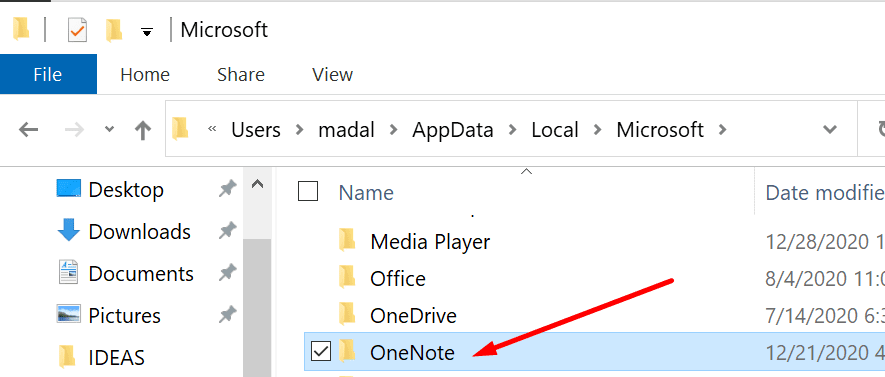
On Mac, launch Finder, click on the Go menu, and select Go to Folder. Enter the ~/Library/Containers path and hit Go. Then locate the com.microsoft.onenote.mac folder. Select it and delete it.
Reinstall the App
If the problem persists, uninstall and reinstall OneNote. But before you do that, make sure to log out of your OneNote account on all the devices you installed the app.
Conclusion
OneNote may sometimes fail to add connecting services. To troubleshoot the problem, update the app, restart your network devices, and log out of your OneNote account. If the issue persists, try reinstalling the app. Did you manage to fix the problem? Share your feedback in the comments below.