If you’ve got multiple hard drives in your gaming computer, it’s entirely possible that you’ve configured more than one of them to be usable as a Steam library folder. In this sort of scenario, you may occasionally want to shuffle around the games you have installed. Maybe you need to move games to one drive to free up space on another; Alternatively, one of your hard drives could be faster than the other and you want to take advantage of that for faster loading times in a specific game.
How to move a game install folder
Thankfully, Steam makes it really easy to move game folders if you want to, so you don’t have to re-download any games. First, in the Library view of the main Steam window, right-click on the installed game you want to move, then click “Properties” in the right-click menu.
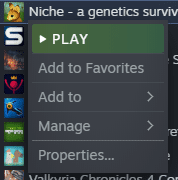
Switch to the “Local Files” tab in the game’s properties window, then click the bottom option, labelled “Move Install Folder”.

In the Move Install Folder window, select which location you want to move it to, then click “Move Folder” in the bottom left corner.
Tip: You can only move or install games in folders already configured to be Steam library folders.

A progress bar will show you how far through the transfer process Steam is. It could take a very long time, especially if the game is extremely large and on or moving to a slow HDD. Once the process is complete, you’ll see a notification in the window saying “Success, moved [number of] files to new library folder”. Steam will also verify the game files, to ensure that nothing was corrupted during the transfer.






outdatet, intervace get updatet and u dont have this option anymore