Word Wrap is a feature in many text editors that allows all text to be displayed in lines that are wider than the window is. Word Wrap doesn’t affect lines that are short enough, but if a line is too long, the text automatically wraps around to continue on a new line. This new line is not a true newline, no newline character is used, no compiler will treat it as a new line of code. Instead, Word Wrap is a purely visual change, designed to make it possible to see all of a long line of code at once, rather than needing to scroll sideways.
There are some reasons you may want to disable Word Wrap. For example, if you’re dealing with excessively large lines of text, such as base64 encoded images, using Word Wrap could result in a single line taking up huge amounts of screen space. Alternatively, you may not like the appearance of Word Wrapped lines due to the potential lack of clarity over where data actually starts a new line.
To disable Word Wrap in Sublime Text 3, you need to click on “View” in the top bar, then untick “Word Wrap”. This will completely disable the Word Wrapping feature.
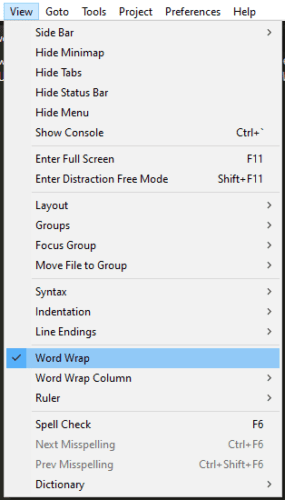
If you would rather set Word Wrap to use a fixed width rather than to dynamically wrap the text as you resize the window you can also configure that. If you click on “View” in the top bar again, then click “Word Wrap Column” you can select how wide you want the text to be before wrapping around.
The default setting of “Automatic” is used to allow dynamic wrapping as you change the size of the window. If you want a fixed width for your word wrapping, you can choose to wrap all lines that extend to over 70, 72, 78, 80, 100, or 120 characters.
Tip: These settings, only apply when the main “Word Wrap” setting is enabled. Additionally, if you set a fixed column width, this will not be overridden if you decrease the window width to be narrower than the column.


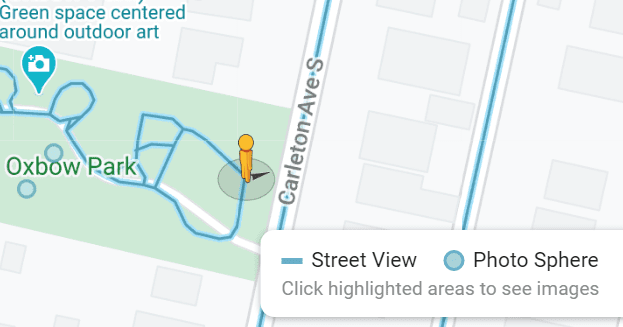



When we restart sublime then word wrap automatically checked. How to fix it?