Although Mint is a perfectly fine financial management tool, you may find yourself wanting to delete your account for personal reasons. Follow the steps below in order to do that.
-
Log in
In order to be able to delete your account, you’ll first need to log in to it. You can do so on the One Intuit Account Manager site, using your Mint username and password. Should you have forgotten your login information, you can find information on resetting it there.
First, click on the Data & Privacy tab on the left after logging in. Scroll down about halfway until you find the relevant section. It’s helpfully named ‘Delete’.
-
Confirm the Deletion
Click on the button in the Delete tab and check the box for Mint, to make sure that it is your Mint profile that is actually deleted. You can also delete other Intuit products like QuickBooks or TurboTax here. Click on continue, and an information box will appear. Click on Continue again and you are almost done.
Check your email for more information on the deletion process. In some cases you may need to provide additional information. Otherwise, your account will be deleted after 72 hours of you making the request.
If you change your mind, you can still get it back during those 72 hours by logging back in and going to your Data & Privacy section again in order to cancel the deletion. Otherwise, you will receive another email confirming the final deletion of your account.



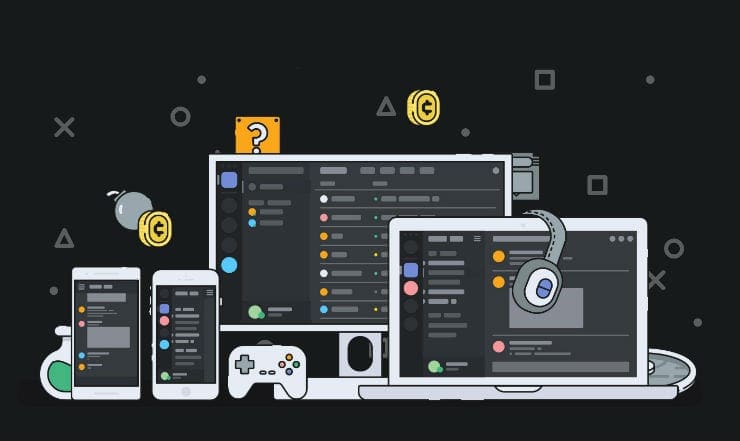

Thank you! This worked great. I appreciate the instructions.
“First, click on the Data & Privacy tab on the left ”
There is no such tab anywhere on the login page.