Changing your profile picture is something you do on other social media platforms, such as Twitter, for example. It’s not something that will affect how your account works, but it helps give it your personal touch. Let’s face it; you get tired of looking at the same picture after a while.
Contents
How to Modify Your Google Profile Picture
It was nice while it lasted, but it was time to say goodbye to that Google profile picture. You don’t have that haircut anymore and look much better in this new picture. You’ll need to go to your Google Account page to change your profile picture. Once you’ve signed in, hover the mouse cursor over the current profile picture, and you’ll see a camera icon appear.
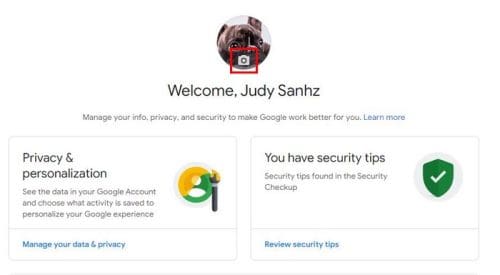
Click on the Change option at the bottom left and choose what you want to add as your profile picture. You can select from images Google provides; if you don’t see the right one, you can always use the search bar to find it faster. The Google illustrations will have filters and quick crop options.
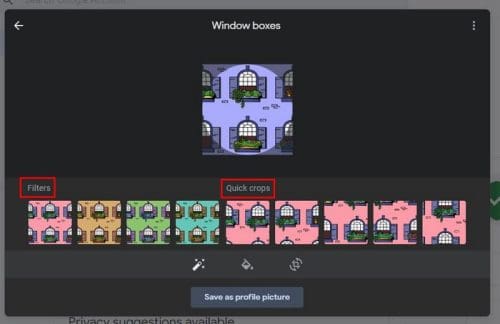
If you would instead go with one of your pictures, you can add one from Google Photos or your computer. By clicking on the paint buck icon, you can change the color of an object in your Google illustration. For example, in the image above, you can choose a different color for things such as the window pane, leaves, pots, or walls.
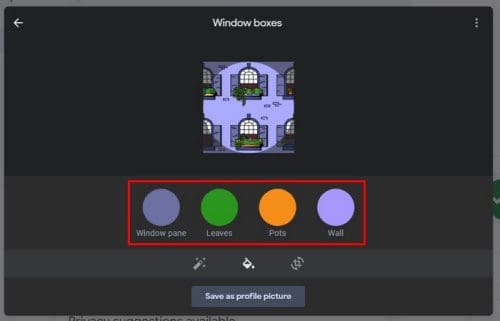
But there are other picture sources to choose from, such as Google Photos and your computer.

Once you’ve chosen your new profile picture, Google will give you a chance to crop it. You’ll even see an option to rotate it at the bottom. If you’re sure that’s the picture you want to add, don’t forget to click the Save as profile picture button at the bottom right.

You’ll see a message from Google informing you that it could take a few days for your new profile picture to appear across all your devices. You will see the changes on your desktop right away. Also, if you click on the three dots at the right, you can access previous Google profile pictures. Maybe you loved one you added a while back but never found it on your computer.
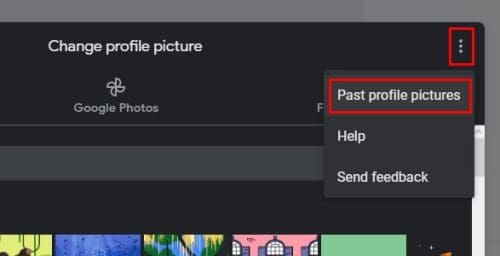
How to Change Your Google Profile Picture on Your Android Device
If you spend most of your time only on your Android device, then changing the profile picture using this method is more convenient for you. Open the Settings app on your device and swipe until you come across the Google option. Tap on it to access it, and tap on the Personal info tab at the top. Tap on your profile picture and choose your new profile picture. You’ll even be able to crop it.
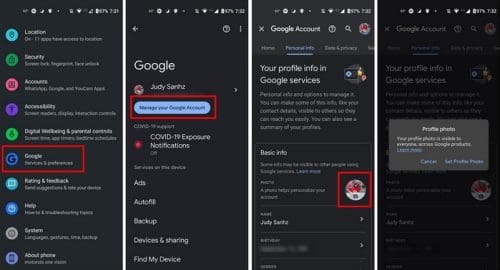
Conclusion
That’s all there is to it when changing your Google profile picture. You can change it from your computer or your Android device. Google even offers illustrations you can choose from if you can’t decide which picture to add. You can also change the colors of things to give them your personal touch. Did you select an image or illustration? Let me know in the comments below.




