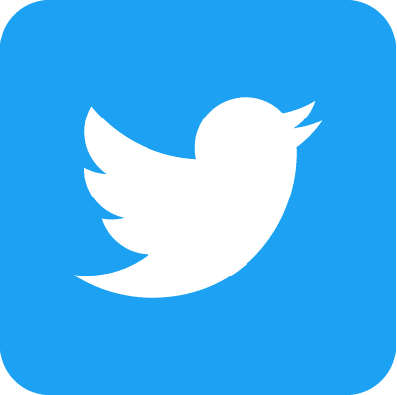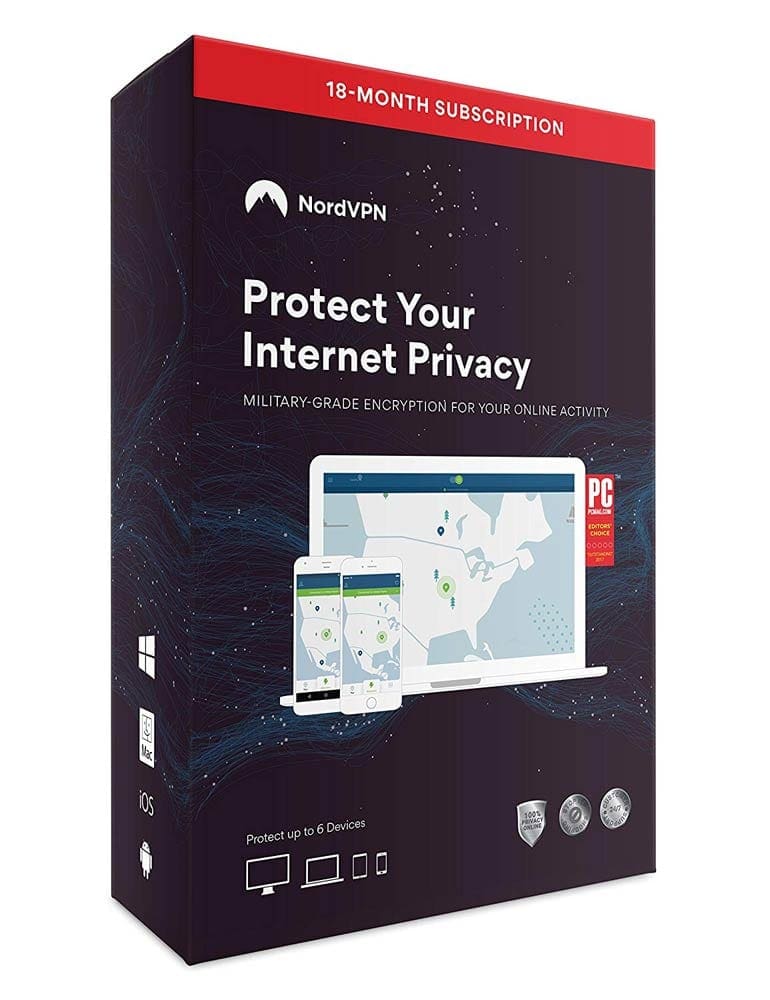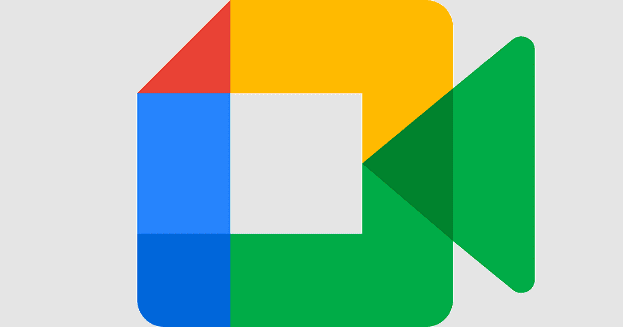You want your profile picture to be perfect. Maybe the one you added was a temporary one that lasted way too long, and now you forgot how to change it. Or maybe you signed up for Twitter and are in the process of personalizing it. You’ve already changed the email preferences, and now it’s time for the profile picture.
How to Add a New Profile Picture to Twitter
After editing your profile picture, it’s time to add it to your Twitter profile. You can do so on your computer and on your Android device. Let’s start with changing your profile picture on your computer. Once you’ve signed in to your account, click on the profile option on the left.
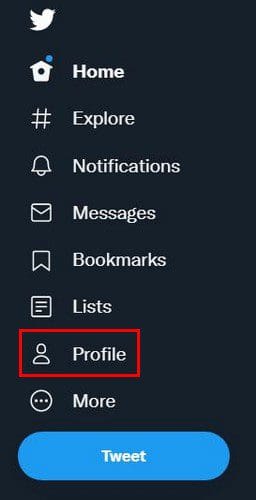
Don’t be fooled into clicking directly on the profile picture. Click on the Edit profile option and then click on the profile picture. When you click on it, you’ll need to look through the images on your computer for the new picture. Once you’ve found it, click on it twice.
It won’t be added automatically. Twitter will allow you to crop and zoom in or out on the image. Once you’re done with that, click on the Apply button at the top right.
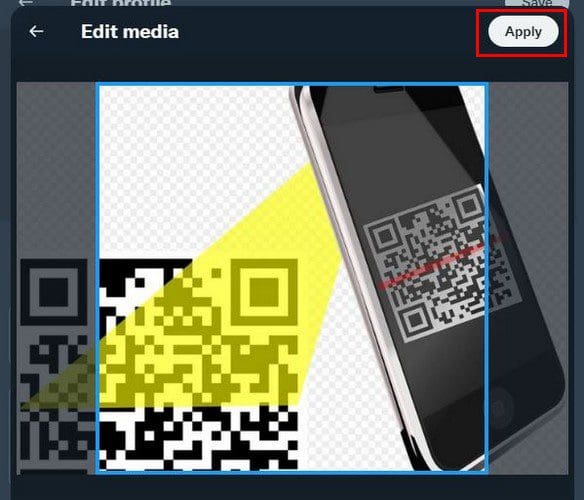
As long as you’re there, you can do other things such as add a bio, location, or website too. At the bottom, you’ll see the option to edit your birthday or switch to Twitter professional.
Android
If you don’t feel like changing your Twitter profile picture on your computer, you don’t have to. Open the app and tap on the Profile option at the top. Now, click on the Edit profile option at the top right, followed by the profile picture. You’ll need to choose if you want to take a new picture or choose from already existing ones.
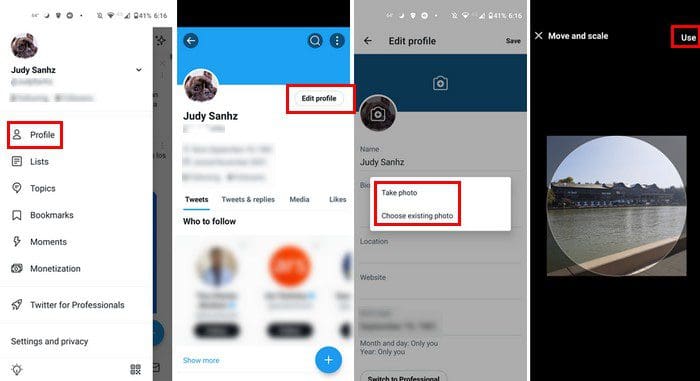
Crop your new image and tap on the Use option at the top right. To make the choice final, tap the Save option on the next page. After that, you’ll see your new profile picture. So you don’t lose a profile picture you might want to add in the future, you can create a folder with your Twitter profile pictures so you can rotate occasionally.
Conclusion
There are always various profile pictures you want to use. But, since you can only use one, you have no choice but to choose. The good news is that changing your profile picture on Twitter is easy regardless if you’re using your computer or your Android device. How often do you change your profile picture? Share your thoughts in the comments below, and don’t forget to share the article with others on social media.