When it comes to your profile picture on WhatsApp, you only have three options to choose from. You can have everyone or your contacts see it. But, if you want total privacy, you can also choose the Nobody option. But, what if there are only or a few contacts you want to hide your profile picture from?
The option to hide your profile picture to only a few contacts or one on WhatsApp is not available officially. But, there is a trick you can try that’ll get the job done. By hiding your profile picture, you’ll feel more comfortable putting the one you like and not one that’s just ok.
Contents
WhatsApp: Prevent Specific Contacts from Seeing Your Profile Picture
If you couldn’t care less if you have that person’s number, you can always eliminate them as a contact. That way, when you have the privacy setting for your profile picture set to only Contacts, they won’t be able to see it. But, if it’s someone you need and do not want to have as a contact, there’s a way to hide your profile picture from only them.
To get started, open the contacts app on your Android device. This trick will not work if you open your contacts from WhatsApp; it needs to be from the contacts app that came with your phone. Once you have the app open, locate the contact you want to hide your profile picture from. When the contact is open, tap on the pencil icon to make some changes to the contact. In some cases, you might only see the pencil icon, while in others, you might see the pencil icon with the words Edit Contact.

Go to the contact’s phone number and type #31# before the contact’s phone number. For example, the phone number will look like this: #31#323-123-456. The code needs to be at the very beginning of the number. Even before any international codes, the phone number might have. Don’t forget to tap on the save button before you leave.
How to Hide Your WhatsApp Profile Picture from Everyone
For those times, when you want to be completely invisible on WhatsApp, you can always hide your profile picture from everyone. To do this, this time, you will need to start by opening WhatsApp first. Tap on the dots at the top right and go to Settings—tap on Account, followed by the Privacy option.
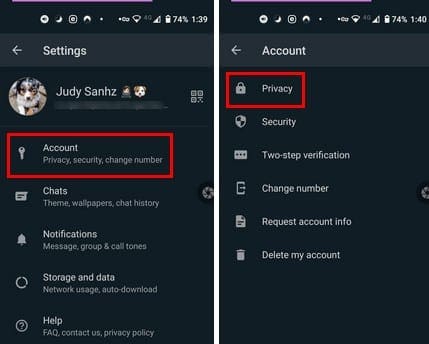
In the Privacy section, tap on the Profile photos option. If you want to hide your profile picture from everyone, tap on that option. If you only want your contacts and not everyone to see it, select My contacts.
Final Words
There are a lot of online dangers out there. It’s no wonder users try to protect themselves as much as possible with all sorts of tools. You never know what someone might do with a picture of you they got from your WhatsApp profile. If there’s a contact you don’t trust, you know what you can do to keep your image safe.



