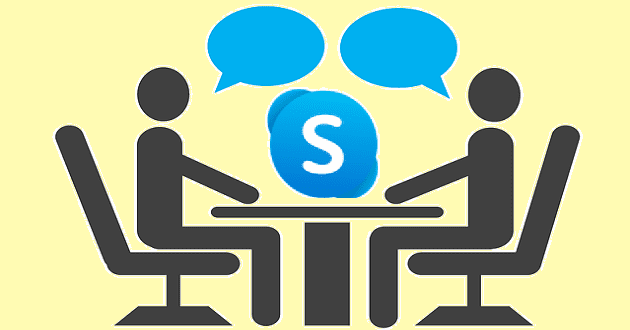When you first start using an app, even the simplest things seem complicated. But, once you get the hang of the app, you feel silly about how nervous you were about using it. Scheduling a meeting on Skype is easy, and you’ll master the options in no time.
Contents
How to Schedule a Skype Meeting – Windows
If you haven’t done so already, download Skype for Windows. The download process should not take very long, but once you’re signed in, Skype will ask you to personalize your calls with a profile picture, a background, etc. Once you get past that, go to where your conversations should be.
Click on the conversation you want to schedule the meeting with. At the bottom right, click on the three dots. The Schedule a Call option will be the third one down.

In the next window, you’ll need to add some basic information about your future call. For example, you’ll need to add a Name, Date, Time, and a reminder time. You can choose from times such as:
- 15 minutes
- 30 minutes
- One hour
- One day
- One week

Once you’re done, click on the send button, and the information will be sent to your contact. It’ll appear on their chat.

How to Edit a Scheduled Sype Metting
These things happen. Your contact can’t make it that day, so you need to change the date and time of the Skype meeting. To make the changes, go to the chat and locate the info sent to your contact when you first set up the meeting. Click on the message, and in the new window, you can make the necessary changes. You’ll even see an option to cancel the meeting if you need to.

When you’re done editing your scheduled call, click on the Save button, and you’re good to go. The same applies to scheduling group calls. Simply go to the group where you want to schedule the call and click on the dots at the bottom right. The schedule Call button will be in the same place.
Conclusion
It’s always best to schedule calls since you don’t run the risk of forgetting. The fewer things you have to do, the better, and by scheduling, everyone can make the necessary changes to be there. How often do you think you’ll be scheduling meetings on Skype? Share your thought in the comments below, and don’t forget to share the article with others on social media.