Windows 11 places the Start Menu in the center of the screen just above the Taskbar. If you don’t really like the new UI, you can move the Start menu and Taskbar to the left. There are two main ways to do that: you can change your settings and align your Taskbar to the left or tweak your Registry.
Unfortunately, many users complained they couldn’t move their Windows 11 Taskbar. Let’s see what you can do about this problem.
Contents
Do This If You Can’t Move the Windows 11 Taskbar
1. Restart Your Computer
After customizing your Taskbar settings or tweaking your Registry, don’t forget to restart your computer to apply the changes. Usually, if you choose to align your Taskbar to the left, the change should be instantaneous. But if it’s not, restart your machine and check the results.
2. Run SFC and DISM
If specific disk sectors or system files get corrupted, you may experience all sorts of glitches, including Taskbar issues. The quickest way to solve the problem is to run SFC and DISM.
- First, click on the Search icon and type “command prompt” in the search field.
- Then right-click on Command Prompt and select Run as administrator.
- Run the following commands one by one:
- sfc /scannow
- DISM.exe /Online /Cleanup-image /Scanhealth
- DISM.exe /Online /Cleanup-image /Restorehealth

- Wait until SFC and DISM have repaired your machine.
- Restart your computer and check the results.
3. Roll Back to Windows 10
If not being able to move the Taskbar is a significant issue for you, roll back to Windows 10. Maybe something went wrong during the update process. Try reinstalling Windows 11 and check the results.
- Go to Settings, and select Update & Security.
- Click on Recovery.
- Then select Go Back to Windows 10 and follow the on-screen instructions to complete the process.

- Wait for a few minutes, and then upgrade to Windows 11 again.
Conclusion
If you can’t move the Taskbar on Windows 11, make sure to restart your computer after customizing your settings. Additionally, run SFC and DISM to automatically repair disk and system file issues. If the issue persists, roll back to Windows 10 and upgrade to Windows 11 again. Did these solutions help you fix the problem? Let us know in the comments below.


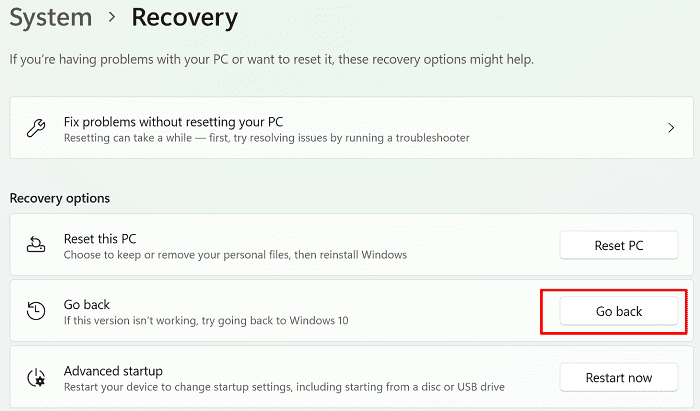

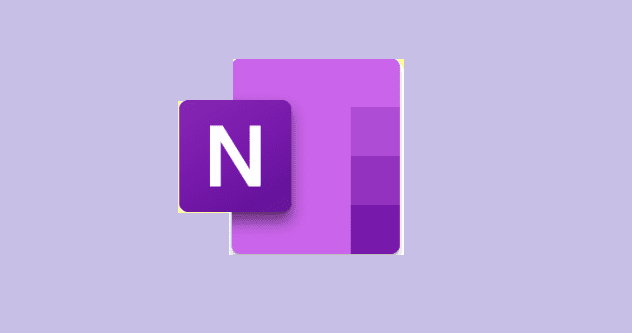
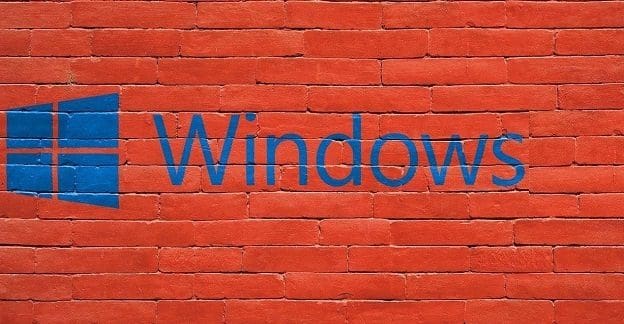
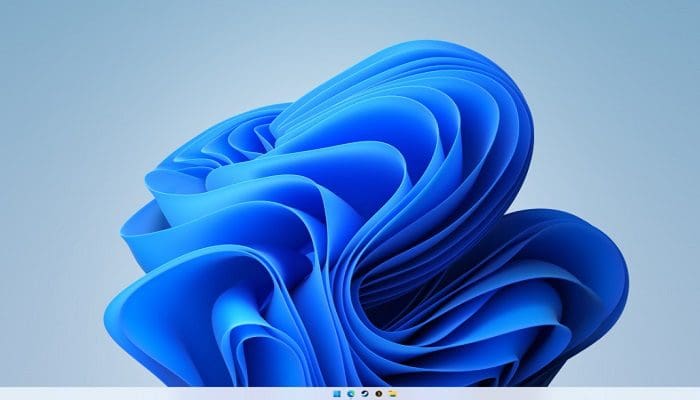
This did not help whatsoever. I already knew how to do it as well as I have tried to force it via the registry, ended windows explorer and then restarted it via task manager. Neither sfc nor dism worked. This is nothing but a waste of time
The dumbest text ever. It’s not about the icon position it’s about the position of the taskbar!!!