InstallShield files have been problematic for years. One of the big annoyances with InstallShield installation files is the inability to modify or uninstall the program if the original installation file used to install the application has been moved or deleted.
If you attempt to reinstall or install a newer version of the application, it will often result in an error that says:
“The feature you are trying to use is on a network resource that is unavailable.”
If you have cleared out the original file, this can cause a problem. The only way to remedy this is to clean the Windows registry of instances of the path to the file.
In this case, I’m attempting to install a new version of BOINC overtop of the existing installation. I deleted the old installation file from the C:\Windows\DownloadedInstallations folder a long time ago. It gives me the error about not finding the file.
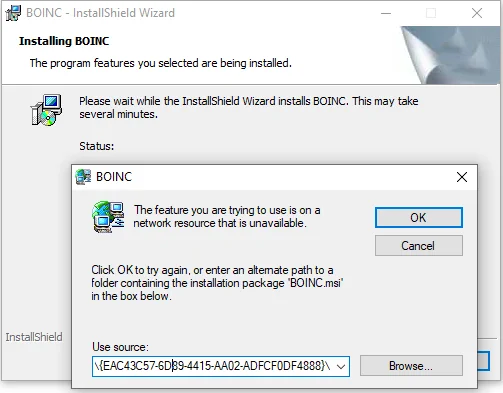
It references an ID of EAC43C57-6D89-4415-AAFCF0DF4888. I want to search the Windows registry for that value, and delete all instances I find of it. This will get rid of the “resource unavailable” error allow me to install the application.
We launch the Windows Registry Editor (regedit), then select computer to search everything. From there we can select Edit > Find. We’ll copy and paste the ID into the Find what box, then select Find Next.
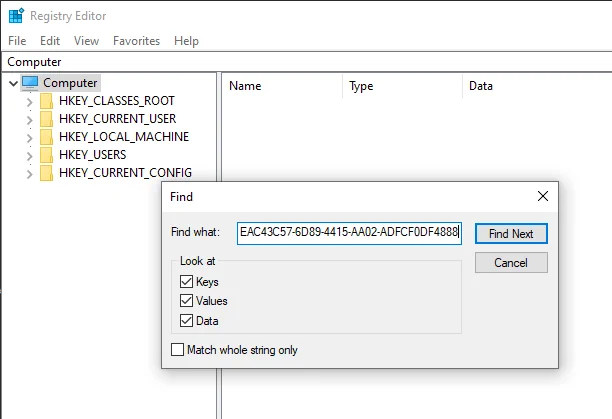
The search finds a reference to the ID. We can right-click the folder that has the same ID and select Delete to get rid of it.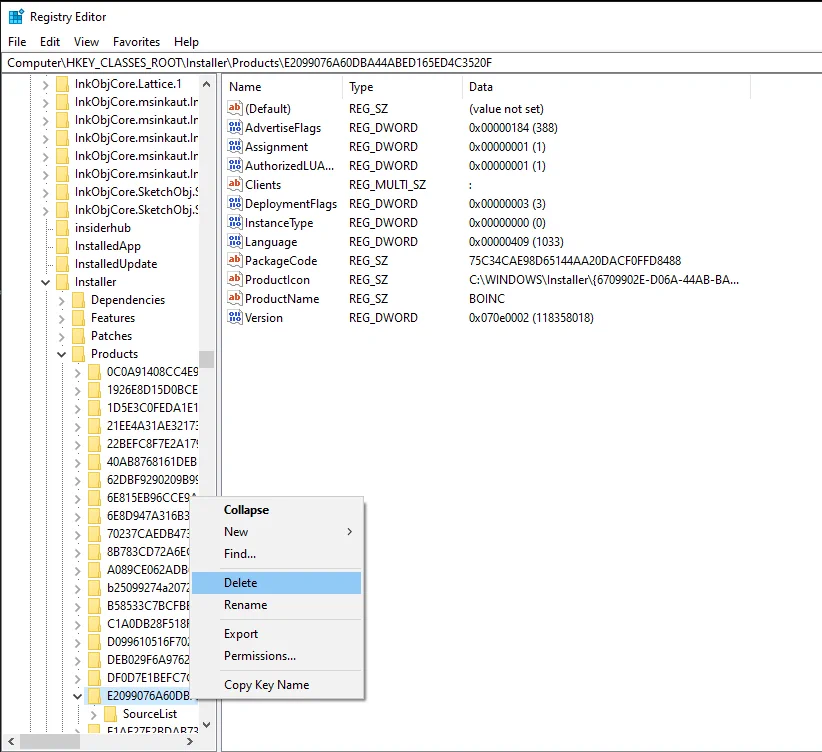
Press F3 to continue scouring the registry for all instances of this ID, and delete any folders that are found.
Once you have found and deleted all instances of that program ID, attempt to run the installation again. You should now be able to proceed with the install.
If it doesn’t work for you, you may have additional registry entries to get rid of. Try searching the registry again to ensure you’ve deleted everything that references that installation file.




