I had several PCs that just didn’t want to install any Windows Updates. After going through the process, the update box would display a message that said “Error(s) found: Code 80243004 – Windows Update encountered an unknown error.” I searched for a solution to this problem for months. Several forums referred me to a few potential fixes, but they never worked for me. Fortunately, I stumbled upon a real fix for this error accidentally.
I actually lived with this being a problem on several PCs for a while without resolution. Then one day I started playing around with the Notification Area settings on one of the problematic PCs. After I changed some settings, I realized later that Windows Updates had miraculously installed on the computer. Could this be the fix?
I tried the following on my other Windows 7 computers:
- Open “Control Panel“.
- Select the “View by” dropdown in the upper-right corner of the window and select “Large” icons.
- Select “Notification Area Icons“.
- Check the “Always show all icons and notifications on the taskbar“, then click “OK“.

For some reason, this did the trick. Windows Update consistently ran after I made this change on all my Windows 7 PCs. Why this worked for me, I’ll never know.
Did this tutorial work for you? Please share your experience in the comments section.
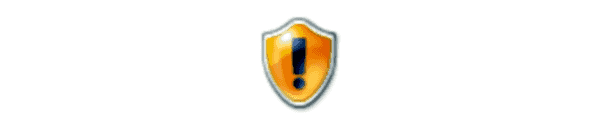
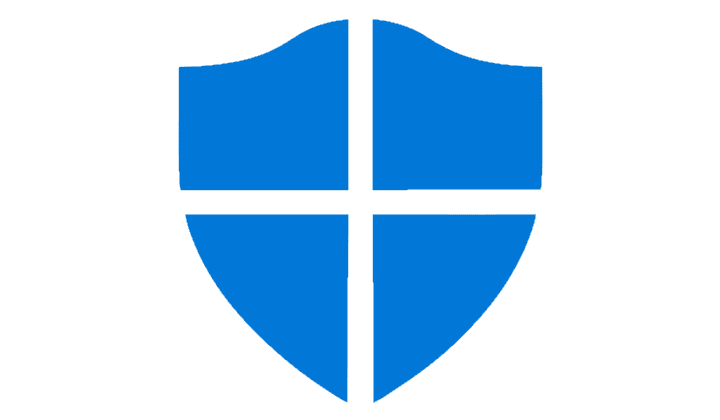

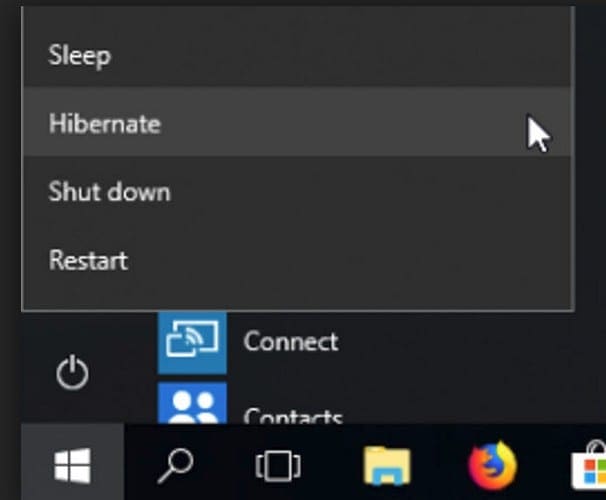
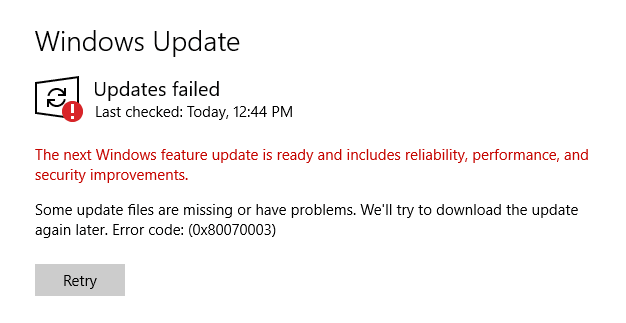
I would be embarrassed to say how many hours I have spent because of this Win 7 flaw that MS should have fixed long ago. Sometimes an update would install, usually after several attempts, other times it would not. I am sooo glad you took time to trace this down and to publish your detailed solution! THANK YOU Mitch Bartlett and Technipages!
god bless you
I was updating a very old, circa 2009, laptop. It still works!!!!
Still works Sept 2022 – thank you !
Wow, it really works, Thank you!
It worked! How did you figure this out?
Worked for me too !
Thank you, thank you, thank you.
Great advise. I worked for me too.
Thank you very much, this work!
This really worked!
Thanks so much! The fix didn’t exactly apply to me as I already had that option set, but it set me on the right track as I noticed the notifications icon area of the taskbar had somehow been squished too small to show everything. Once I unsquished it Windows Update worked normally again. Never would have thought that might be related if I hadn’t found this page.
Still works in July, 2021. As far as I can tell, there’s a weird bug where if the Windows Update icon is set to only show notifications and not always appear, it acts as if windows update isn’t reachable or active. Setting the windows update icon to always appear fixes the issue without the clutter of having a ton of icons in your notification area.
Like everyone else says — This worked. Unbelievable — Been looking for a fix for our older machines for awhile. I would have bet against it.
Thanks Mitch
nope.. :/ mine was already checked, unchecked tried it, restarted tried it rechecked tried restarted again n about every variation in between so… not the problem with this one.. :/
This really worked!
I checked my notifications and I have about 100 ‘Windows Update’ icons, all with no actual icon except the top one, representing the current update. These things disappeared after the (finally!) successful upgrade and reboot.
Magic!…
Couldn”t believe its so TRUEEEEE !!! solved after more than a week.
thaunkyou so much.. GBU
HOW in all hell did you find this! worked. Thank you so much!
Yep! Crazy! But it worked for me too. Thanks very much
It worked Thank you
Hot Diggity Dog! This crazy change fixed the reoccuring error that I was getting on patching Windows Server 2008 R2! Amazing! I salute you!
Steve H
Hot Diggity Dog! This crazy change fixed the reoccuring error that I was getting on patching Windows Server 2008 R2! Amazing! I salute you!
Steve H
This error is due to the missing Windows Update icon in the task bar. If you set to show just Windows Update icon, it’ll work.
That is so crazy, it actually worked! Why does Windows always have these weird little bugs that just disrupts everything?
Thank you so much for this fix!!
Dumbest fix ever. But it worked!
This is the dumbest fix ever (it worked). Trouble getting servicing stack update to install on Server 2008 R2, used this fix or toggled it on/off/on, had to hover my mouse over the notification area to make it clear out some invisible icons… update installed.
It works, thanks.
That is just crazy. I mean, that can’t possibl-
Asdjk-
Thanks, Microsoft :/
And non-sarcastic thanks to Mitch. Gj, man.
Thanks @ its also work for mee
Hero! Thanks!
I’ll be damned, that actually worked. Thx man!
Yep, worked for me too although I did have to go into Notification Icon Area a couple of times and toggle the system icons off and on, check and recheck the always show all icons and notifications, and restore the default icon behaviors before it finally worked. What I noticed then was the “Windows is downloading updates” icon appeared in the taskbar, which I wasn’t seeing before, and its all good. Thanks!
Wow! It worked for me too!
I’ve been struggling for a while with this issue. I can’t believe that this works..
MS really need to get it together. this was an incredible time waster for me.
Thanks for the Post! Maid My Day.
Yes it did, thank you so much! I would never have dreamed of doing this.
Holy Moly, it worked! Thanks dude!
It didn’t work for me. I changed from small to large icons, but ‘always show all icons’ was already checked. I went back to small icons. Next I found something from Microsoft about using a command window for commands ‘net stop’ and ‘net start’ for WuAuServ, which is the service that runs Windows updates. I decided against this.
Instead I remembered that some updates have to be done before others. The updates for the month of June hadn’t been done yet,, along with 10 other important updates for Windows 7 Pro. Note this is our Skype, et.al. conference computer, so it isn’t on all of the time, which is why it wasn’t updated sooner.
Bingo! Worked like a charm. June roll-up installed. I restarted as requested. I went and got the other 10 important updates and ran them as a group of 10. For future reference to others, if there is more than 1 monthly roll-up to run, then run the oldest by itself, followed by the next oldest and so on. Then go try the rest of them.
I cannot believe it!
It makes no sense! None! But seems to have worked for me too.
Y M$??? Y U do dis?
Thanks, Mitch, for the sleuthing and sharing!
(Tinfoil hat time: No proof, but I suspect some telemetry is enabled by this.)
hehe , it’s work , thanks man !
OMG you are awesome, not even going to try and figure out why but worked like a charm.
I never have this kind of luck finding fixes for these types of things, thank you so much!
??? Seriously? Why did this work? Yeah, it works.
Hahaha. It worked for me too!!!! Thank you.
It worked for me, thanks a lot !!
Why ??? Thank you for your help. Unbelievable but working .
I would say: without this article, I would not able to find the solution, as it doesn’t make sense that notification setting is related to Windows Update… I really really appreciate you sharing this solution to us. Thank you Mitch!
Worked on an LENOVO ThinkCentre running Win7Pro64 that I connected for the first time since 10/15 to do updates. Thx!!!
holy crap this worked for me too!!!!!!! lol!!
Either this worked, just restarting or both. I came across just restarting first, but kept checking for more ideas.
I’ve saved this for future reference. Thanks so much!
I also worked! Thank you!
Yes, worked for me too. The update had been hanging up with the “preparing for update” message, and then the error code 80243004 appeared after that timed out. Once I made the change and restarted the update, the download began, and the updates got installed.
Strange!
What sort of insanity is this?! Worked for me also–virtual machine that hadn’t been updated for nearly a year.
Wow! Worked for me.
This did not work for the following:
2018-12 Secuirty Monthly Quality Rollup for Windows 7 for x64-based Systems (KB4471318)
However, this did work for the following:
Windows Malicious Software Removal Tool x64 – January 2019 (KB890830)
Running:
Windows 7 x64, on domain.
Yes, that fixed it. THANKS!
Thank you! This worked perfectly.
Worked great! TNX!!!
OMG…that worked! This has been happening for months now.
Yes it worked!!
Holy moley. I cannot believe that worked. What the H ms?
I can’t believe that’s all it took to finally allow updates on my 2008 Server. I also only changed the Windows Update line, not all. Thank you so much!
Thanks. Just what I needed to tune up a Windows 7 desktop. Works great.
Fixed my issue, thanks!
It solved the issue on a 2008 server! Thank you!
You are a genious. I´ve been sitting with my sons computer all day trying to figure it out. Thank you for sharing!
It did solve my problem tx!
Nope didn’t resolve my issue.
I don’t know how you figured out that fix but it worked for me and I wish I read your fix before reading and trying a bunch of stuff. Thanks very much..:)
Actually MS did post this fix in Jan, 2017. However, it is only the Windows Update Icon that needs to be changed, not all.
Worked perfectly, I had used this fix a number of years ago, but had completely forgotten about it. As usual, MS was useless with their suggested fixes.
Thank you!
What a bizarre fix. It worked! Thank you so much.
Yeah it did work perfect. Thank You so much for sharing it!
Worked great! Wow weird
Wow! This worked great! I haven’t been able to install updates for 2 years (I’ve tried all the fixes, my screen just endlessly would say “checking for updates”, Today my computer failed to start properly, so I rebooted and ran the recommended “windows restore” on the startup screen, then I ran updates, got the error, did your fix, and voila!! Thank you very much.
It worked just fine for me too. Thank you very much for having shared it!
great worked for me first time just cant believe it thx
Thanks! Tried to solve this for weeks without success. This really works! :)
I can’t believe but this indeed works. Not just Windows 7. I had the issue in Windows 2008 R2 as well and this did the trick.
At first I couldn’t believe this simple solution, but it works !!!
Thanks :)
So strange but it worked! Thank you so much!
I have had this same issue with a number of my physical workstations, and also with 2 of my HyperV ones. I worked for all of them. I would also like to make note of, and thank the author of the comment;
JOEL C. EWING says
March 23, 2017 at 1:52 pm
The fix on the virtual machines did not work until I had maximized the window after making the prescribed change to the notification icons as he said. I’m not sure I would necessarily have have figured that one out myself or not.
I’m currently trying to patch everything in advance of what is sure to be a repeat attack by the authors of the WannCry worm that was released over the weekend.
I was about to rebuild the PC from scratch, this saved me hours thank you.
I’ve been struggling with this for years! Can’t believe that doing this actually works. Totally brilliant! Thankyou :-)
Brilliant! I have no idea how you discovered that, but that did it. Thank you very much!
Unbelievable! Thank you so much, I spent several hours trying to update 1/4 of our office and kept running into this issue.
Amazing! This worked for me too! Many thanks!
Worked perfectly for me after applying these instructions then reboot my PC and running windows update again. Thanks a lot.
Worked perfectly just as you described! Totally awesome!! Thanks amigo!
This is flippen seriously amazing. I have spent/wasted hours on this problem (including MS diagnostics and repair utilities) all to no avail and this simple trick fixed it!! Unbelievable, inexplicable but really helpful. Thanks for sharing this Mitch!!
Mitch,
Crazy… this worked for me too. Thanks a ton for the tip. I never would’ve just stumbled across this “solution”.
I had this problem with a Windows 7 VM under VirtualBox. Just changing the “always show…” option by itself didn’t seem to work, but changing the VM display to Full-screen and then dickering with the taskbar and notification always show settings and running Update while still in full-screen did seem to do the trick. I’m guessing maybe there is also some kind of issue with dynamically changing the size of the display that WIndows 7 sees that affects notification support.
On retrying the updates, I immediate got a bubble notification at the task bar that Updates were in progress, which I was not getting before and the actual install of updates (as opposed to “Preparing…”) commenced. It would appear that the cause for the 80243004 failure in this case was some kind of timeout failure while attempting to display the notification message that updates were beginning. and that would perhaps explain why playing with notification configuration options to get notifications working properly affects the outcome.
That is the craziest thing I ever heard, I must say it worked.
Thank you
Ridiculous resolution but IT WORKED!
Thanks for the heads up.
Genius! Thank you. The box was already ticked, so I unticked it, rebooted, reticked it and rebooted again and 85 updates are now installing like a dream.
Sure did work after a couple restarts! Thanks!!
Wow absolutely ridiculously worked on my Lenovo. I am hoping the 75 updates to Windows 7 will correct the suddenly wonky key board typing. I.e.when I hit an s key it automatically types in sdf, a T will often randomly become caps etc… You cannot type a single word without many extra surrounding letters. It’s like suddenly the wiring got screwed up. One minute it’s ok…then it’s possessed!
Amazing! Worked for me too!
It worked for me too !! Thanks.
Worked for me too–thanks much! Must be another crazy MS change.
It’s probably related to an update or updates not recognizing programs included under Hidden Icons, which is a pain since I don’t like having all those icons shown on the taskbar!
Think I will try UNchecking “show all icons” until I next check for more updates. Then I’ll check it again!
Incredible – It works! Thank you for noticing this and writing it up.
And at the risk of being vulgar – WTF!? This is so so weird. I’m thinking that in the update process it goes to change the notification icon and that is where it fails if that setting is not switched on…. Bizarro
It’s crazy, worked for me!!
Thanks
Wow how come it works!?
It worked for me as well. It’s been headache for me for a while.
Thanks a lot
This is the craziest thing…it worked like a champ!!
It really did work after several restarts. Thanks a lot.
Wow. I didn’t really think this would fix the problem but it actually did. I don’t know why this works but it does. Windows still takes over 12 hours to “check for updates” but at least it now installs them once it has finished checking for them.
Wow, it really works, Thank you
Great! It works!
This worked on Win 2008 server. Thanks so much!!
I cant believe this worked!! I was fighting with this for hours on 2 of my Windows 2008 R2 servers.Thank you :)
Thank you so much. I was also skeptical because it seemed unrelated. But it worked. Using windows 7 home premium and SP1. I did not have an update since 2014 but now it works. Thank you. Saved my day really.
Okay! What the heck?! There is absolutely NO reason toggling the notification icon setting should affect windows update. Thank you for posting this. BTW this worked for me as I was trying to get the Windows 10 upgrade before the deadline. I had two other PC’s that had the same problem but they needed a reboot to complete the process.
So, the reality of this “Fix” is that you really only need to set the Windows Update Icon to “Show icon and notifications”, the rest can be left as-is.
Incredible! I’ve had the same problem for a long time on one of my computers, and googled the error code. I wasn’t too optimistic when trying this, it just sounded too unrelated, but I gave it a shot. Voila! Thanks for stumbling over this, worked for me too. :-)
Wow! is right! That for some reason enabled the updates to start downloading.. weird.
WOW! What a mystery. This setting was already enabled on the PC I was having issues with. I unchecked the box, then rechecked it and like MAGIC I was able to get all updates. THANK YOU so much! I don’t know if I ever would have thought to try this otherwise. You’re my hero of the day!
Tried this procedure, but It was already enabled. What I found was that my system clock was off by 2 hours. Corrected that and updates installed.