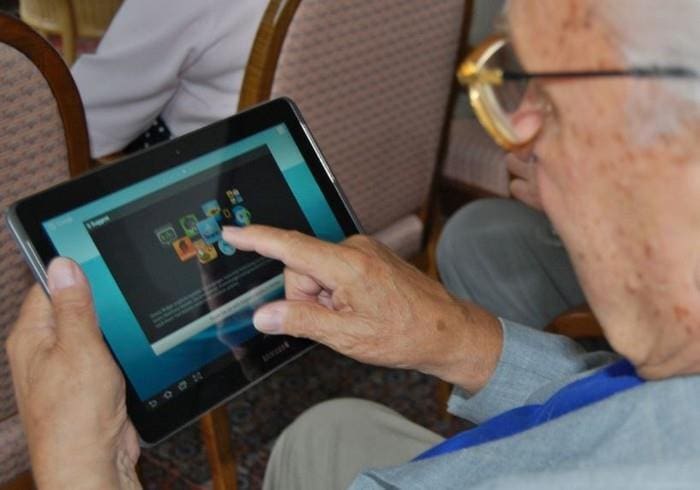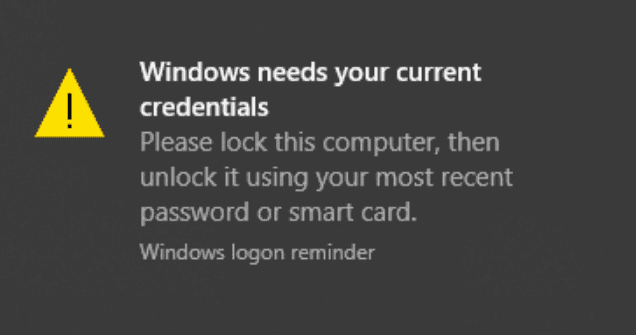To give your computer your own personal touch, you end up doing all kinds of things to it. For example, you change the wallpaper, choose your preferred browser, etc.
But, it’s also possible to change the location of the taskbar. By default, you’ll find it at the bottom of your display, but with a few clicks here and there, you can place it to the sides or the top of your screen.
How to Modify the Taskbar Position In Windows 10
To change the position of the taskbar, right-click on an empty space in the taskbar and click on Taskbar options.
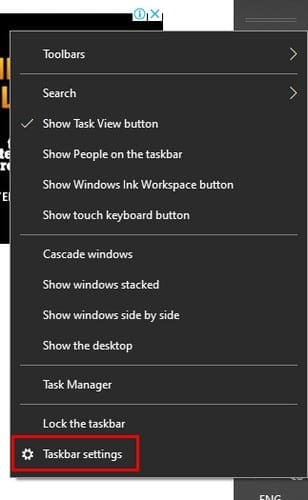
Once you’re in Taskbar settings, scroll down until you see the drop-down menu to change the location of the taskbar. You’ll see options to change the location to the left, top, right, or bottom.

Unlock and Drag the Taskbar
There’s also a way to move the taskbar without having to go into your computer’s settings.
- Right-click on an empty space on the taskbar
- Make sure the Taskbar option doesn’t have a checkmark on it
- Left-click on the taskbar and drag it to its new position
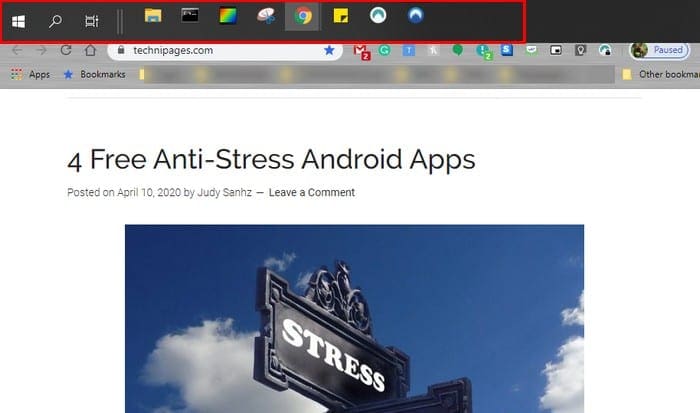
Conclusion
Until you get used to the taskbar’s new location, your cursor will find it’s way to the taskbar’s old position. Where do you think you’ll be placing the taskbar? Let me know in the comments below.