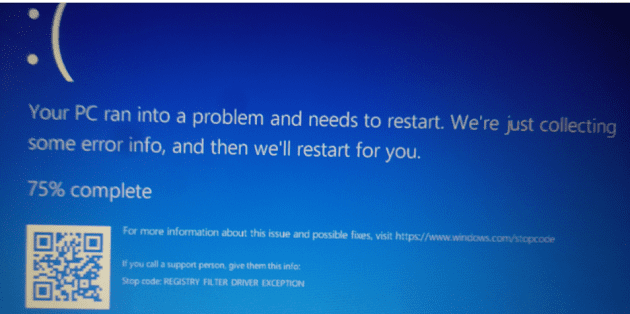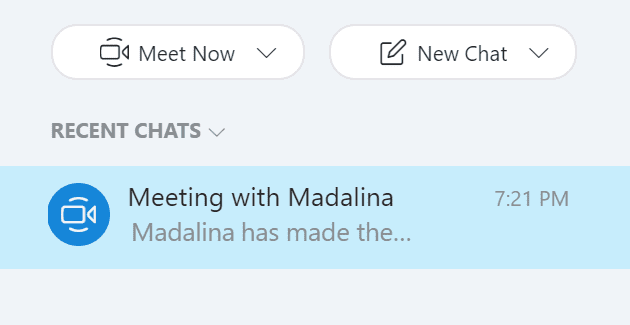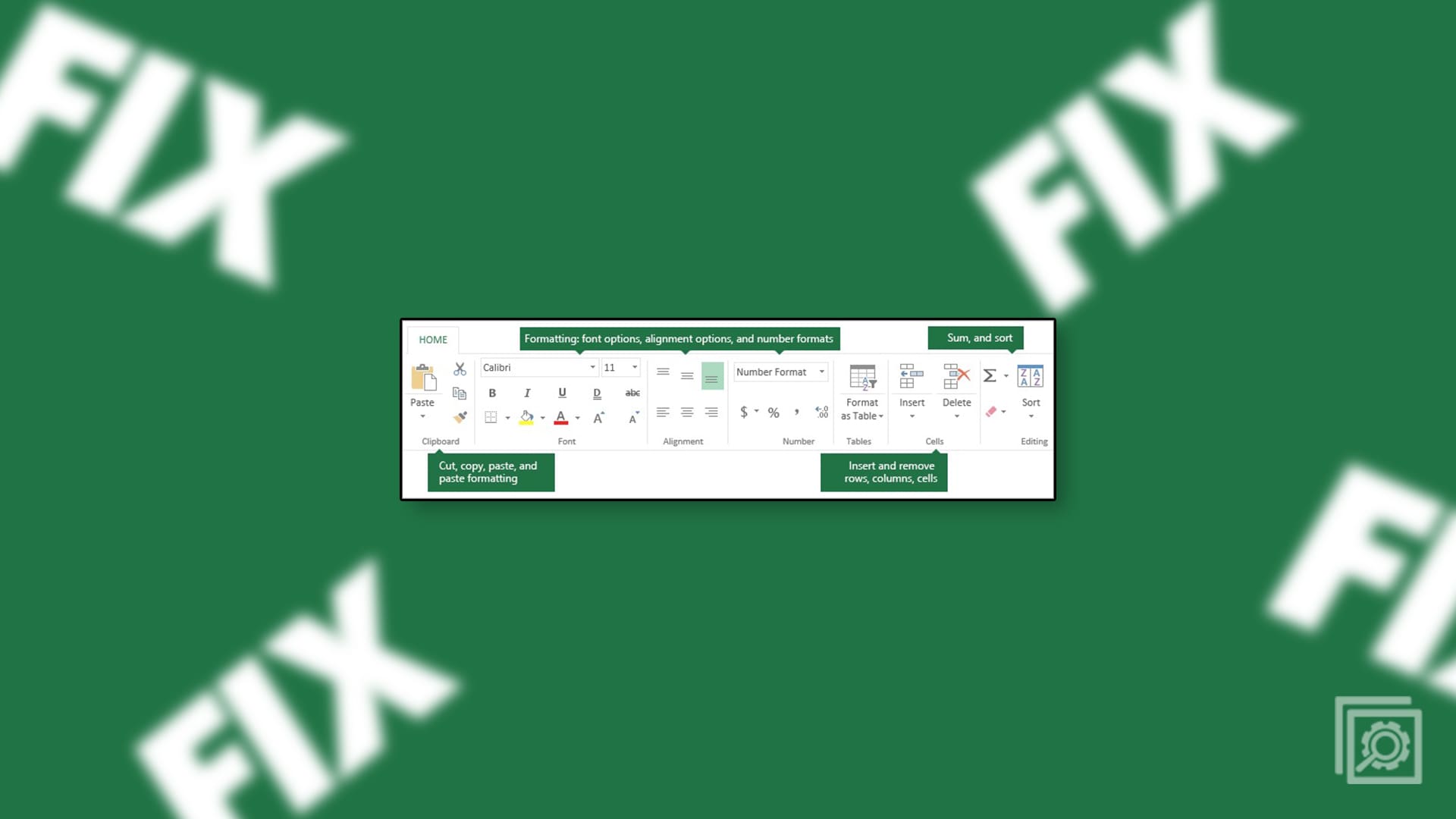Bad sectors are damaged parts of a hard drive or solid-state drive. They’re caused by general wear and tear, viruses, physical damage, and corruption. SSD bad sectors impact performance. Crashes, freezes, and corrupt files are just some of the problems you may encounter due to bad sectors on SSD.
This guide shows how to fix them.
Contents
Fix 1. Use CHKDSK
You don’t necessarily need to download or install any third-party apps to deal with bad sectors on SSD. Windows has its own built-in disk scanning solution – CHKDSK. Here’s how it works:
Step 1. Launch the “Command Prompt” as an administrator. You can quickly access it by typing “cmd” into the search bar. Make sure you click “Run as administrator.”

Step 2. Type “chkdsk” and then a space, followed by the name of the SSD you want to scan. An example prompt would look like this: “chkdsk f:” Press “Enter” to run the scan.

Step 3. Let the scan run, and if it spots any bad sectors, enter the same command, but add “/f” at the end. This instructs your computer to attempt a fix of the SSD bad sectors.

Fix 2. Use Partition Properties
Another built-in tool in Windows for fixing damaged drives can be found in the “Partition Properties” menu. Here’s how to access it.
Step 1. Open your File Explorer and go to “This PC” to see a list of all your drives.
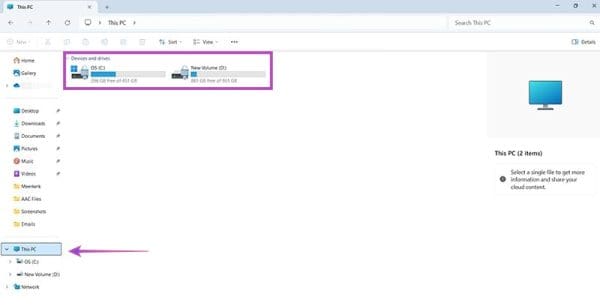
Step 2. Right-click on the SSD you suspect has bad sectors, then select “Properties.” A new window will pop up.

Step 3. Go to “Tools” and then click “Check.” Let the scan run, and it should automatically try to fix any bad sectors it spots.
Fix 3. Run a SMART Test
Using the Command Prompt, you can try a so-called SMART (Self-Monitoring, Analysis, and Reporting Technology) to spot SSD bad sectors. Here’s how:
Step 1. Access the “Command Prompt” as an administrator. To find it quickly, type “cmd” into the search bar and select “Run as administrator.”

Step 2. Type “wmic diskdrive get status” in and hit “Enter.” It’ll run a scan. If you get a message saying “OK,” no bad SSD sectors are detected. Otherwise, you may see a message informing you that the scan found bad sectors.

Fix 4. Use Third-Party Tools
The final fix for bad sectors on SSD involves using third-party apps. Some SSDs come with their own dedicated apps you can use to scan and fix issues. But, if yours hasn’t got its own proprietary app, you can use a generic third-party disk fixing tool, like Disk Genius.
Step 1. Download and install Disk Genius.
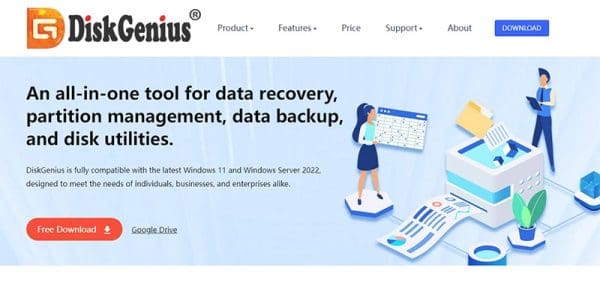
Step 2. Open the program. Click on “Disk” in the top menu and then select “Verify Or Repair Bad Sectors.”

Step 3. Pick whichever drive you want to scan and hit the “Start Verify” button. Later, you can click on “Repair” to fix any SSD bad sectors that are found.