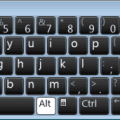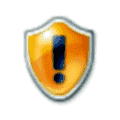The Taskbar is a handy element of Windows 11, showing you which apps you have open and providing convenient shortcuts to your most used apps and the Start menu. But it doesn’t always work the way you’d want. It can freeze, bug, disappear entirely, or fail to respond when you click on various buttons and icons.
Here are several fixes to try for Windows Taskbar not working in Windows 11.
Contents
Fix 1. Restart Your Device
With most Windows issues, one of the first fixes to try is a restart. It takes less than a minute and it’s sometimes all you need to resolve the problem.
Step 1. Press the “Windows” button on the taskbar or the “Windows” key on your keyboard to bring up the Start menu.

Step 2. Click the “Power” icon and select “Shut Down.” Then wait for the device to power off before restarting it. Note that if your taskbar won’t respond, so you can’t access the Start menu, you can just press and hold the “Power” button on your computer or laptop to shut it down manually.

Fix 2. Restart Windows Explorer
Windows Explorer is the program that essentially controls the interface and menus of Windows 11. It might have a bug or glitch of some kind, which can trigger problems with the Taskbar. Here’s how to restart it:
Step 1. Press “Ctrl,” “Shift,” and “Esc” together to open the Task Manager.

Step 2. Find “Windows Explorer” in the list of processes, and right-click it. Then press “Restart” and wait a moment while it reboots.

Fix 3. Reinstall and Re-register Windows Apps
Next, one of the more complex fixes – reinstalling and registering all of your core Windows apps, with the aid of the PowerShell program.
Step 1. Type “PowerShell” into the search bar and select “Run as administrator” next to Windows PowerShell. Click “Yes” if prompted.

Step 2. Type the following into PowerShell and hit the “Enter” key: Get-AppXPackage -AllUsers | Foreach {Add-AppxPackage -DisableDevelopmentMode -Register “$($_.InstallLocation)\AppXManifest.xml”}

Step 3. You’ll then need to wait a short while as Windows reinstalls all of your device’s default Windows apps. This may take some time, and you’ll see various bits of code and messages show up on the screen. Just wait for the process to finish. You’ll know it’s done when you see “PS C:\Users\Administrator>” appear. Then, close the app and restart your computer.
Fix 4. Use the Command Prompt
Running a specific command using the Command Prompt tool can also sometimes fix broken Windows 11 taskbars.
Step 1. Open the Command Prompt. To do this, type “Command prompt” into the search bar and then click on “Run as administrator.” If you can’t do that because your Taskbar doesn’t work, press “Ctrl,” “Shift,” and “Esc” together to open the Task Manager. Then “File,” “Run New Task,” and type “cmd” in the “Open” box. Check the part about “administrative privileges” and press “OK.”

Step 2. Paste the following command into the box and hit “Enter”: reg delete HKCU\SOFTWARE\Microsoft\Windows\CurrentVersion\IrisService /f && shutdown -r -t 0

Step 3. Wait for your device to reboot.
Fix 5. Use the Registry Editor
Making some changes in the Windows Registry Editor may also fix it when Windows Taskbar is not working in Windows 11.
Step 1. Press “Windows” and “R” keys together. Enter “regedit” into the box and hit “Enter.” Click “Yes” if you’re prompted.

Step 2. In the Registry Editor, you need to use the files and folders on the left to find this location: HKEY_CURRENT_USER \ Software \ Microsoft \ Windows \ CurrentVersion \ Explorer \ Advanced

Step 3. Click in the blank space and select “New > DWORD (32-bit) Value.” When you’re prompted to enter a name, type in “EnableXamlStartMenu”. Then double-click your new value and set the “Data value” to “0”.

Fix 6. Roll Back to a Previous Version of Windows
Windows is constantly updated, and while updates are designed to improve the experience, they sometimes accidentally make it worse. For example, a recent update may have broken your Taskbar. Rolling back to a prior Windows version might fix this.
Step 1. Go to “Settings.” The fastest way is to press “Windows” and “I” together, or find it in the Start menu.

Step 2. Go to “Windows Update” and then “Update history” to list of all the recently installed updates.

Step 3. Scroll down and click “Uninstall updates.” You’ll then see all uninstalled updates in a list, and can click on them individually to remove them. You may want to remove them one-by-one and then restart to see if your Taskbar starts working.