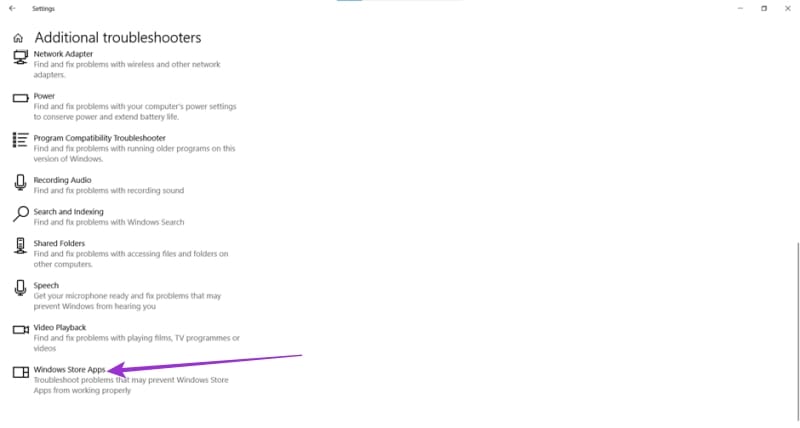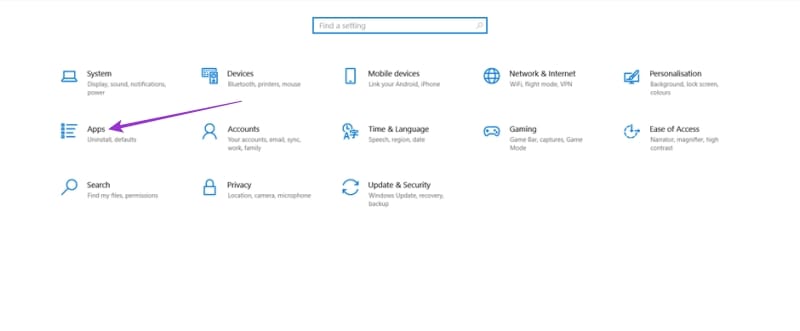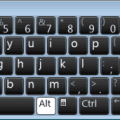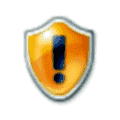“This application made too many requests. Press retry to continue. 0x80860010.”
If you’ve been bombarded with this message when using a Windows app or the Microsoft Store, you might be feeling bewildered. But not to worry – this article will explain the cause of this access error and, more importantly, how to fix it.
Contents
Understanding Error Code 0x80860010
This particular error code is related to app access and logins. The Microsoft Store (or an app downloaded from it) detects too many requests, for whatever reason, and sends the error to prevent your machine from making even more requests. All well and good, but that stops you downloading app data, logging in, and getting back into the Microsoft Store to solve the problem.
There are a few causes for this error, including:
- Corrupted Cache – Your Microsoft Store cache data is corrupted or missing.
- Network Issues – Your PC might temporarily be disconnected from internet access. Or, your VPN or DNS might be doing its job a little too zealously. In addition, your IP address could be experiencing some form of rate limiting, which is denying further requests.
- System file issues – Your machine itself might be missing crucial data, or it may be corrupted. Damaged files might cause this error (and many others, too).
- Script problems – Scripts and automation tools can sometimes generate too many requests to an app or the Microsoft Store, triggering this message.
- App settings – The fault might lie with a clash of preferences between the app and your computer.
But whatever the cause may be, it’s an annoying problem, so let’s help you fix it
Solving the Problem
Just as there are many causes of error code 0x80860010, so too are there many solutions. Don’t give up if the first one doesn’t work. Keep trying different methods until one does.
Switch Profiles or Try a New Profile
The error could be related to your user profile. To test if this is the case, try signing out and back in again. Alternately, try creating a new user profile on your machine and logging in with that. Here’s how:
- Open Settings (press Win + I on your keyboard) and select “Accounts.”

- Choose “Family & other users” from the side panel.
- Select “Add someone else to this PC.”

- Under the dialog, select “I don’t have this person’s sign-in info.”

- Choose “Add a user without a Microsoft account,” and click “Next.”
- Follow the Wizard to set up the account.

- Switch to this profile once it’s been set up, and see whether using a different account solves the error.
Run the Troubleshooter for the Microsoft Store
The odds are good that a problem so closely tied to the App Store probably involves it in some way. Luckily, Windows includes a solution to automatically troubleshoot the Microsoft Store and its apps. Here’s how to run it:
- Open Settings (press Win + I) and click on “Update & Security.”

- In the left panel, select “Troubleshoot.”
- Select “Additional troubleshooters.”

- Scroll to the bottom of the list and click “Windows Store Apps.”

- Click “Run the troubleshooter” and follow the Wizard’s steps.

- Restart your machine for the changes to take effect.
Repair Individual Apps
If it’s a particular app that’s triggering the error code, it might be worth repairing it with Windows. In Office 365, there’s a built in Repair feature for this purpose. All you need to do is:
- Open up Settings (press Win + I) and select “Apps.”

- Select the offending app from the list and click “Modify.”

- For an Office 365 app, you’ll see the option to “Quick Repair” or “Repair Online.”

- Choose your desired option and let the Wizard walk you through the rest of the process.
- Restart your machine to implement the changes.
Reset Microsoft Store’s Cache
A corrupted cache can cause any program to behave erratically, and Microsoft Store is no exception. It might be time for a quick reset. Here’s how:
- Open the “Run” dialog (press Win + R).
- Type in “
wsreset.exe” and click “OK.”
- Microsoft Store will reset, as will its cache.
- Restart your machine to implement the changes.
Reinstall Microsoft Store Completely
If you’re still not having any luck, it might be best to start with a clean slate. Here’s how to reinstall Microsoft Store:
- Open the Quick Link Menu (press Win + X) and select “Windows PowerShell (Admin).” You’ll need administrator privileges to do this.

- User Account Control will ask permission to make changes to your machine. Choose “Yes.”
- In PowerShell, type the following:
Get-AppXPackage *WindowsStore* -AllUsers | Foreach {Add-AppxPackage -DisableDevelopmentMode -Register “$($_.InstallLocation)AppXManifest.xml”}
- Microsoft Store will reinstall.
- Reboot your machine once it’s done.
Update Windows
When last was your version of Windows updated? Outdated software can cause clashes with apps, the operating system, or your hardware. Windows updates automatically (provided that you let it), but you can also check for updates manually as follows:
- Open up Settings (press Win + I) and select “Update & Security.”

- Click the “Check for updates” button at the top. Any available updates will be listed below the button.

- Choose “Download and install” for each update, just to be safe.
- Restart your machine when they’re all done installing.