No operating system is perfect. Sooner or later, you’re going to come across some kind of problem. For example, your Windows 10 computer will, sooner or later, show you a blue screen with a sad face on it. You may not have done anything wrong, but there it is.
What happened was that your computer ran into a problem it wasn’t able to fix so you could continue to use it risk-free. Not to worry, getting the Blue Screen of Death (BSoD) doesn’t mean that your computer is useless, but you will need to do some things to fix it.
Contents
How to Find the Blue Screen Error Stop Code
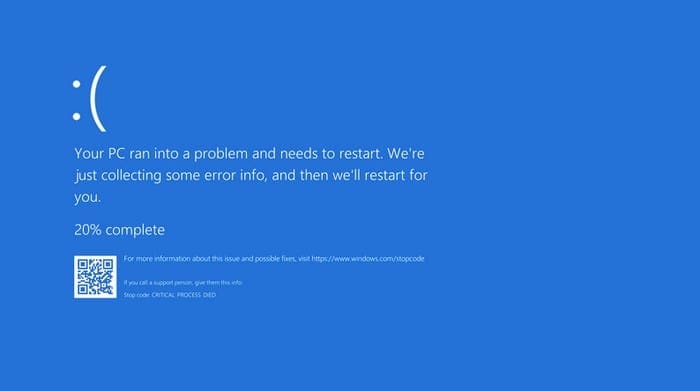
You can’t fix what’s troubling your computer if you don’t know what the problem is precisely. When you get the Blue Screen Error, you’ll be given a code that will tell you about the problem your computer ran into.
The blue screen will tell you the type of problem it ran into all the way at the bottom next to the keywords Stop Code. With the stop code, it’s time to visit Microsoft’s support page that will ask you a series of questions to help you solve your specific problem.
Update the Computer Drivers
Outdated drivers could also be the culprit of your blue screen problems. It’s always a good idea to have your computer up to date to avoid any future errors. To see if you have any pending updates go to:
- Settings
- Update and Security
- Windows Update
If there are any pending updates, that’s where you should find them. To give the drivers a look into, right-click on the Windows start menu, or you can also press the Windows and X keys. This is going to open the power user menu and when it does select the Device Manager.
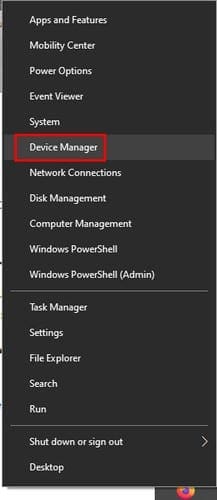
Take a look at your computer’s drivers. If you see any with a yellow triangle next to them, that means that they’re outdated. If the obsolete driver is for a connected device, you should disconnect it.
If updating the drivers didn’t work, you can also try uninstalling and reinstalling them. To uninstall a driver go to:
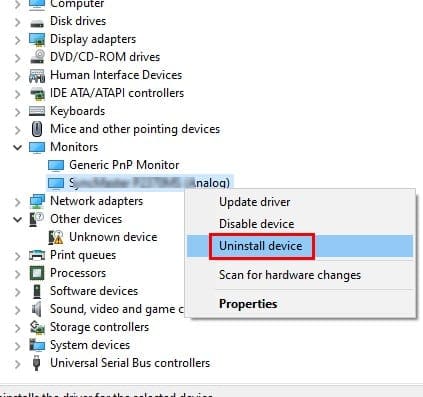
- Right-click on the Windows start menu
- Choose Device Manager
- Right-click on the device’s drivers you want to uninstall
- Click on Uninstall
- Reboot your computer
To install the latest drivers for your specific device, you’ll need to visit the manufacturer’s website. Once you’re there, search for your device to install the drivers.
Check Your Computer for Malware
Malware has the sneakiest way of getting into your computer. Malware can also be the culprit for the blue screen your getting. Giving your computer a deep scan will reveal if any malware found its way into your computer.
Uninstall Apps
Another possible reason is that one of the recent apps you installed isn’t playing nice with your computer. Try and remember the last few apps you installed right before you started getting the blue screen error.
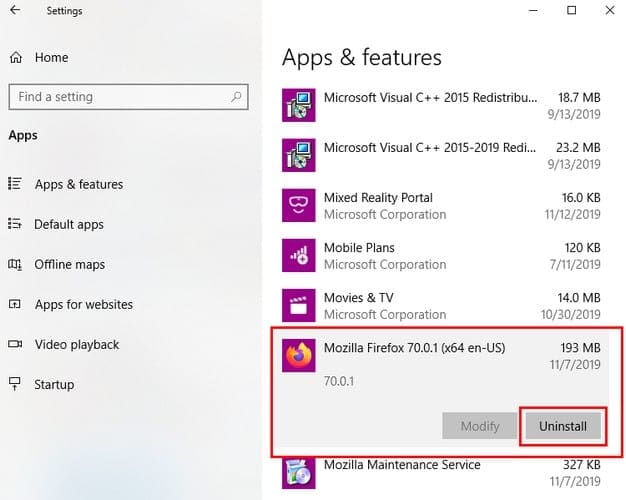
Uninstall those by going to:
- Settings
- Apps
- Apps and features
- Click on the app you want to uninstall
- Click on the Uninstall button
Disconnect Any Recently Connected Device
If you got the blue screen right after you connected a new device, merely disconnecting the device could be the answer. The reason why the device is causing this problem is that the new device’s software is not compatible with your computer.
If the software is not compatible, you can try contacting the device’s manufacturer and telling them your case. They may have a possible solution to somehow work around this issue.
There is also the possibility that the hard was damaged somehow. If you think that this is the case, your best bet would be to get it replaced.
Uninstall Any Recent Updates
Updates don’t always make things better. Some updates can make things worse and give you problems such as the Blue Screen Error. If you suspect that the update is causing the problem, you can uninstall the update by going to:

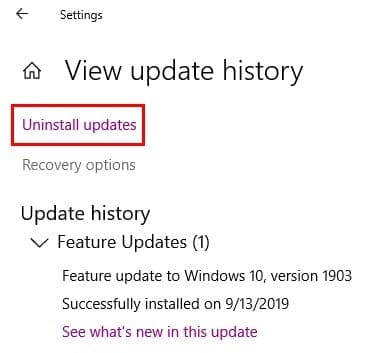
- Settings
- Update and Security
- View update history
- Click on the Uninstall updates option
- Select the newest update
- Click on the Uninstall button
Conclusion
Coming across the Blue Screen of Death is inevitable, but hopefully with these tips will make it go away. It’s also essential that you keep your computer in good shape by using it properly, which will surely reduce the chances of the blue screen appearing. Which method are you going to try first?




YES THANK YOU IT HELPED A LOT