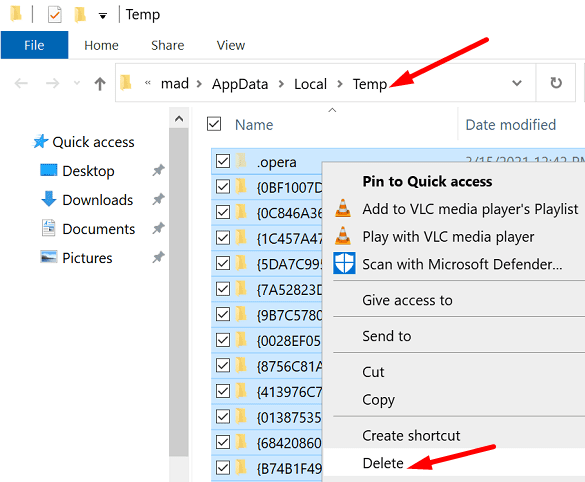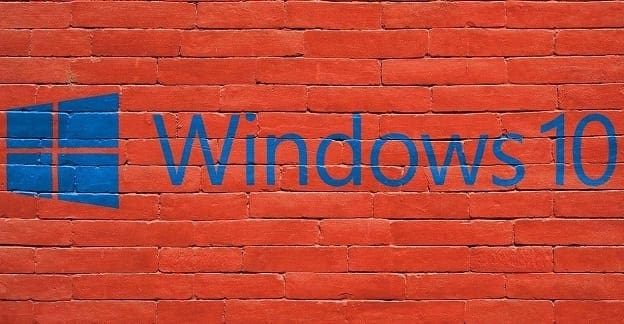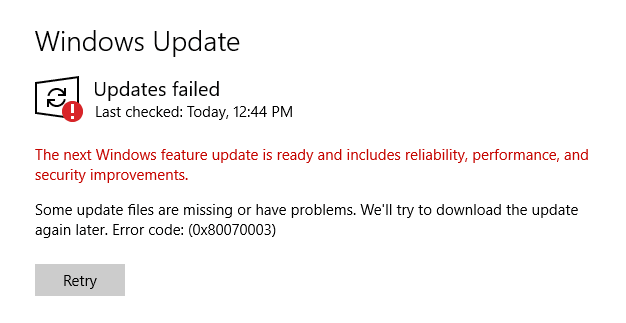Disk Cleanup is a handy Windows 10 utility that you can use to delete unnecessary files, aka junk files. In this manner, you can quickly free up space on your hard disk and boost system performance. Unfortunately, this useful tool may sometimes stop working or throw all kinds of errors on the screen. If you’re experiencing similar issues, follow the troubleshooting steps below to fix the problem.
Why Is Disk Cleanup Not Working?
Corrupted temporary files often break Disk Cleanup. Malicious code installed on your machine can also block the utility. Additionally, third-party utilities running on your computer can interfere with Disk Cleanup. Equally important, make sure to use an admin account when running Disk Cleanup.
Contents
How Do I Fix Disk Cleanup?
Run SFC and DISM
You can use the SFC and DISM commands to automatically repair disk errors.
- Press the Windows and X keys and click Command Prompt (admin).
- Then run the following commands one by one:
- sfc /scannow
- DISM.exe /Online /Cleanup-image /Scanhealth
- DISM.exe /Online /Cleanup-image /Restorehealth

- Restart your computer and rerun Disk Cleanup.
Run an Antivirus Scan
Malware can change your system’s behavior and prevent you from running Disk Cleanup and other tools that could detect and remove malicious code. Use your default antivirus and run an in-depth system scan. The whole process may take up to one hour, depending on the number of files the antivirus needs to scan.
If you use Windows Security, go to Virus and Threat Protection. Click on Scan options, and select Full scan.
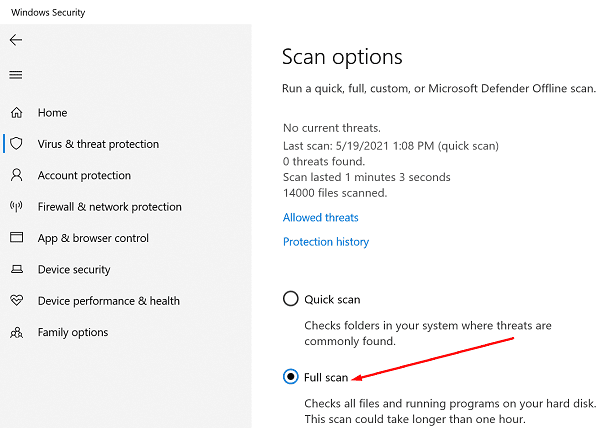
Manually Remove Temporary Files
- Type %temp% in the Windows Search bar and press Enter.
- The Temp folder should now be visible on the screen. Press the CTRL and A keys to select everything.
- Hit the Delete key, or right-click on one of the selected files and use the Delete option from the context menu.

- Note: If there any items that your computer can’t delete, simply skip those.
- Restart your computer, and relaunch Disk Cleanup.
Restart Explorer.exe
- Press the Ctrl, Shift, and Esc keys simultaneously and launch Task Manager.
- Click on the Processes tab and locate Windows Explorer.
- Right-click on the Explorer process and select End task.

- Click on the File menu and select Run new task.
- Type in explorer.exe and hit Enter.

- Relaunch Disk Cleanup.
Clean Boot Your Computer
If the issue persists, clean boot your computer, and relaunch Disk Cleanup. This method should help you fix any software compatibility issues that might be blocking Disk Cleanup.
Use an Alternative Tool
You can also use an alternative tool to clean junk files from your computer. For example, you can use Storage Sense to free up more storage space.
- Go to Settings, and select System.
- Then click on Storage in the left-hand pane.
- First, enable this feature.
- Then select which apps and temporary files your want to remove.

You can also install a third-party system optimizer such as CCleaner, System Mechanic, and so on.
Conclusion
If Disk Cleanup won’t launch, stops working, throws various errors on the screen, run SFC and DISM to repair your disk. Additionally, run an in-depth antivirus scan and manually delete all the temporary files from the Temp folder. If the issue persists, use an alternative tool to remove junk files, such as Storage Sense or a third-party tool.
Did you manage to restore Disk Cleanup’s functionalities? Let us know in the comments below.