It happens automatically. After installing an app on your computer, your Windows 10 computer will always display it at the top of the Start Menu. On the positive note, by displaying the apps that have been recently added, you’re aware of any apps anyone you’re sharing your computer with added.
But, if you don’t share your computer and find this option annoying, the good news is that removing it doesn’t take very long. If you ever change your mind and want to add it again, you only need to follow the same steps you took to remove it in the first place.
How to Remove Recently Added Windows 10 Apps
To stop windows from showing any recently added apps, you’ll need to open Settings. The fastest way to access settings is by pressing the Windows, and I key. But, you can also right-click on the Windows start menu and click on the cogwheel.
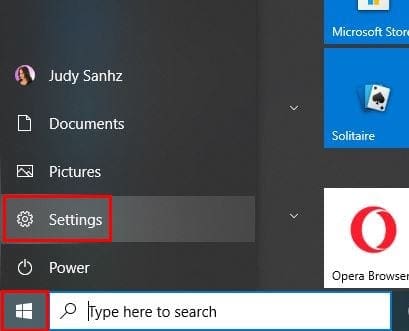
Once you’re in Settings go to Personalization and then click on the Start option on left sidebar. When you see the Start option look for the one that says Recently Added Apps in the Start menu and toggle it off.
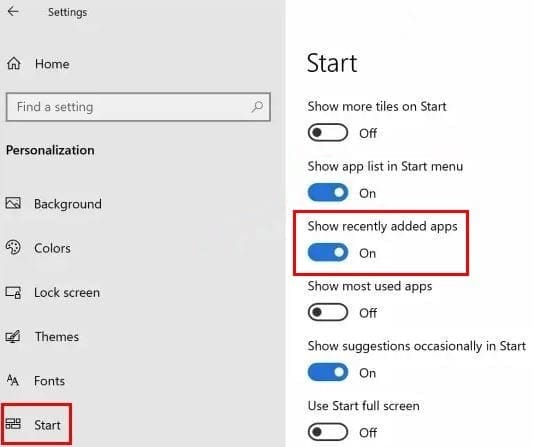
Once you toggle off the option you won’t have to see the notice of the app you just installed. Turning the option on is easy, just toggle the option on and you’re good to go. The app will still be listed with all the others, it just won’t appear as it did before.
Conclusion
The show recently added apps option is meant to be useful. But, for some users it’s just not necessary. Since it’s easy to turn off/on, you won’t waste a lot of time if you change your mind.



