By default, Slack keeps a pretty handy record of which of your team members said what and when. This can help to eliminate any pesky “he said she said”. Of course, users also have the option to edit what they said in case they make a mistake or typo, they can also delete their messages entirely.
In a corporate environment, however, a permanent communication record is important. Even when wanting a permanent record, it’s not unreasonable to allow users to edit their messages within a limited time period to fix typos, etc. Slack offers a variable message editing time limit for this purpose, and you can adjust it based on the needs of your organisation. You can also prevent users from being able to delete their own messages, as this would also compromise the permanent communication record. Here’s how to change these settings.
To restrict the ability to edit or delete messages you need to go into the workspace permissions settings. To get there, you first need to click on the workspace name in the top-right corner. Next, in the dropdown menu, select “Settings & administration”, then “Workspace settings” to open the workspace settings in a new tab.
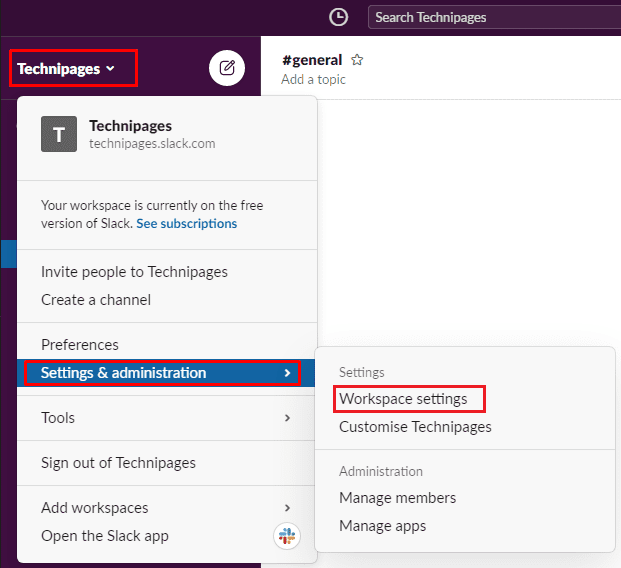
Switch to the “Permissions” tab at the top of the page, then click on the “Expand” button for the “Message editing & deletion” permissions.

To configure the ability to edit messages, click on the dropdown box labelled “Edit messages”. Here you can choose to allow editing at any time, never, or within one minute, five minutes, thirty minutes, one hour, twenty-four hours, or within one week of the original message being posted.
You can also use the second dropdown box, labelled “People who can delete messages”, to prevent everyone from being able to delete their own messages and restrict message deletion to only admins.

In many communication channels, it’s perfectly reasonable to allow users to be able to edit and delete their own posts arbitrarily. In workplace environments, there is generally a stricter requirement for a permanent communication record. By following the steps in this guide, you can change the message editing and deletion permissions so that your workspace has a more reliable chat log.



