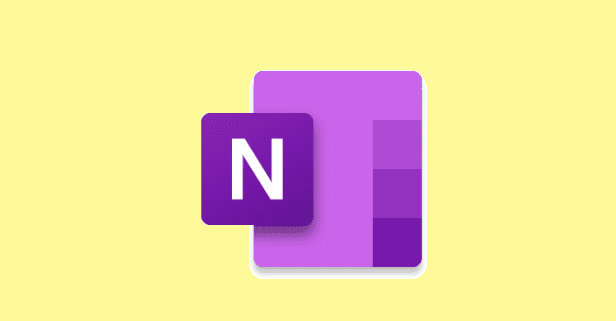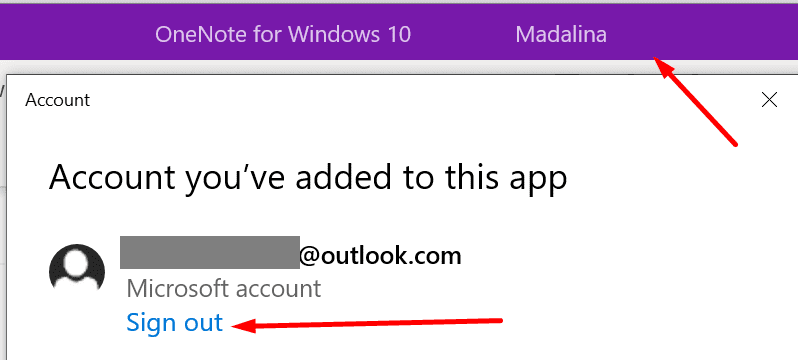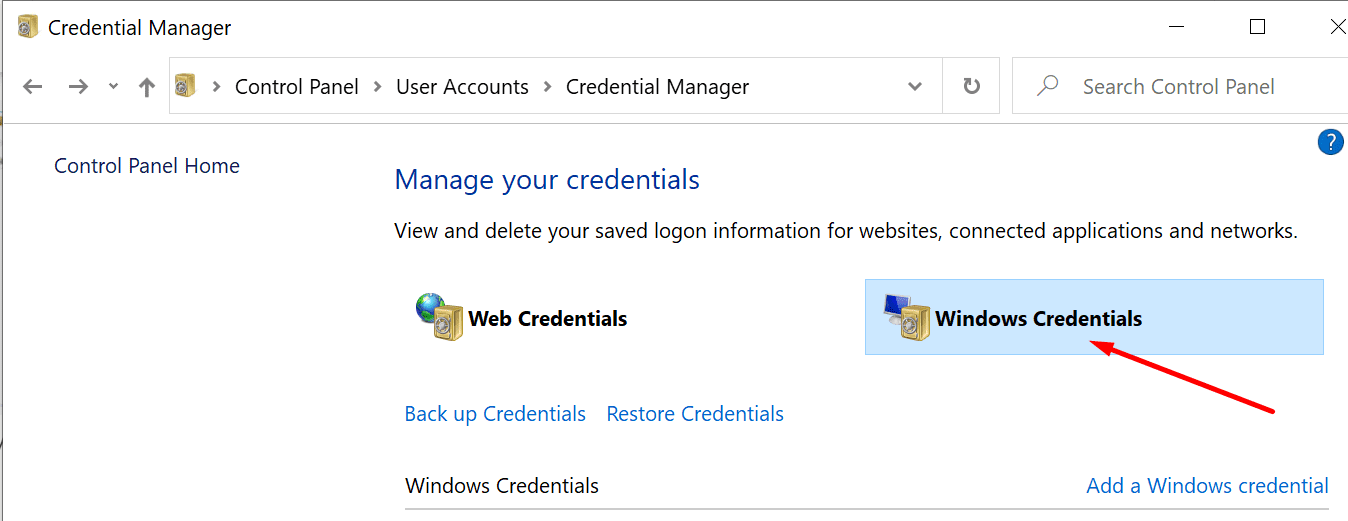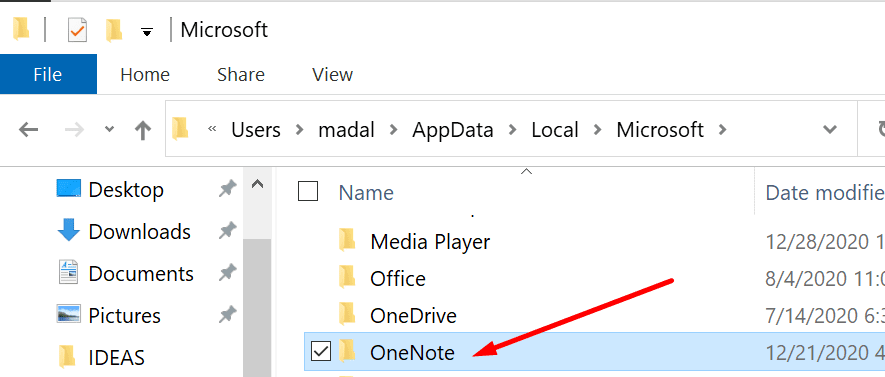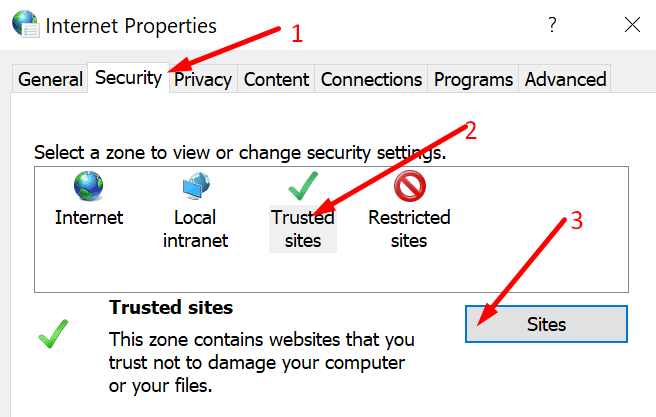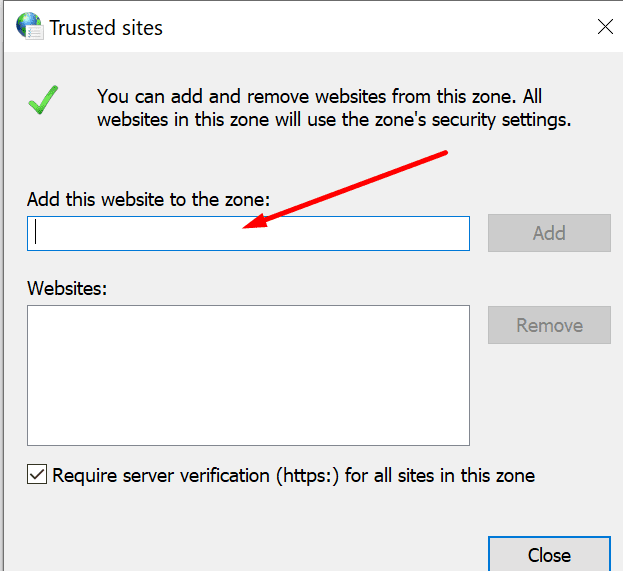Syncing your OneNote notebooks may sometimes turn into a nerve-racking experience. OneNote may sometimes require a password to sync your notebooks. And many specific error codes may tag along with this alert, such as error 0x803D0005, 0xE4010647, 0x52E, or 0xE0000024.
What Causes This Error?
OneNote requires a password to sync your notebooks when it fails to communicate with the OneDrive server where your notebooks are stored. In other words, OneNote sent the sync request, but OneDrive could not identify any authentication credentials.
Contents
How to Fix OneNote: We Need the Password to Sync This Notebook
Log out and Log Back In
The good news is that you can often unlock this situation simply by logging out of your account.
- Click on your name icon and then select Sign out.

- You’ll be asked if you want to remove your account. Confirm your choice to log out of your OneNote account.
- Wait two minutes, and then click on the Sign-in button to log back in.
This should fix the temporary glitch that prevented OneNote from syncing your notebooks. However, keep in mind that you may need to log out and then log back two or three times to solve it.
Clear MS Account Credentials from the Credential Manager
If the Credential Manager stores corrupted or unreadable data, OneDrive cannot pick up your credentials and sync your OneNote notebooks.
- Type ‘credential manager‘ in the Windows search bar.
- Then click on Windows Credentials.

- Locate the Microsoft Account credentials. Click on this option and select Remove. Your computer will automatically log you out of your OneNote account.
- Note: You can also click on Generic Credentials, select MicrosoftOffice16_Data:live:cid=, and then hit Remove.
- Restart your computer. Sign back into OneNote and check if the issue is gone.
Clear the Cache Folder
All those temporary files piled up in the OneNote cache folder might be preventing the app from syncing your notebooks.
- Closed OneNote and enter %appdata% in the Windows search bar.
- Then navigate to C:\Users\UserName\AppData\Local\Microsoft\OneNote\16.0.

- Delete the cache folder and restart OneNote.
Disable or Uninstall Your VPN
If you installed a VPN program on your machine, turn it off and check if OneNote still prompts you to enter your password.
If you rarely use your VPN, try uninstalling it completely. Open the Control Panel, click on Programs and Features, select your VPN, and hit the Uninstall button.
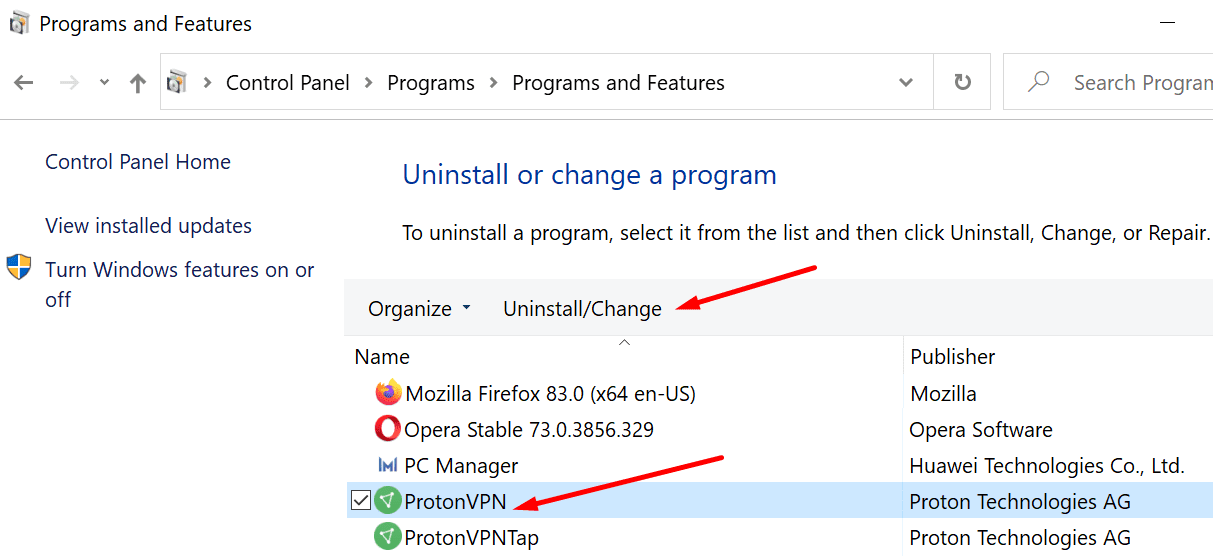
Repair Office
If certain Office files got corrupted, you might experience all sorts of glitches, including this OneNote issue we’re talking about in this guide.
- Relaunch the Control Panel and go to Programs and Features.
- Click on Office 365/ Microsoft 365.
- Then hit the Change button.
- Select Quick Repair or Online Repair to repair your Office files.
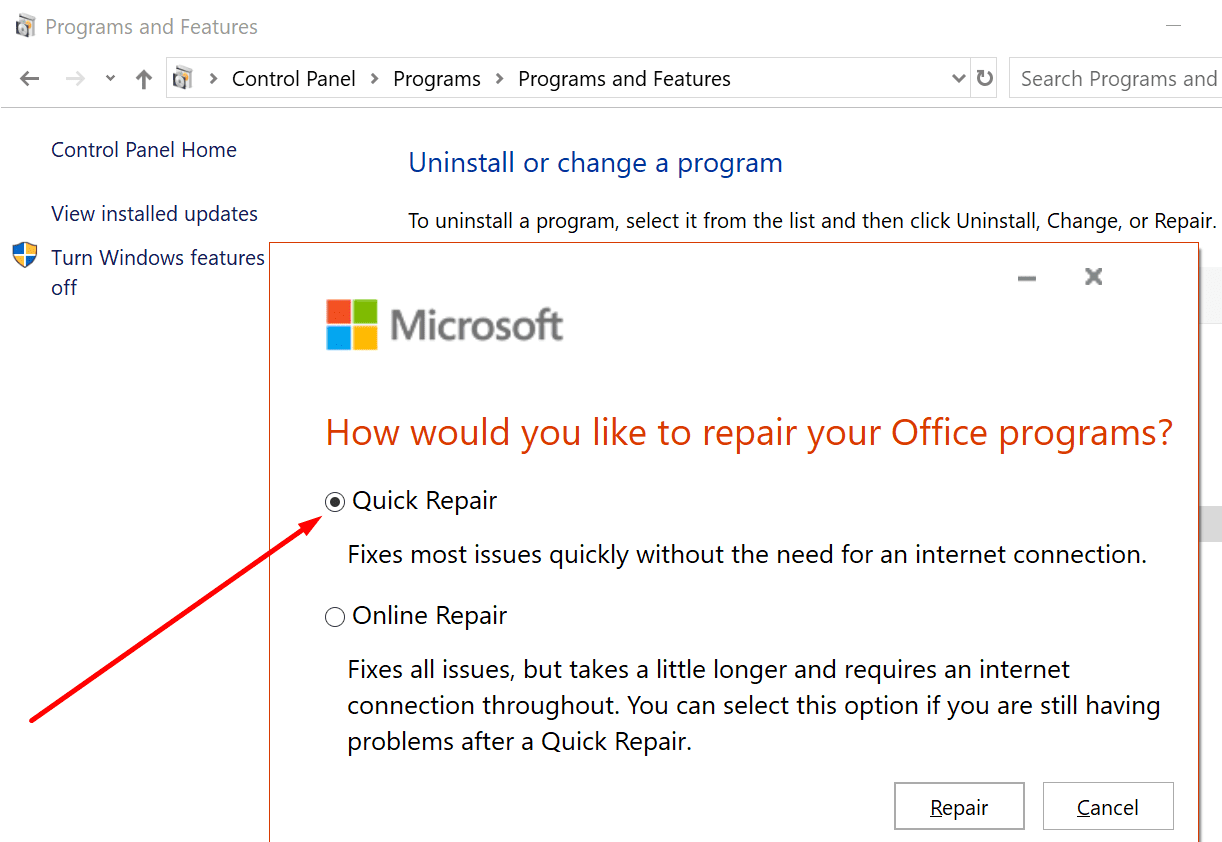
If your organization uses SharePoint, try adding the URL to the list of trusted sites. Check if this method helps you to bypass the password verification requirements.
- Click on the Windows search bar and type ‘Internet Options.’
- In the new Internet Options window, click on the Security tab.
- Then click on Trusted sites, and hit the Site button.

- Under Add this website to the zone, add the SharePoint URL to your list of trusted sites.

- Save the changes and check if the issue is gone.
Let us know which solution worked for you.