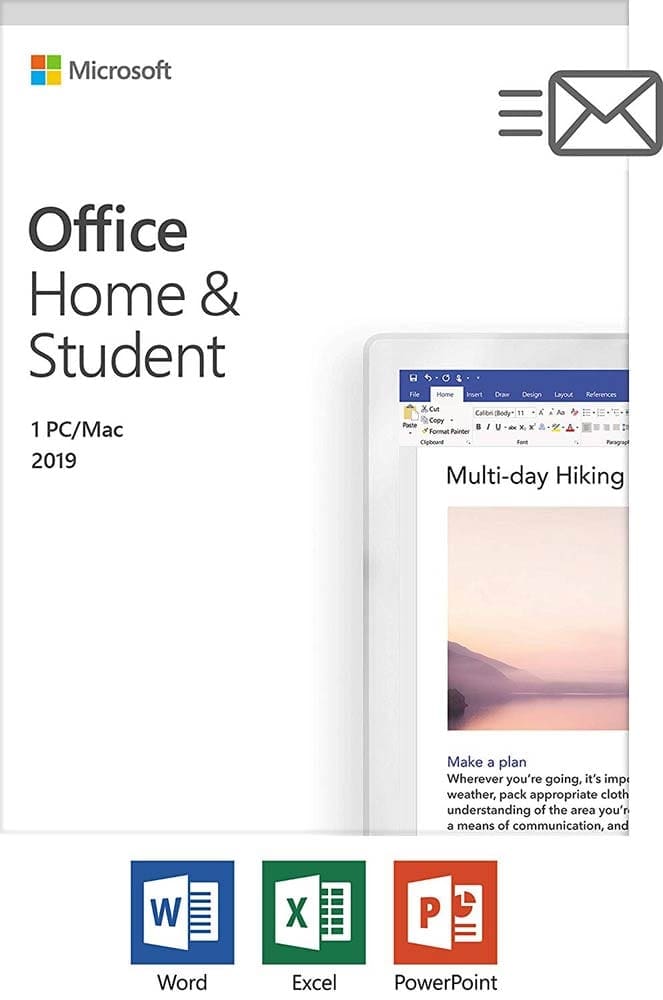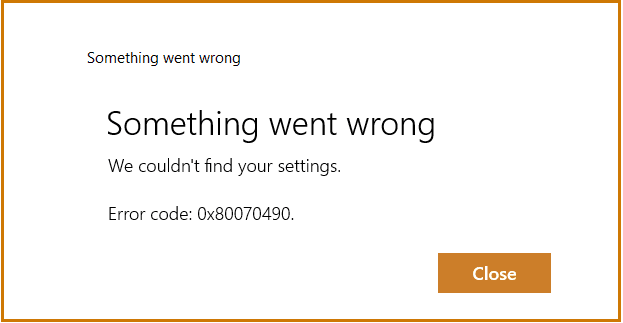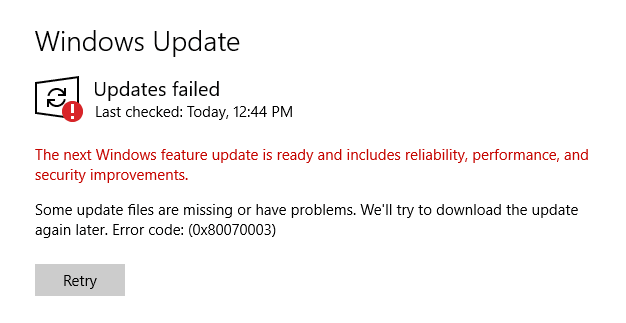Microsoft Word is currently regarded as the world’s best program for word processing. Its chief benefit is that it is easy to use and available on most PCs and other devices. Most Windows user use it and can save their documents on their devices or on a USB, which makes documents portable and convenient to be used anywhere and at any time.
Another significant benefit of MS Word is that it allows users to create multiple documents using a wide range of formats that are customized for the user. In addition to simple professional documents, you can also create cards, different types of brochures, aesthetically appealing newsletters, and more.
Useful in Many Occasions
There are many instances in which you’ll want to use an image in a document and you’ll need to resize it. If the original image is too large or too small, it will need to be adjusted to look right in the document. It also might need resizing to make the file size appropriate for sending. Resizing an image in Word is easy, but it might take a little practice, especially if you aren’t a Word wiz with a lot of experience using the program.
Through the use of MS Word, you can not only resize an image but can also resize the boxes that might be part of the image. With the help of the cropping option, you can remove the unwanted part of the image. The process of rescaling an image in MS Word is very simple and easy.
It involves a few steps:
1. Select the image by clicking it.
2. Once you select the picture, you will see Resizing Handles on all the four corners of the image. Click the mouse on one of them and drag it to resize it.
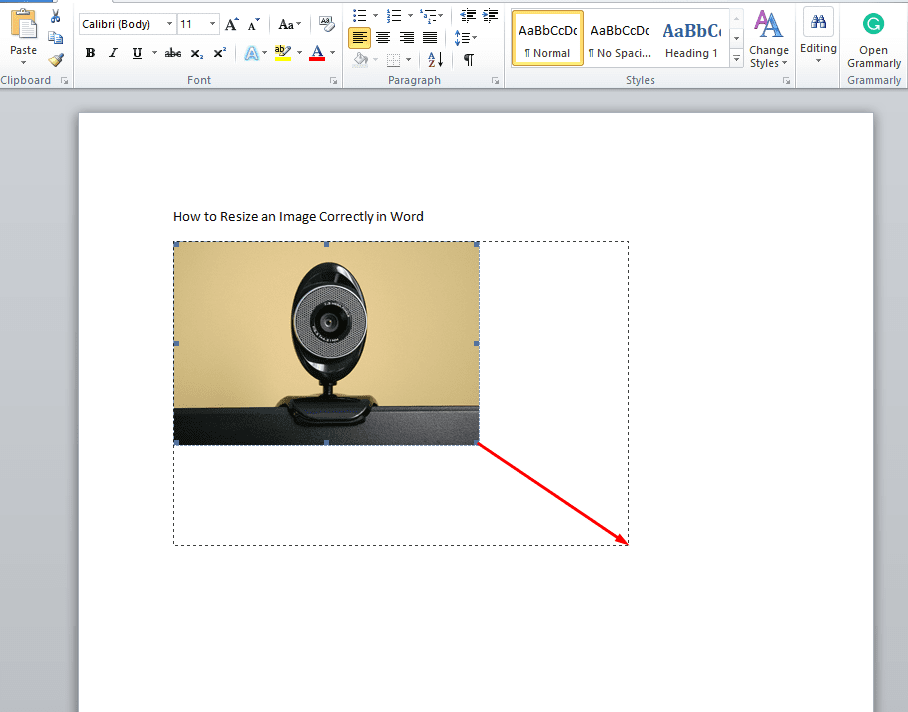
3. In order to keep the shape of the image proportionate, the shift key should be pressed while dragging.
4. If you want to keep the image at the center, press the Control key while you are dragging.
5. If you want both the above-mentioned things, that is, you want to keep the picture proportionate as well at the center, both the Shift and the Control key should be pressed while you drag the Resizing Handle.
Other Options
This isn’t your only option for resizing an image. Another option is to:
1. Select the image by clicking it.
2. Go to the Picture Tool tab to change the height of the image. Set the exact height that you need to increase or decrease the size. In the same tab set the width that you need.
3. After doing all the settings click OK.
That’s it, your image is resized. Just save the document and continue working or exit and close the document. You’ll have exactly the size image you need for sending the document via email or for posting online. If you’re printing the document, you might need to play with the settings a bit to get it exactly as you want it. Just re-follow each step with different settings until you get exactly what you need.
Pros & Cons of Using Microsoft Word
MS Word is probably the most common writing program in the world, with millions of people using it every day. It is easy to use and natively compatible with all other MS Office programs.
But, Words is not without its drawbacks and users on some devices, especially on mobile, might find diminished utility compared to those who have full desktop workstations.
– Fast
– Easy
– Intuitive
– Increase Productivity
– Needs a full keyboard
– Slightly bulky
– Advanced formatting features work best with a mouse
You can purchase the whole Microsoft Office 2019 suite of Amazon that includes Word, Excel, PowerPoint, and others. You will receive a key by mail and would be able to authorize the Office you download from the internet.