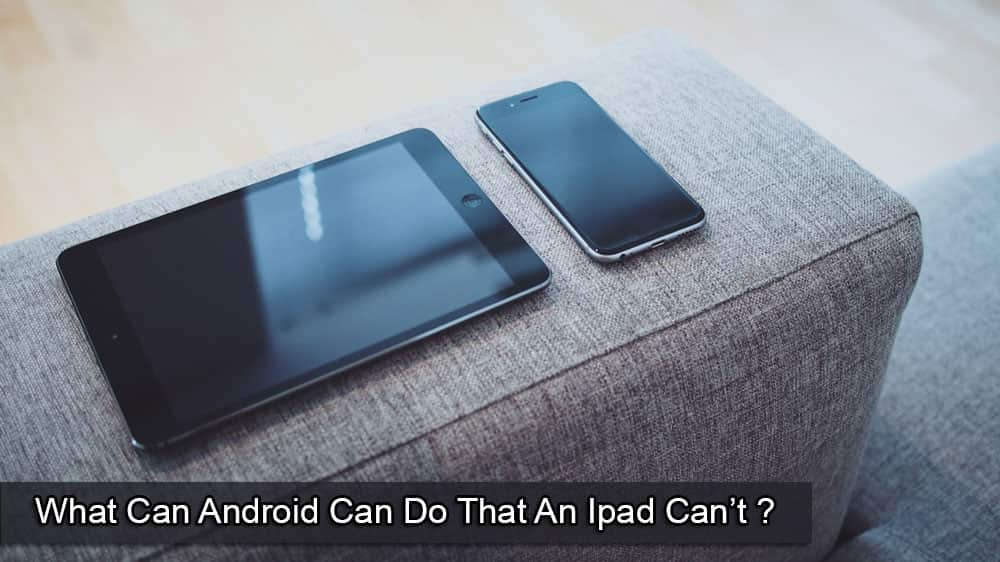If you’ve been holding off on transforming your “boring” home into a smart home, now’s a fantastic time to make the plunge. Google recently introduced a redesigned Home app for smartphones, along with an all-new app for Wear OS 3 smartwatches. And the best part is that all of the best smart home products and devices still work seamlessly.
Contents
What Are Google Home Household Routines?
One feature that we’ve come to know and love in our time using smart home devices alongside Google Home are Routines. These have been around for quite some time, but Google recently updated its app to include the ability to create various Google Home Household Routines.
Previously, the only Routines that you could previously create and use were “Personal”, meaning that only you could see them and make edits within the Google Home app. Now, Household Routines are available for anyone that you have invited to your Google Home.
With Routines, you can make it so that the lights in your house automatically turn off at a specific time when it’s time for bed. You can also do things such as turn on lights in a specific room when your phone is connected to the same Wi-Fi network. Or, you can even add a few different actions that can transform your living room into a movie theater, all by setting your phone to Do Not Disturb.
How to Use Google Home Household Routines
Being able to share your created automations with others in your home is a pretty convenient way for everyone to make the most out of a smart home powered by Google Assistant. Once you have all of your smart lights and other devices set up, let’s walk through the steps you need to take to create and use Google Home Household Routines:
- Open the Google Home app on your Android phone or iPhone.
- In the bottom toolbar, tap Automations.
- Tap the + Add button in the bottom right corner to create a new Household Routine.
- From the Choose a type of Routine page, tap Household.
- Tap the Pencil icon next to “Untitled” to change the name of your new Routine.
- Select how the Routine will start by tapping the + Add starter button.
- When I say to Google Assistant (Like “Hey Google, start…”)
- At a specific time (Like 6:00 PM on weekdays)
- At sunrise or sunset (Like 1 hr before sunrise)
- When a device does something (Like when a light turns on)
- Select which actions will be performed during the Routine by tapping the + Add action button.
- Adjust Home Devices (Adjust lights, plugs, thermostats, and more)
- Get info and reminders (Latest weather, your commute, reminders)
- Communicate and announce (Make announcements, send and read texts)
- Adjust Assistant Volume (Set volume when Routine is run)
- Adjust Phone Settings (Mute ringer, turn on Do Not Disturb, and more)
- Play and control media (Play your favorite music, news, and more)
- Try adding your own (Experiment with custom actions)
- Once complete, tap the Save button in the bottom right corner.
After you’ve finished setting everything up, you’ll be able to use Google Home Household Routines and access them right from the main Google Home page. Plus, if you have others in your home, you can add them and they will also be able to access and use these routines.
How to Add User to Google Home
Household Routines are pretty cool, but they only really shine if you have multiple people in the house. Otherwise, you could just go through and create Personal Routines instead. That being said, if you want to add user to Google Home, here are the steps you’ll need to take:
- Open the Google Home app on your phone.
- At the top of the screen, tap the Add button.
- From the drop-down menu, tap Invite home member. If this option is not available, tap Add person to home.
- Tap Invite person.
- Enter the name or email address of the user you want to invite.
- Tap the Next button.
- Review the information about what’s shared with the person you’ll be inviting.
- Tap the Next button.
- Review the person’s access to the home.
- Tap the Send button.
After you tap the Send button, the contact you selected should receive an email with instructions on how to join. They’ll need to download and install the Google Home app first but then can follow the on-screen instructions in order to join your Home.