Recall your email message in Microsoft Outlook 365 if you have sent out a message that you would like to have a second chance at sending. Perform these steps as quickly as possible after the email message has been sent to ensure best results.
This option will only work for recipients who are using Outlook or other compatible email client. The recall is only available on Windows clients. Outlook for Mac does not support a recall option.
- Open the “Sent Mail” folder or other folder where your sent items are stored.
- Open the message (double-click to open in a new window).
- Select the “Actions” option in the “Move” section of the “Message” tab.
- Select “Recall This Message…“

- Choose whether to “Delete unread copies of this message” or “Delete unread copies and replace with a new message“. You can also check the “Tell me if recall succeeds or fails for recipient.” box if you wish to receive an email that tells you if the message was recalled or not.

- Select “OK“.
An attempt will then be made to recall the message from each recipient. If the recipient has read the message already, the message will not be recalled. If the recipient has not read the message, it will be recalled.
FAQ
I checked the “Tell me if recall succeeds or fails for recipient.” box and haven’t received confirmation that my message was recalled. How do I know my recall worked?
Sometimes it takes a while for the confirmation to arrive. I’ve found that you sometimes have to wait until the recipient has logged into Outlook again.
Will the recipient know that I have recalled the message?
In some instances, yes. Sometimes the recipient may see a message appear in their Inbox that says there is a recall attempt. This message may be seen even if the message is recalled successfully.
The Actions and Recall options are missing from my Outlook. How do I get it back?
In Outlook 2016, you can customize the items available to you on each tab. So there’s a chance that maybe it got modified before and this option was removed. You can modify this by clicking the “Customize Quick Access” arrow, then selecting “More commands…” at the upper-left portion of the window. From there select “Quick Access Toolbar” to modify the options available. If you want to take the easy way, just select the “Reset” button.
I received a message that says “The attempted operation failed. An object cannot be found” when I tried to recall a message.
Your Outlook client is likely broken. Try the steps outlined at this Microsoft Answers post.

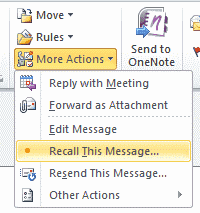
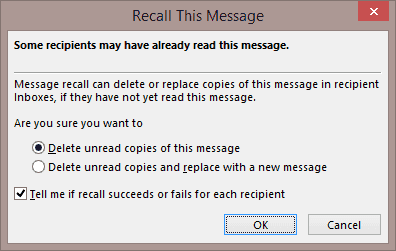



Thank you Jeff Stubing! It was maddening trying to find the Actions in the Message ribbon. You said to DOUBLE CLICK on the message to make it pop out in it’s own separate message and TA DA! Actions appeared in the Move section. Thank you so much!!!
This is a lifesaver when you send an email to the wrong person . But I’m waiting for the confirmation that it was recalled . I guess I’ll never know , just hoping for the best
I understand that the recall option not available for Mac user….. Really ?!!!!!!
I wish to remind you we are in 2019… a feature that should be available since long time ago….!!
the recipients are hidden so the recall will not work?
I use the mail recall option always but i have never received a mail saying that it was successful. the mails i get every time is cannot be recalled on 8/26/2019 10:38 AM. what could be the problem? or is it that the mail recall doesn’t really work?
how can i make sure that an email has bee deleted from the recipient inbox after i deleted it.
Hi Mitch,
Thanks, this worked. Don’t know why MS made it so much harder to do..
All if you’re having confusion it’s probably because YOU’RE NOT DOUBLE CLICKING to open the message.. DOUBLE CLICKING will give you different options then when the email is in the reading pane of Outlook. Yes, it’s maddening…
No, I need a big Help
I sent an email and recalled it.
After that I’ve been receiving each minute a message : Message Recall Failure:
How can I stop receiving this message, I think it’s a big “loop”
When email is recalled even the receiver has not opened the mail, The outlook says the recall fails. Please help the process or any settings to changed.
To answer comment from March 7,
1. Sent items folder
2. Open email
3. on message ribbon, next to Move is ACTION
4. Under action User can RECALL or Resend message
5 . Selecting RECALL, has 2 options
a. delete unread copies
b. delete unread and replace with a new message
6. Default checkmark is in box- Tell me if recall succeeds or fails
This feature does indicate it can only delete messages if they have not been read yet.
First of all, there is NO “Sent Mail” option in Outlook 2016 – there is, however, a “Sent Item” – I assume this is what you mean.
Then I double click the sent item to open it.. I see File, Message and Help. So I click on Message and I get a ribbon. This ribbon does contain a move option. However, this is the Move the message to another folder. There is NO option to recall the message.
None of your screen captures match what Outlook 2016 is showing.
I’ll keep searching the web until I find the correct answer. Thank you.
Dear Microsoft,
This is a “commodity” function for any business activities.
How can this “Recall” function be missing or deprived from Mac OSX?
Is it because Mac user is being discriminated for not using Windows machine?
This is really disturbing.
Does this work on Mac?
Recalling used to work. But since a few weeks ago, I couldn’t recall any message and also didn’t receive the message which lets me know whether it fails or not.