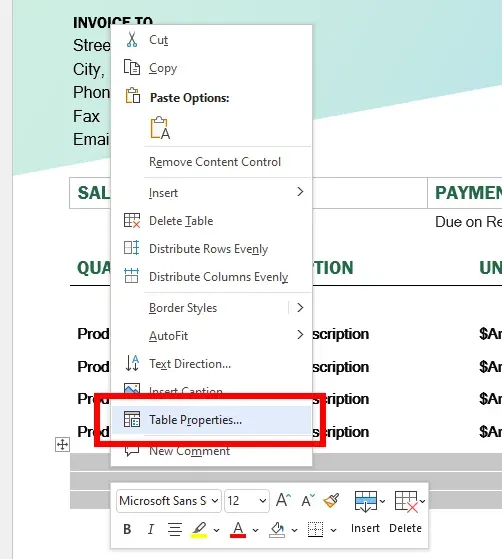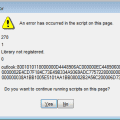When using Microsoft Word, it’s not really clear how to center a table. If you’re stuck, we’ll show you how.
- Left-click on the table you wish to align center to highlight it, then right-click the table. Mac users can hold the Control key and click. A menu will appear. Select Table Properties….

- Under the Table tab, go to the Alignment section and select Center.

- Click OK, and the table is now centered on the page.
This guide is intended for users of Microsoft Word 2007, 2010, 2013, 2016, 2019, and Word in Office 365 for Microsoft Windows and macOS.