When you sync two services that you frequently use, things get a lot easier. By syncing Google Assistant with Google Keep, all the notes, you create with Google Assistant will appear in Google Keep.
Now, the next time you create a shopping list with Google Assistant, it’ll appear on Keep on all the devices you have the app on. When you need to edit a note you created, you must tell Google Assistant to show you all your notes. Then, open the note that needs editing and edit away.
How to Make Google Keep Your Primary Note Taking App
To always have Google Assistant create your future notes on Google Keep, open the Google Assistant app. If you don’t see the app on your Android device, you’ll need to go to Google Play to install it. Once it’s been installed, open it and tap on your profile picture at the top right.

Once you’re in Settings, swipe down until you come across the Notes and Lists option. Select the option, and from the options provided, choose Google Keep. When you choose Keep, you’ll see a message letting you know that all your future notes will be created with Keep.
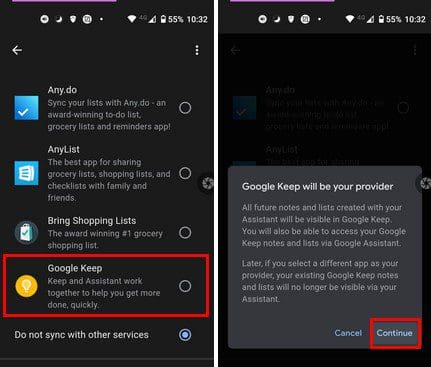
When you access your notes through Google Assistant, you’ll be shown the ones created on Keep. It ends by saying that if you decide to change the primary note app from Keep to another app, the notes you created will no longer be accessible through Google Assistant.
That’s all there is to it. From now on, all notes will be seen on Google Keep. The next time you want to see your notes tell your Google Assistant, ¨Ok Google, show me my notes.¨ and your notes will look like this.

If you see a note you want to edit, tap on it, and it’ll open so you can make the necessary changes. Google Assistant won’t show you all the notes at once. If you have a lot of notes, it’ll show you quite a few, but you can view them by tapping on the View all notes option by swiping all the way down.
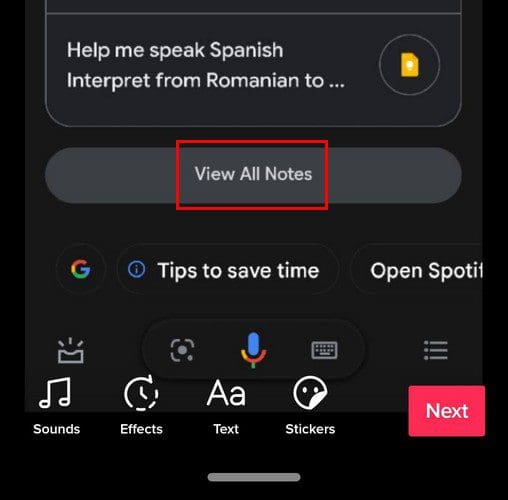
Conclusion
If you always use Google Keep anyway for your notes, it makes sense that when you create a note on Google Assistant, they show up on Keep. The good news is that there’s no obligation to use Keep; you can always switch to another app at any time. Is syncing Google Assistant going to make your note-taking a lot better? Let me know in the comments below. Don’t forget to share the article with others on social media.
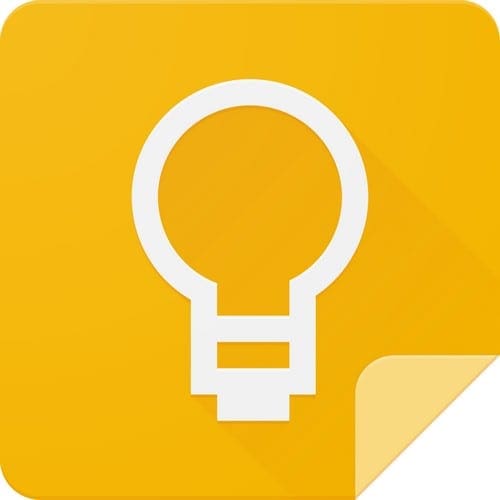
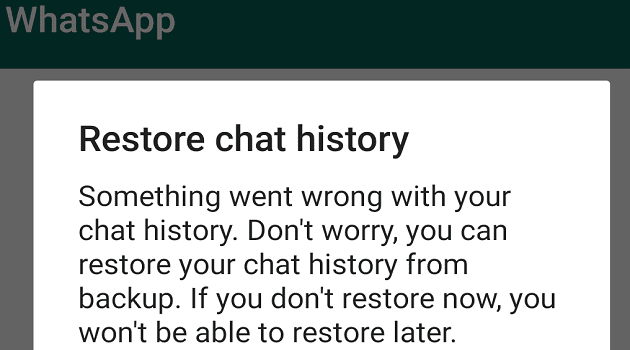



.Unfortunately, Google Keep or other Note services cannot be selected if you do not have English as your default language. I do not know why.
Google keep notes is essential for being organized andvit makes your lists “not boring” I love it. You can keep anything there
My Google keep doesn’t show up. Any solution for this? I have a Google nest mini gen 2