Keyboards on mobile devices can be particularly hard to get used to because the keys are generally quite small. This issue isn’t helped by the fact that there’s no feel to the keys as they’re on a smooth touchscreen, this makes it even harder to tell when you’ve accidentally tapped the wrong letter.
For users that are consistently struggling with pressing the wrong keys, or that struggle to see the letters on the keys, the option to resize the keyboard can be really helpful. Microsoft SwiftKey is a custom Android keyboard with many helpful options, including the ability to resize and position the keyboard.
To configure the size of the keyboard, you need to open the SwiftKey app, then tap “Layout & keys”.
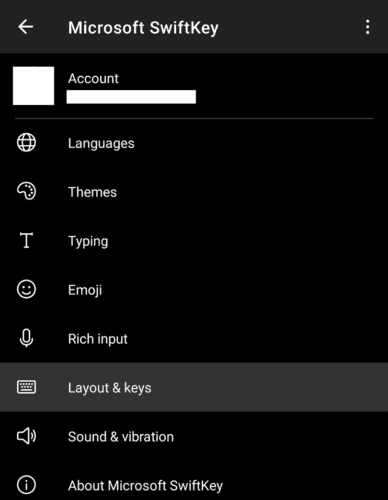
Once in the layout and keys menu, tap the top option “Resize”, to configure the size of your keyboard.
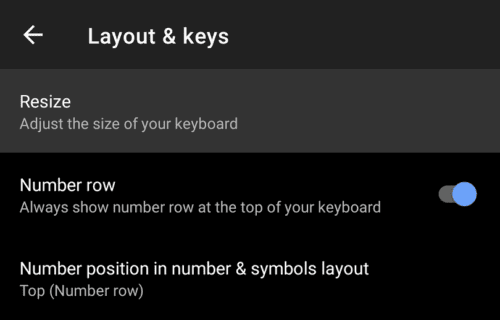
In the keyboard resizing screen, each edge of the screen has a blue tab. Press and drag the tab to reposition that side of the keyboard to where you want it. The central blue dot is used to position the keyboard on the screen, assuming it isn’t set to be the largest possible size.
To increase the size of the keys, making them more visible and easier to tap, drag the blue tab on the top edge upwards.
Note: This setting is only able to increase the height of the keys, not the width, but it should make the keys easier to press. For users that want the keys on the keyboard to be wider, try rotating the phone horizontally. Unfortunately, it isn’t possible to configure the size of the keyboard in the horizontal rotation at all.

Resizing the keyboard can also help users that struggle to reach the whole keyboard when using the phone with one hand. You can use the blue tabs on the sides of the keyboard to narrow it, and then move it to one side or the other. This should make the keyboard more available to your primary hand, although it will make the keys narrower than normal.
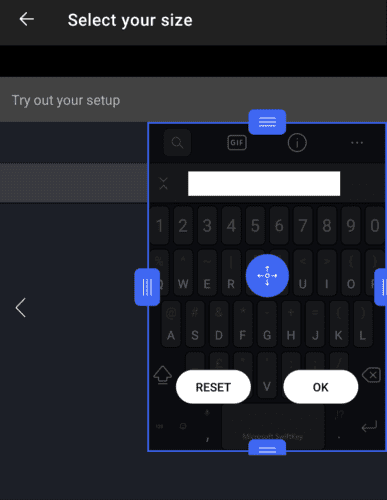
Once you’re happy with the size and position of your keyboard, you can save it by tapping “OK”. If you decide you don’t like your change and want to go back to the default size, you can tap “Reset”.

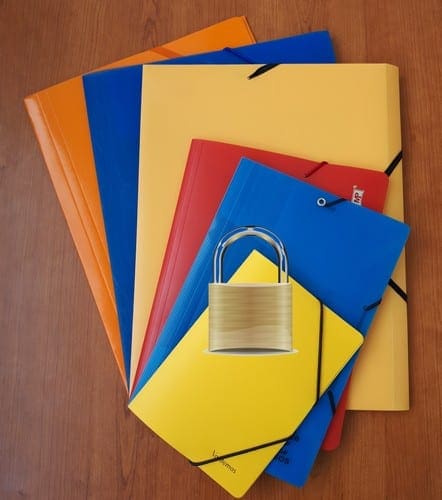
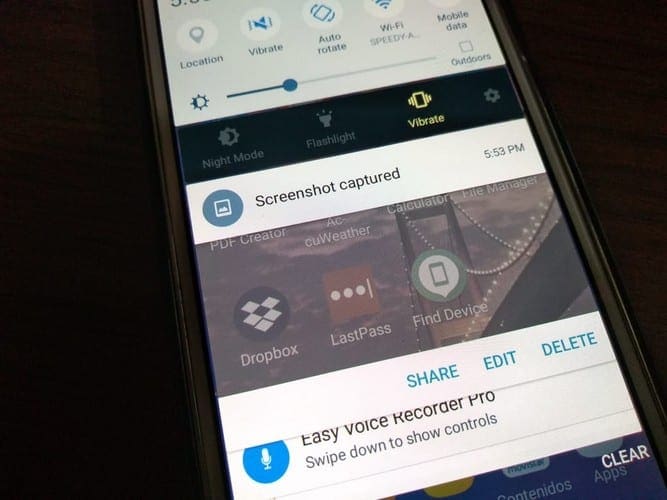

No… I have not been able to find “Layout & keys”. Do you have Full Access for the menu/functionality? Ver 2.8.9