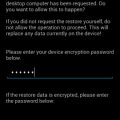Don’t you just hate it when someone adds you to a WhatsApp group without even asking you? You could always leave, but then you have to deal with the typical why did you leave questions.
Thanks to a recent update, WhatsApp now lets you prevent others from adding you to any group. Therefore, anyone that wants to add you to a group will have to ask you personally. The new option does have one drawback, but hopefully, it will be fixed soon.
Contents
How to Access the Group Privacy Setting
There is a possibility that when you access WhatsApp, the option to prevent others from adding you to a WhatsApp group won’t be there. Why? To access this option, you’re going to need to have the latest WhatsApp version.
Even if you set things up, so your apps are updated automatically, it’s still a good idea to take a look for any updates. To see if WhatsApp has a pending update, open Google Play and tap on the three horizontal lines at the top-left.

Tap on the My Apps and games option, and the following page will show you the apps that have a pending update. If you see that WhatsApp has one, tap on the update option to the right.
How to Prevent Others From Adding You to a WhatsApp Group
Now that the WhatsApp app is updated, you can block others from adding you to any WhatsApp group without your permission.
To do this:
- Open WhatsApp
- Tap on the three vertical lines
- Go to Settings
- Go to Account
- Tap on Privacy
- Swipe down until you see the Groups option

In the group’s page, you will see three options:
- Everyone
- My Contacts
- My contacts except
Make sure you read the text at the top of these options since it says who can add you to a WhatsApp group. The Everyone option speaks for itself, while the My Contacts option will allow users who you have as your contacts add you to a group.
If you have friends that when they add you to a group is usually for an excellent reason, you can give those specific contacts the green light. By selecting the My contacts except option, you will only allow specific contacts to add you to a WhatsApp group.
Unfortunately, no option will block everyone from adding you to a WhatsApp group. A temporary workaround, for now, would be to choose the My Contacts Except option and choose every single contact. Hopefully, they will add that option in future updates.
How to Accept a WhatsApp Group Invitation
By preventing others from adding you to a group, it doesn’t stop them from sending you an invitation. When someone wants you to join their group, you’ll get a personal invitation from them.

When you get the invitation, you’ll see an option to join the group. The invitation won’t last forever since it’s only good for three days. You can see who is in the group before you join by tapping on the Join group option.
If you tap on the Join Group option for the second time, then you’ll really join the group.
Conclusion
This is definitely a long-awaited option for all WhatsApp users. It should have been here a long time ago, but at least it’s here now. Will you be taking advantage of this option? Let me know in the comments below.