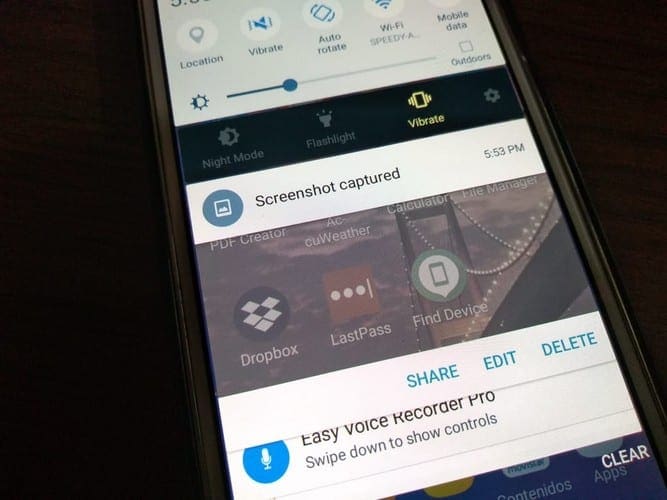With more and more mobile phones removing the headphone jack, Bluetooth headphones are becoming more popular. One of the big advantages of Bluetooth headphones is the lack of wires, giving you the freedom to move around without necessarily having your phone on you. Unfortunately, you may occasionally run into connection or playback issues. We’ve collected a list of troubleshooting tips to help if you’re having trouble with your Bluetooth headphones on your Android phone.
Contents
Turn it off and on again
Restarting the affected device or devices, should almost always be your first troubleshooting step as it can fix a surprising number of issues. You should restart both your headphones and your phone for the best chance of this working.
Make sure Bluetooth is enabled
A lot of phones have a quick access button to disable Bluetooth. Even though it’s unlikely, you should check your phone to make sure that you haven’t accidentally turned Bluetooth off in your pocket or bag.
Disconnect and reconnect
Try disconnecting and reconnecting the Bluetooth connection between your phone and headphones. If that doesn’t work try unpairing them, then pairing them again.
Try different devices
The best way to work out which device is causing the issue is to try them both with different devices. You should try connecting the Bluetooth headphones to another Bluetooth device, such as a computer as well as connecting your phone to another Bluetooth headset or speaker.
Recharge your devices
Battery power is obviously needed for both your phone and headphones to run. Check that they both have enough power. If your headphones don’t have a battery indicator, a few minutes of charging should be enough to identify if the battery charge was the issue.
Clear Bluetooth cache and data
If none of these fixes work, you could try clearing your Bluetooth settings entirely. To do so, open the apps list in your phone’s settings app and tap on “Bluetooth”. If Bluetooth doesn’t appear in the list, you may need to enable “Show system apps”. To do so tap on the triple-dot icon in the top-right corner then select “Show system apps”.
Tip: the exact method of accessing this may vary between phones. These instructions are written for a Samsung Galaxy S10e.

Once you’ve found and tapped on Bluetooth, tap on “Storage” to manage the saved Bluetooth data.
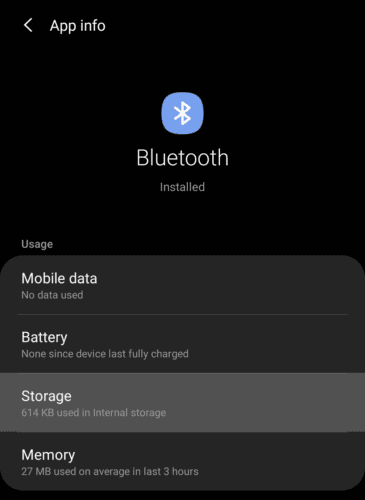
At the bottom of the screen are two options: “Clear cache” and “Clear data”. You should try clearing the cache first then the data if that doesn’t solve the issue.
Note: This step may require you to pair all of your Bluetooth devices with your phone again.

Contact customer support
If all else fails, try contacting the customer support department of the manufacturers of both your phone and your headphones. Either of them may be able to provide device-specific support to you.