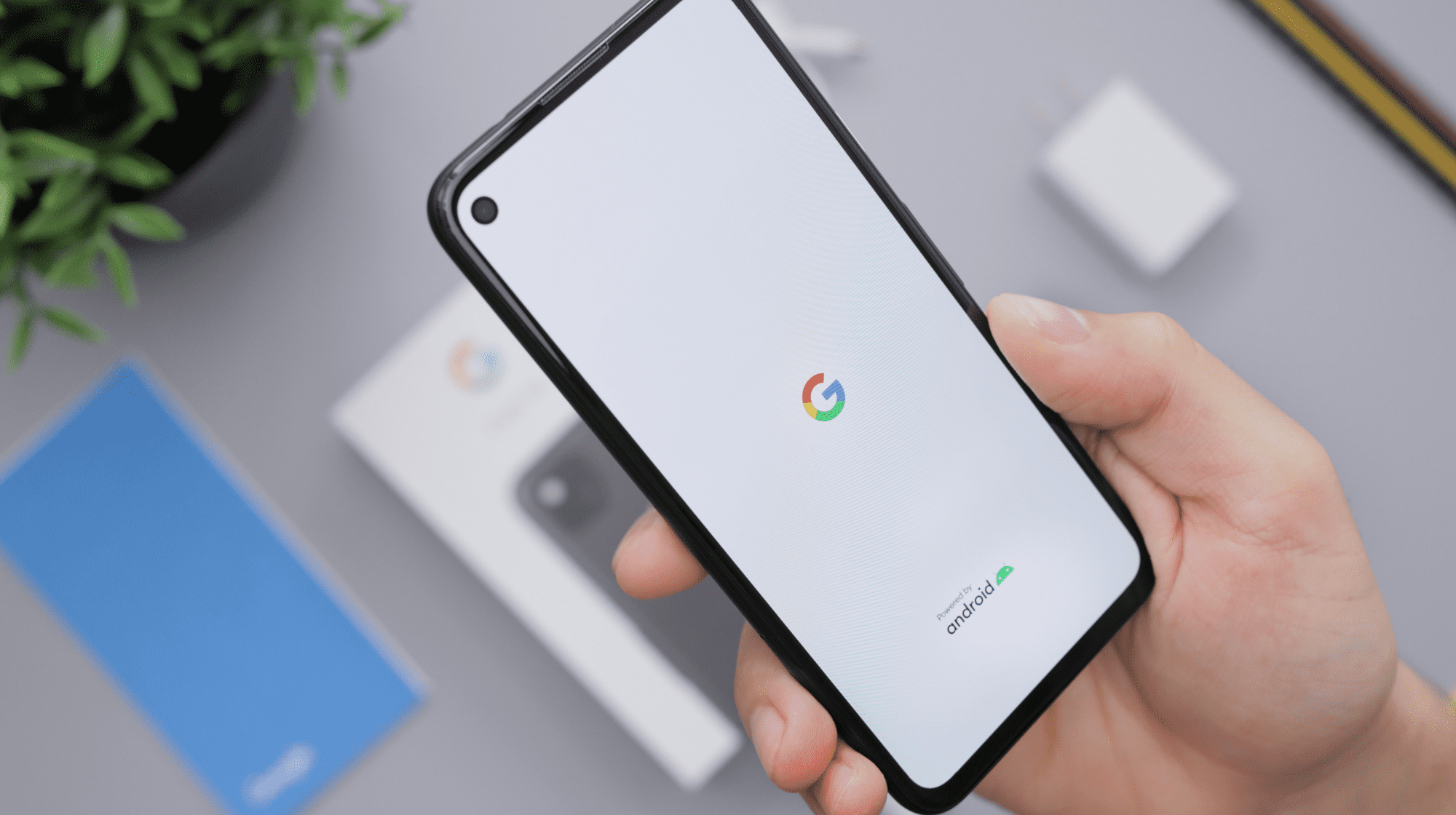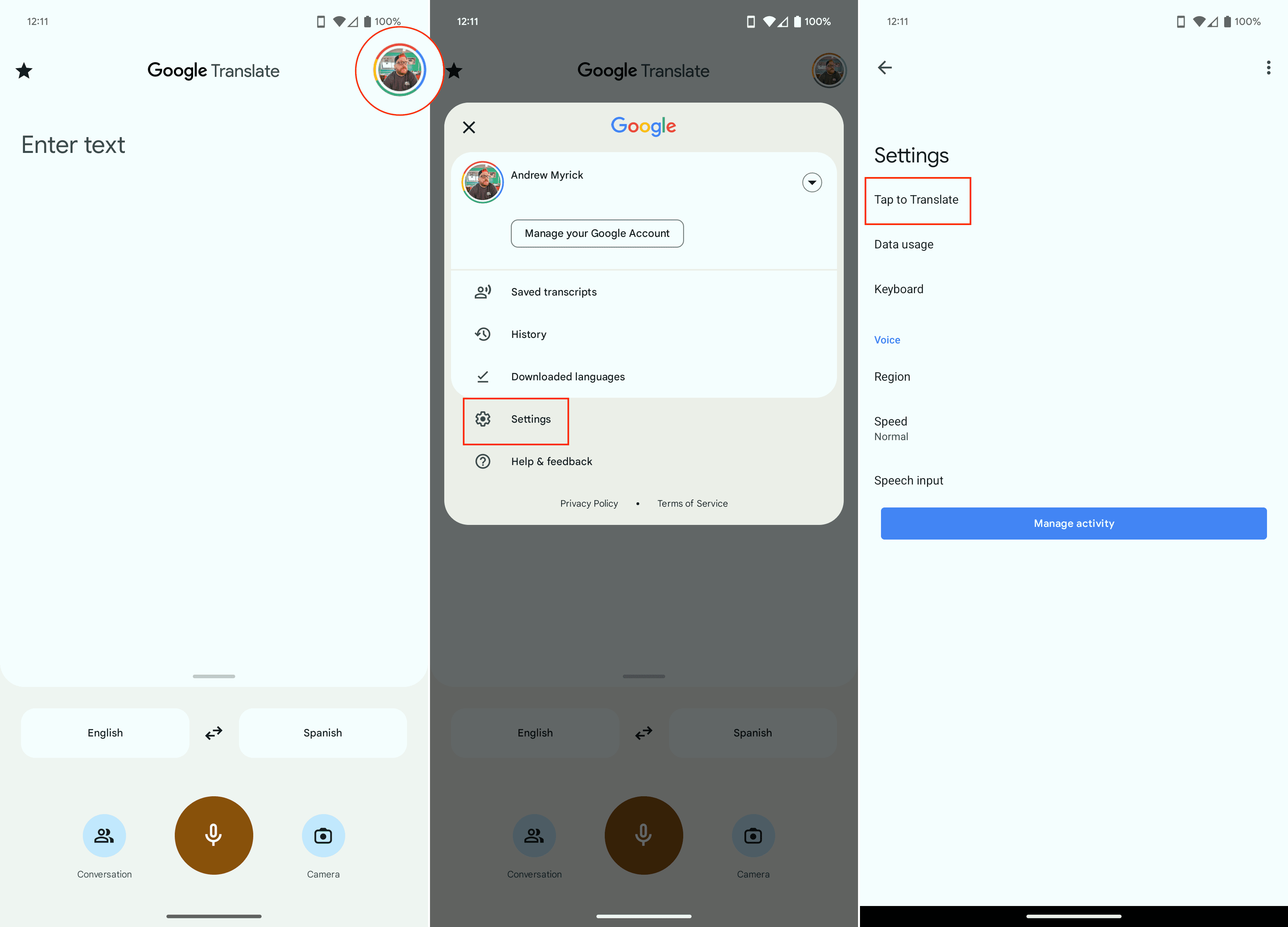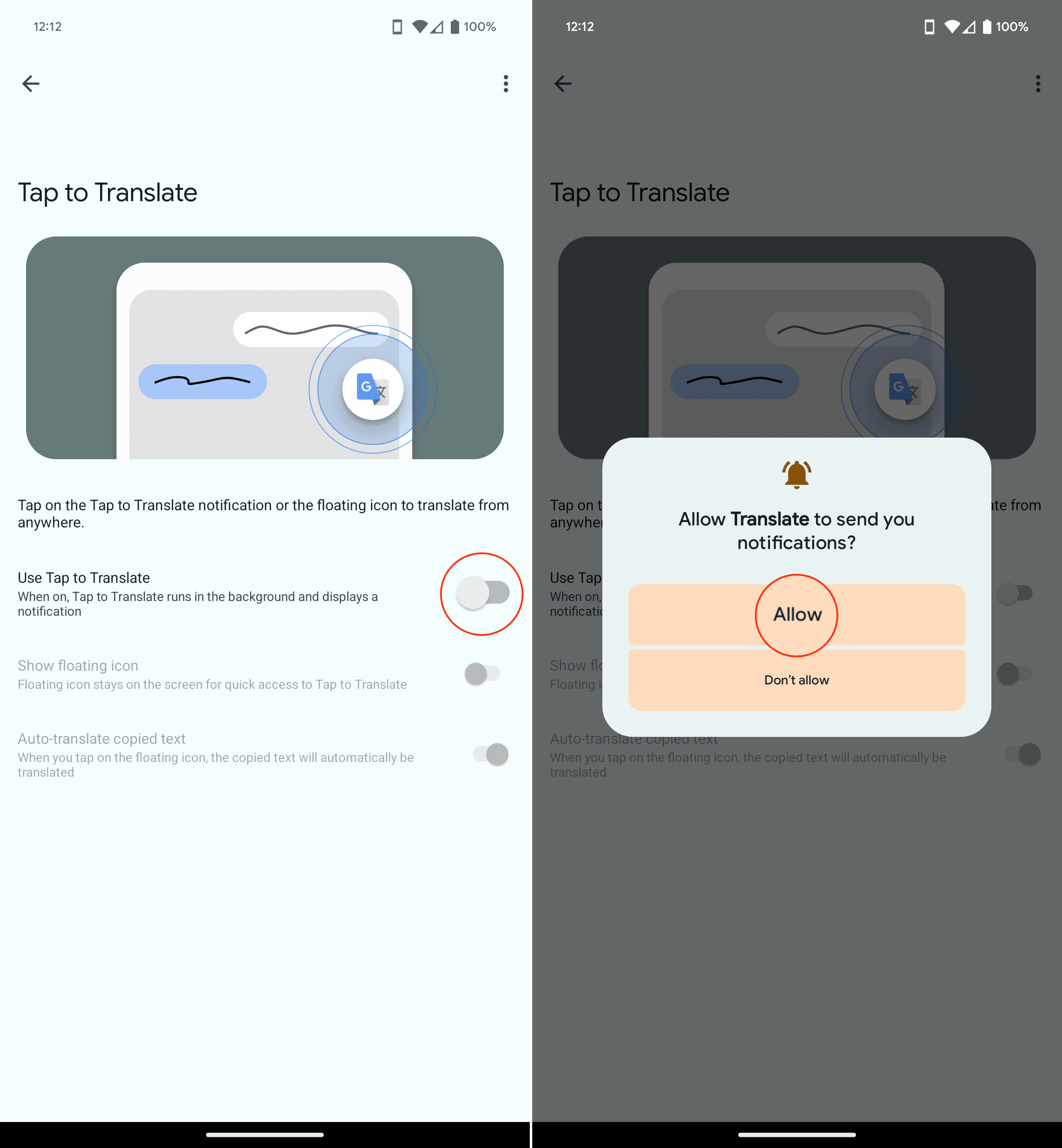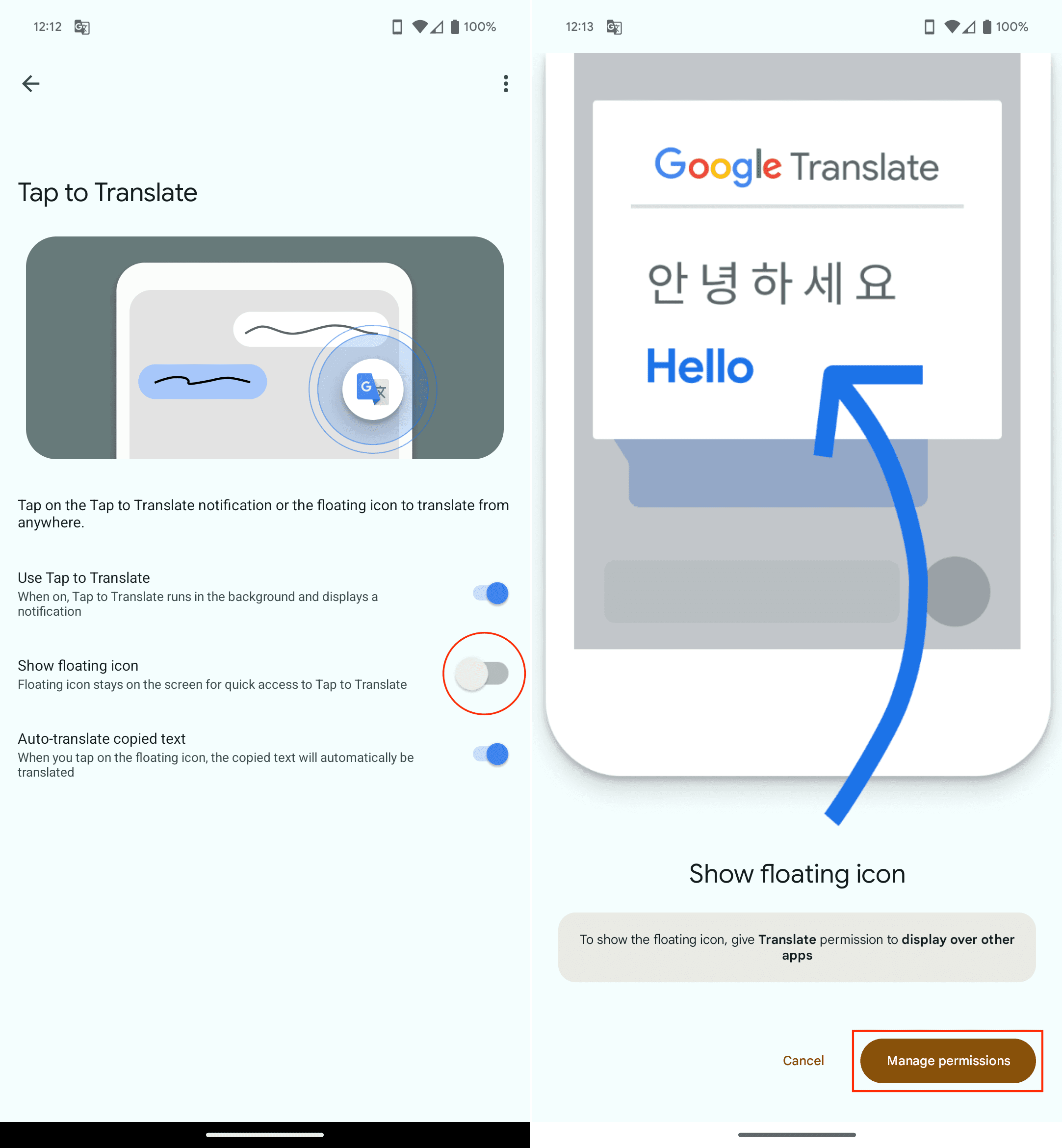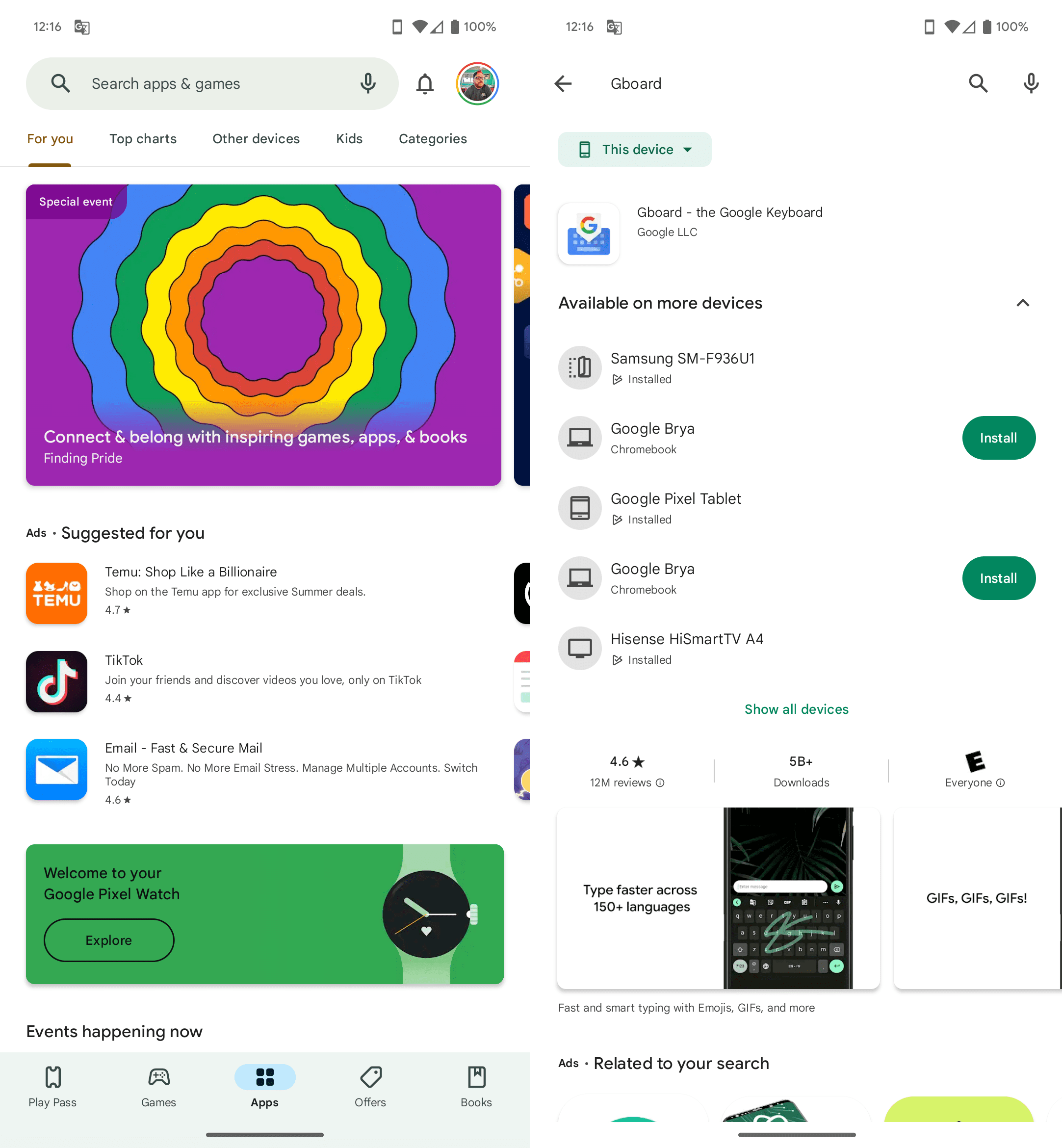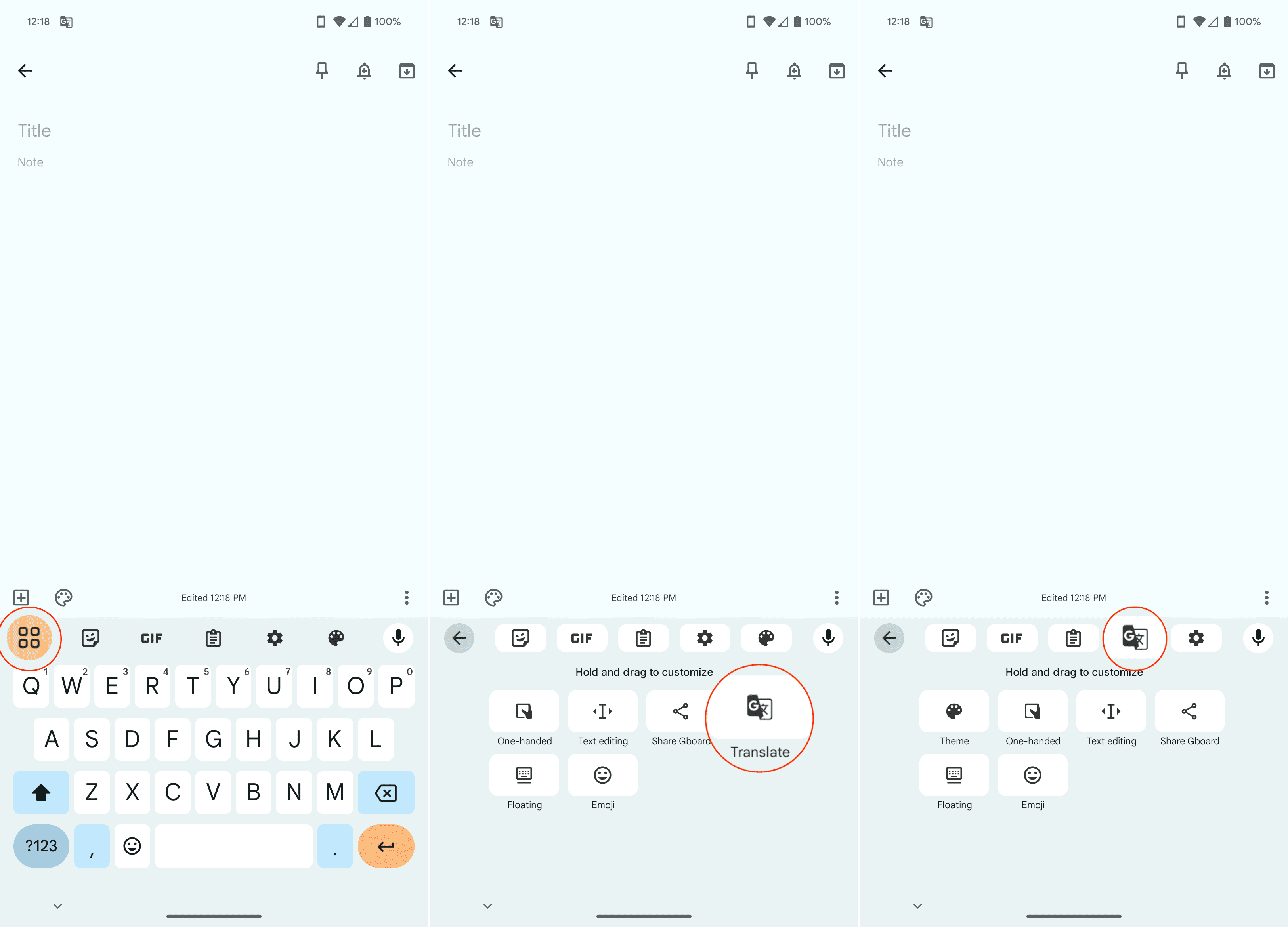In today’s interconnected world, communication is more global than ever. Whether you’re conducting international business, chatting with overseas friends, or exploring foreign websites, you’re likely to encounter messages in languages different from your own. This is where the ability to translate messages on your Android device becomes invaluable.
Contents
How to Translate Messages on Android with Google Translate
Most Android devices come with Google’s own translation tool, Google Translate, which can translate text in images, handwritten notes, and even spoken words in real time. However, there are some instances where you might not have Google Translate installed and available on your phone. That can be quickly and easily remedied, so here are the steps to translate messages on Android using the Google Translate app:
- Open the Google Play Store on your Android phone.
- Tap the Search box at the top of the page.
- Search for Google Translate and hit Enter.
- Tap the Install button next to Google Translate.

- Once installed, open the Google Translate app on your phone.
- In the top right corner, tap your Profile Picture.
- From the menu that appears, tap Settings.
- Select Tap to Translate.

- Tap the toggle next to Use Tap to Translate to the On position.
- Tap Allow to provide permission for Google Translate to send you notifications.

- Tap the toggle next to Show floating icon to the On position.
- When prompted, tap the Manage permissions button.

- Scroll down and select Translate from the list of apps.
- Tap the toggle next to Allow display over other apps to the On position.

- Go back to the main screen in the Google Translate app.
- Swipe down from the top to view your notification shade.
- Select the Tap to Translate is on notification.
- Enter the text to translate.
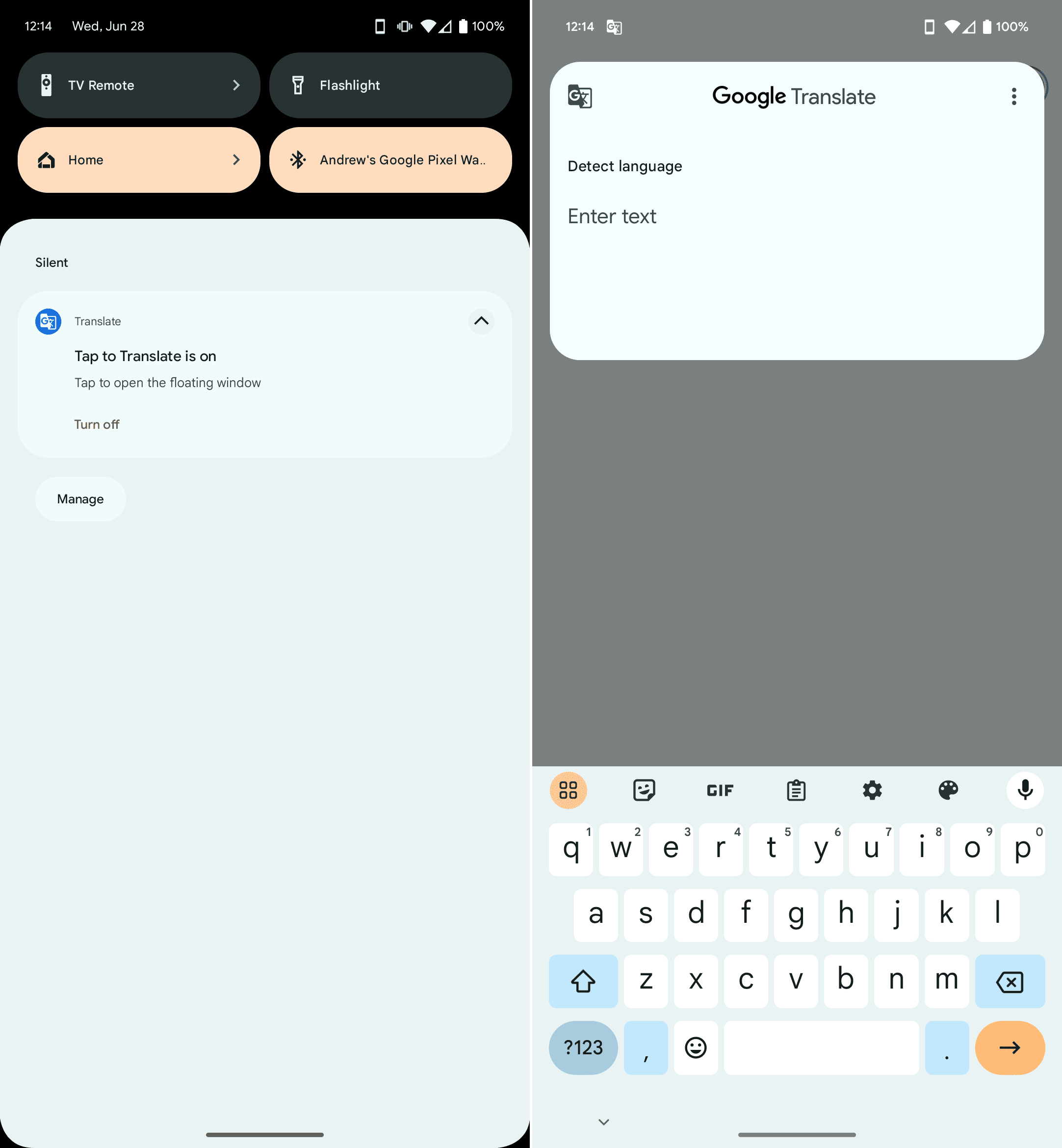
If you’re trying to translate messages on Android using this method, you’ll notice that you end up with an English translation of an English sentence, phrase, or word. In order to translate the message to a different language, you’ll need to follow these steps:
- Tap the bottom prompt from the Translate window.
- Scroll through the list of languages until you find the one that you want to translate to.
- Tap the Download button on the right side.
- When prompted, tap the Download button. This will allow you to “translate this language even when you’re offline by downloading an offline translation file.”
- Wait for the download to complete.
- Once you see the checkmark next to the language you selected, tap the Language.

Then, the proper translation will appear allowing you to copy the text, or tap the Speaker button if you want the audio to be played from your phone.
How to Translate Messages on Android with Gboard
Without a doubt, Gboard is easily our favorite keyboard app on Android, and for good reason. It offers an incredible number of features, along with some that you won’t find (or find easily) on other keyboard apps. And while Gboard is made by Google, this doesn’t mean that you have to own a Google Pixel phone in order to take advantage of what Gboard has to offer. Nevertheless, here’s how to translate messages on Android with Gboard:
- Open the Google Play Store on your Android phone.
- Tap the Search box at the top of the page.
- Search for Gboard and hit Enter.
- Tap the Install button next to Gboard.

- Open the Gboard app once it’s been installed.
- Follow the on-screen instructions to set Gboard as your default keyboard.
- Open an app with an available text field.
- When the on-screen keyboard appears, tap the Translate button in the toolbar above the keyboard.
- If you do not see the Translate button, tap the Apps button on the left side of the toolbar above the keyboard.
- Drag and drop the Translate button to the toolbar.

- Tap the Back Arrow button in the toolbar.
- Tap the Translate button in the toolbar above the keyboard.
- When prompted, tap the OK button.
- Select the language that you want to translate to.
- Start typing.

As you start typing, the language will be automatically detected and the sentence, phrase, or word will appear in the empty text space that you tapped into previously. It really is an invaluable way to send messages to those that speak and read in different languages besides your own. Plus, Google has a wide variety of different languages to choose from, all of which can be downloaded to your Android phone for those times that you might not be connected to the internet or have a reliable connection.
Conclusion
The ability to translate messages on Android devices is a powerful tool in today’s global communication landscape. Whether you’re breaking down language barriers, conducting international business, learning a new language, or accessing foreign content, translating messages can enrich your communication experience and open up new possibilities. So, make the most of your Android device and explore the world without the language barrier!