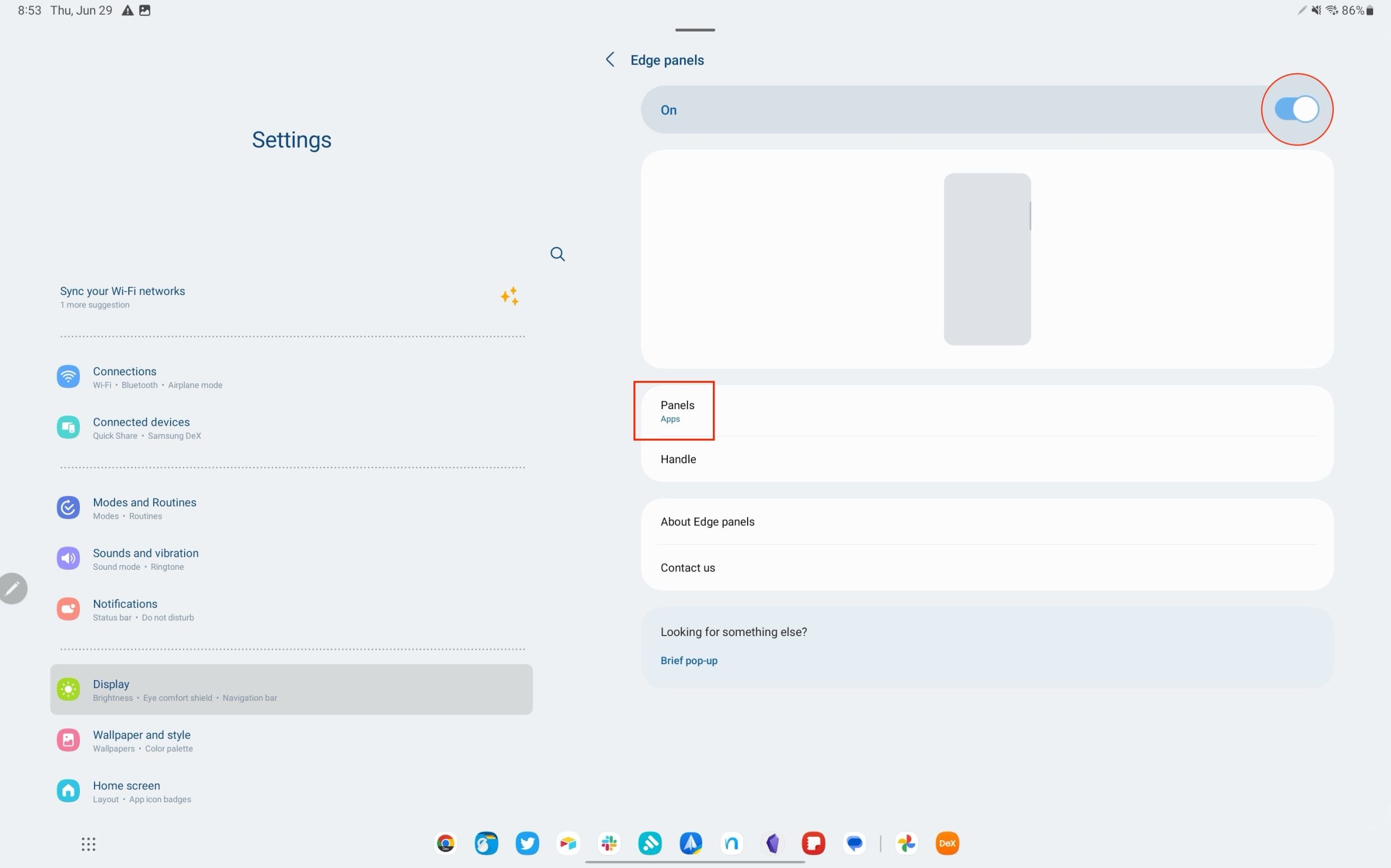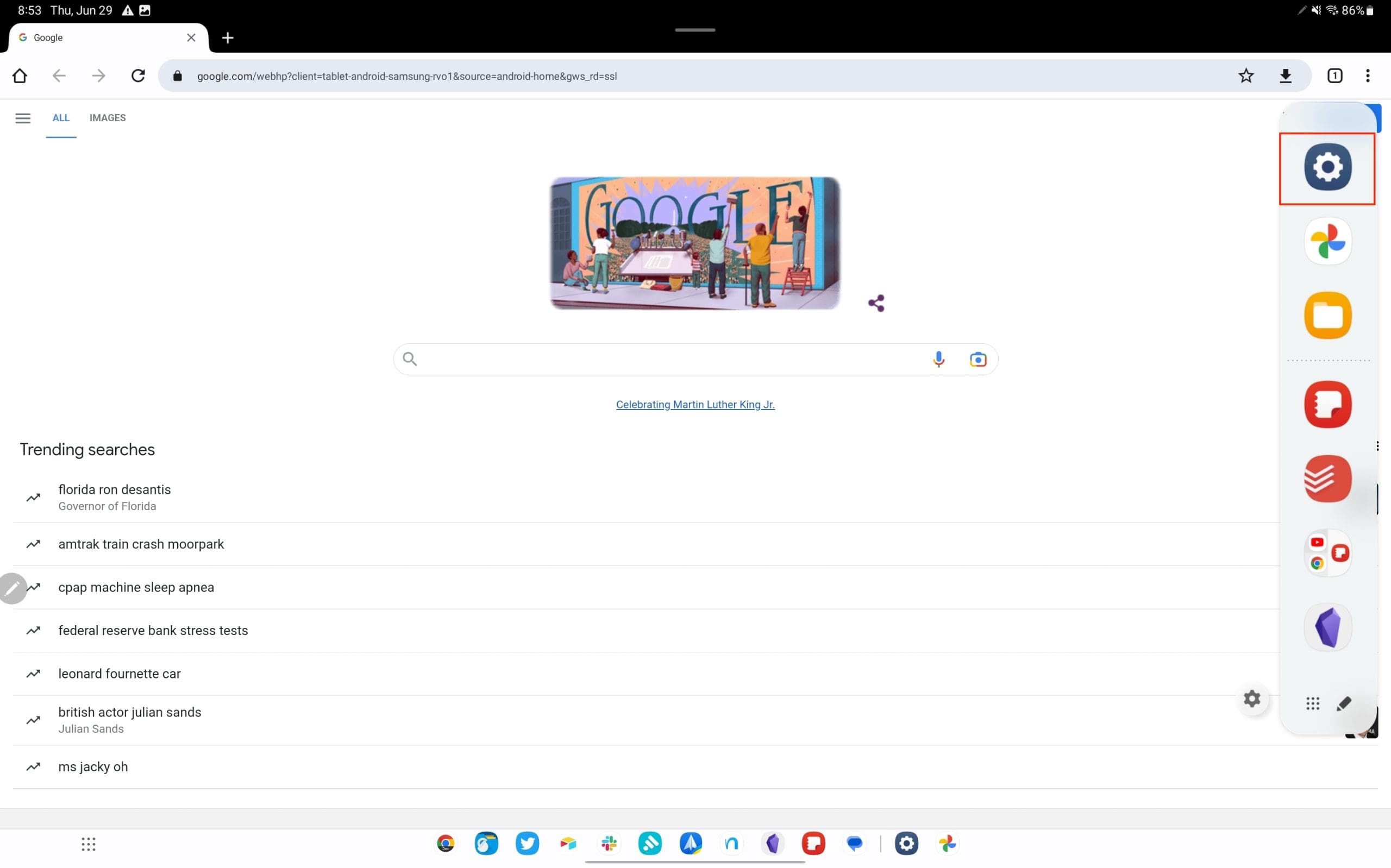The most significant advantage of using multiple windows is enhanced multitasking. You can, for example, watch a video while replying to emails, browse the web while taking notes, or use a calculator while reviewing a spreadsheet. This can make you more efficient and productive.
Multi-window mode allows you to customize your workspace to suit your needs. You can choose which apps to have open, and adjust the size of each window to your preference. Multi-window mode can also enhance your entertainment experience. For example, you could stream a sports game while also keeping an eye on social media reactions, or watch a tutorial while practicing the steps in another app.
Contents
What is Multi-Window Mode?
Multi-window mode on the Galaxy Tab S8 is a feature that enhances productivity by allowing users to have multiple apps open and visible on the screen at the same time. This feature is particularly useful for multitasking, as you can, for example, browse the web while taking notes, or watch a video while responding to emails. This functionality makes the Galaxy Tab S8 a versatile tool for both work and play, allowing you to create a customized, multi-app interface that fits your specific needs.
How to use Multi-Window on Galaxy Tab S8
Regardless of whether you possess the Galaxy Tab S8 with its 11-inch display or the expansive Galaxy Tab S8 Ultra sporting a 14.6-inch screen, both tablets are fully equipped to manage your multitasking requirements. Even with the occasional challenges posed by using Android apps on tablets, Samsung has incorporated several features to counter these issues.
One such feature is the Multi Window mode, which allows you to operate up to three apps concurrently. The most impressive aspect is that you don’t need to transition to DeX Mode to enable this functionality. But in order for you to make sure that you can take full advantage and use Multi-Window on Galaxy Tab S8 is to first make sure that Edge Panels are enabled.
- Open the Settings app on your Galaxy Tab S8.
- Scroll down and tap Display.
- Swipe down and select Edge panels.

- Tap the toggle at the top of the page to the On position.
- Tap Panels.

- Make sure that Apps is selected and enabled as an Edge Panel option.
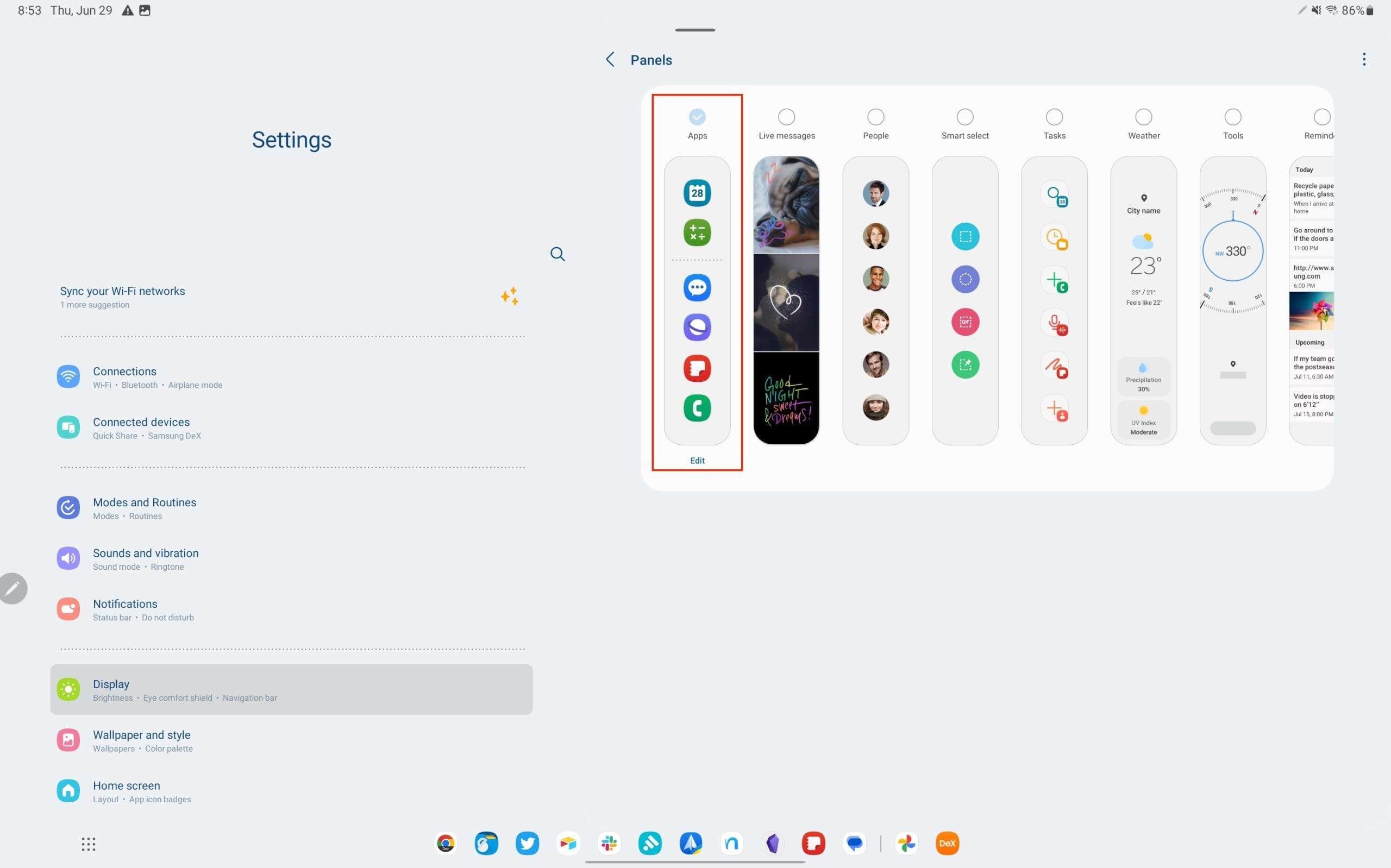
Now that you have enabled Edge Panels along with the Apps panel, you can get started using Multi-Window Mode on the Galaxy Tab S8.
- Open the first app that you want to use with Multi-Window.
- Slide open the Edge panel using your finger or the included S Pen.
- Tap and hold the app to select it.

- Drag and drop the app on the left or right side of the screen. A blurred window will appear to denote where the app will be opened.

- Repeat the steps above to add another app to use with Multi-Window on the Galaxy Tab S8.

Another unique feature found across many of Samsung’s flagship smartphones, foldable phones, and tablets is the ability to create an App Pair. By doing so, you’ll be able to save and access the App Pair later on. This makes life much easier for those who regularly use multiple apps at the same time, on a regular basis. Here’s how you can create an App Pair on your Galaxy Tab S8.
- Follow the steps above to activate and use Multi-Window on the Galaxy Tab S8.
- Tap the three vertical or horizontal dots found in between the different app windows.
- From the menu that appears, tap the Star button.
Once they have been saved, you can quickly access the App Pair shortcut from the Edge Panel. These can even be added to your Home Screen if you want to be able to access them even faster, without needing to use the Edge Panel.
Force Apps to Use Multi-Window on Galaxy Tab S8
While the release of Android 13 coincided with most app developers starting to support variable sizing for pop-ups and split-screening, not every app will support the feature. Samsung recognized this issue and introduced a “Labs” feature that lets you force any app to be available in Multi Window mode.
- Open the Settings app on your Galaxy Tab S8.
- Scroll down and select Advanced Features.
- On the right side of the screen, tap Labs.

- Tap the toggle next to Multi window for all apps to the On position.
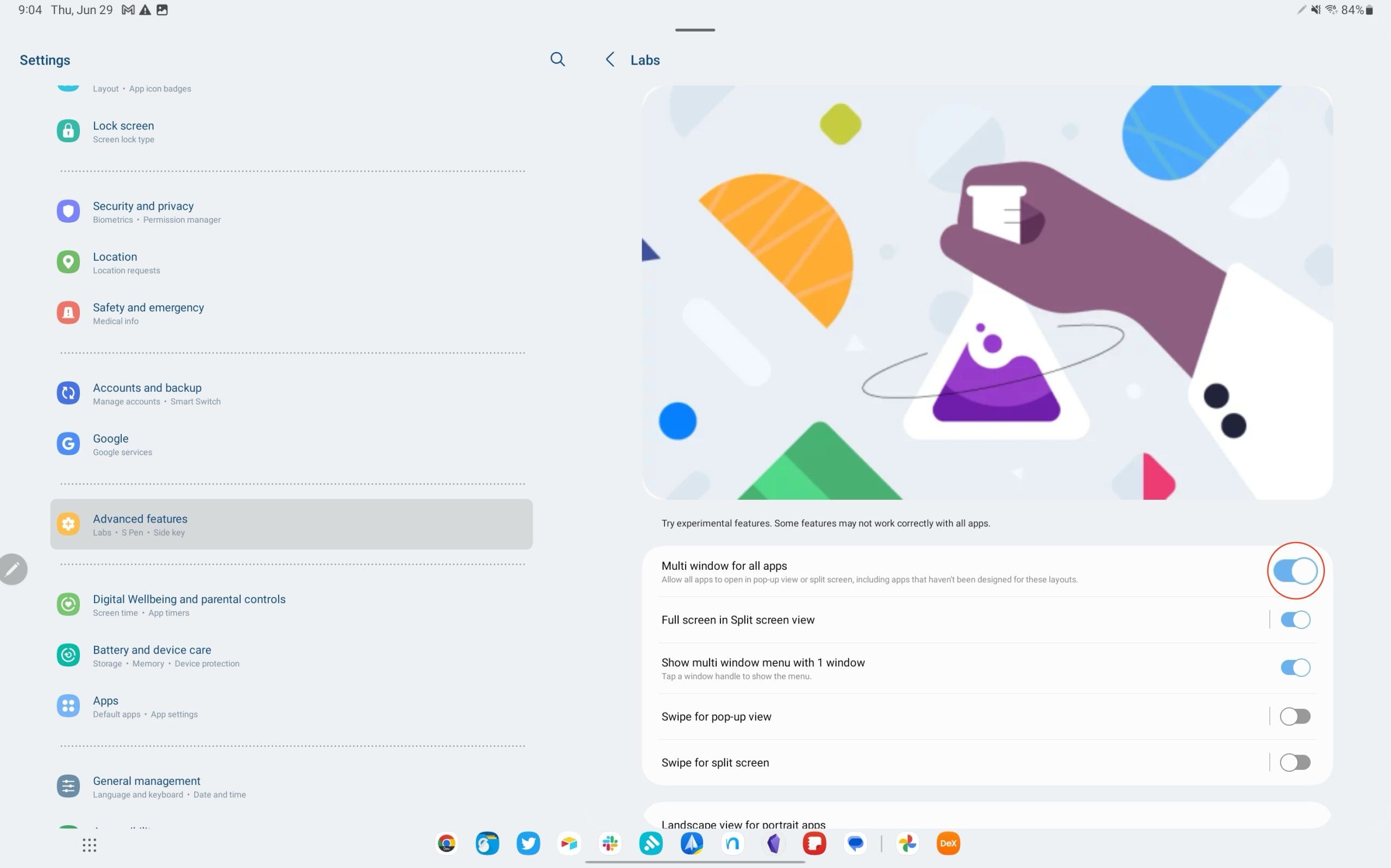
By enabling this Labs feature, it should make it possible for you to split screen apps on the Galaxy Tab S8 that previously weren’t compatible. However, there’s still a chance that even when enabling this feature, problems may arise and you might not be able to use specific apps in split screen.
Conclusion
One of the significant advantages of using Samsung DeX mode, especially with the massive 14.6-inch display of the Galaxy Tab S8 Ultra, is the ability to switch from relaxation to work with a single tap. Rather than depending on Android’s multi-window capabilities, your apps can operate in genuine windows, akin to a desktop computer. DeX truly morphs the Galaxy Tab S8 into a highly potent productivity machine.
However, you may encounter some restrictions, contingent on whether app developers have incorporated support for such modes. Consequently, you might attempt to use a particular app in DeX, only to receive a notification that the app cannot be opened. Though this might be a minor inconvenience for some, the potential of Samsung DeX combined with the Galaxy Tab S8 is truly boundless.