Millions of users rely on Microsoft Teams to collaborate with team members, join video conferences, and more.
That’s why sign in error caa2000b is a really dreaded error code. It indicates Microsoft Teams could not sign you in.
Contents
How to Fix Microsoft Teams Error Code caa2000b
Restart Microsoft Teams
- If this is only a random temporary glitch, open the Task Manager.
- Go to the Processes tab.
- Then right-click on Microsoft Teams.

- Select End task to quit the app.
- Launch Teams again and check if you can sign in this time around.
If that’s not possible, use the web browser version of Microsoft Teams instead. If error caa2000b is affecting only the Microsoft Teams desktop version, log in using the web version of the app.
Restart your modem and reset your Internet settings
Next, ensure your Internet connection is working properly.
- First, restart your modem/router to refresh the connection. This will clear all the temporary files that might be clogging up the connection.
- Then, switch to a cable connection if you’re using a Wi-Fi connection.
- If that’s not possible, switch to a different wireless channel.
- If you often experience low bandwidth issues, disconnect all the other devices using the connection.
- Reset your Internet settings:
- Go to the Search box and type internet options.
- Then open Internet Options.
- Select the Advanced tab.
- Next, click on the Reset button to reset all your internet settings.

- Launch Microsoft Teams again and check if you can log in.
Update Microsoft Teams
Next on the list, check if there’s a newer Microsoft Teams app version available and install it.
Click on your profile picture and select Check for updates.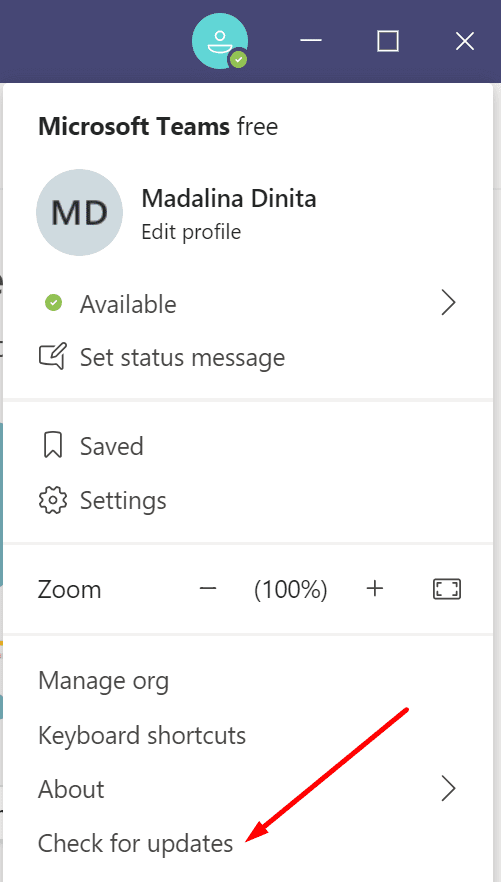
Then restart your computer and try to log in again.
Clear the app cache
Every app and program you use on your computer stores temporary files in the cache folder. If the Microsoft Teams cache becomes corrupted, this will block the authentication certificates. As a result, you won’t be able to log in.
- Go to Windows Search and copy this path:
- %appdata%\Microsoft\teams\Cache

- %appdata%\Microsoft\teams\Cache
- Then select all the files and delete them.

- Repeat the steps above and clear the cache stored under the following folders:
- %appdata%\Microsoft\teams\application cache\cache
- %appdata%\Microsoft\teams\blob_storage
- %appdata%\Microsoft\teams\databases.
- %appdata%\Microsoft\teams\GPUcache
- %appdata%\Microsoft\teams\IndexedDB
- %appdata%\Microsoft\teams\Local Storage
- %appdata%\Microsoft\teams\tmp
- Then launch Microsoft Teams again and try to log in.
Reinstall Microsoft Teams
If other Microsoft Teams files got corrupted, not just the cache files, reinstall the program.
- Open the Control Panel.
- Then navigate to Programs and features.
- Select Uninstall a program.
- Select Microsoft Teams.
- Click on the Uninstall button.

- Go to Windows Search and search for this path:
- %appdata%\Microsoft\teams.
- Locate and delete the Teams folder.

- Restart your computer.
- After doing that, download the Microsoft Teams desktop app from Microsoft.
- Install it and check if you can now log in.
If nothing worked and you’re using your company’s network, contact your IT admin. Ask them to have a look at this matter. Let them know what troubleshooting methods you tried so far.
If you used other methods to fix error caa2000b, do let us know in the comments below.


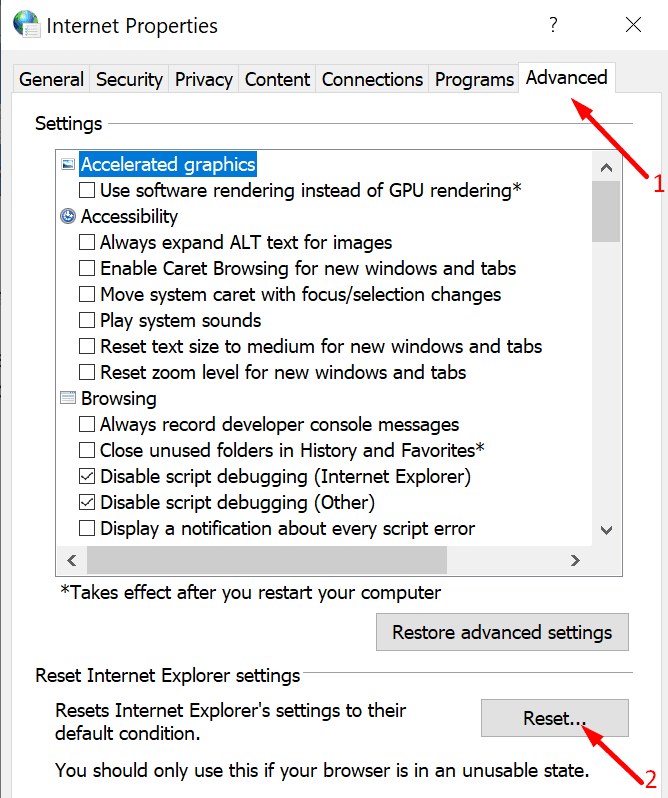
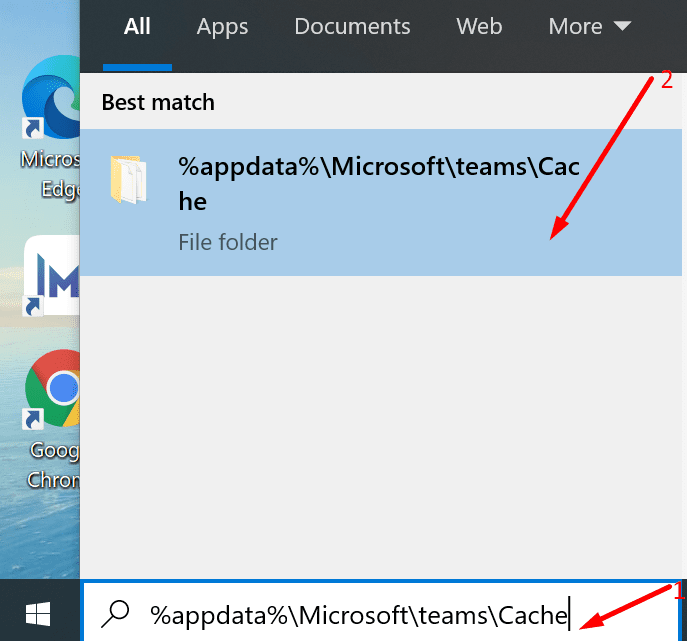
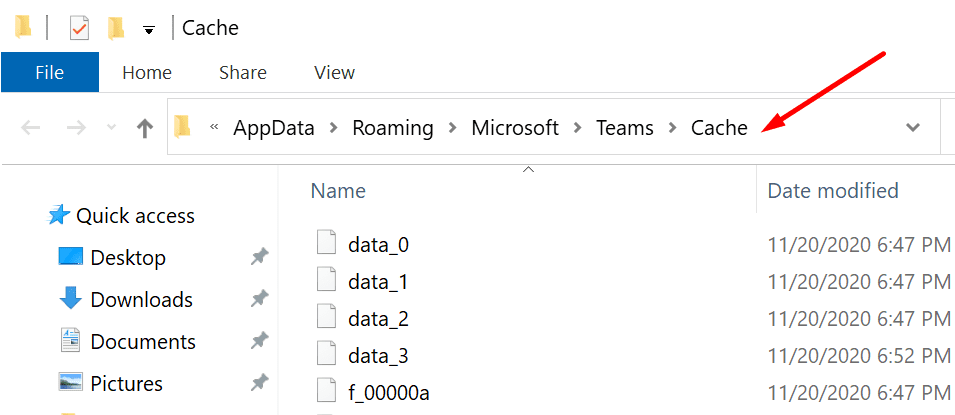
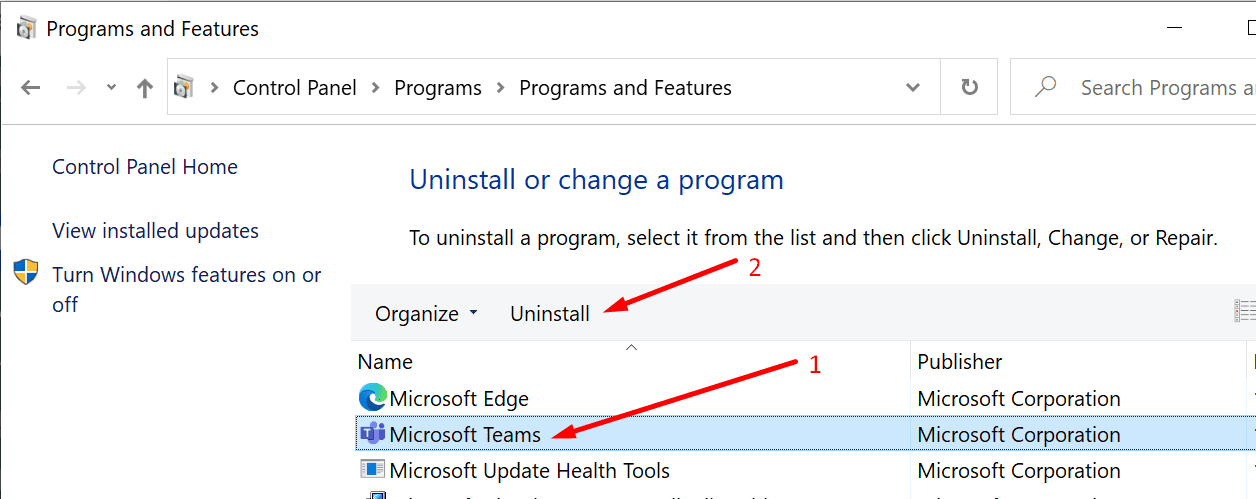
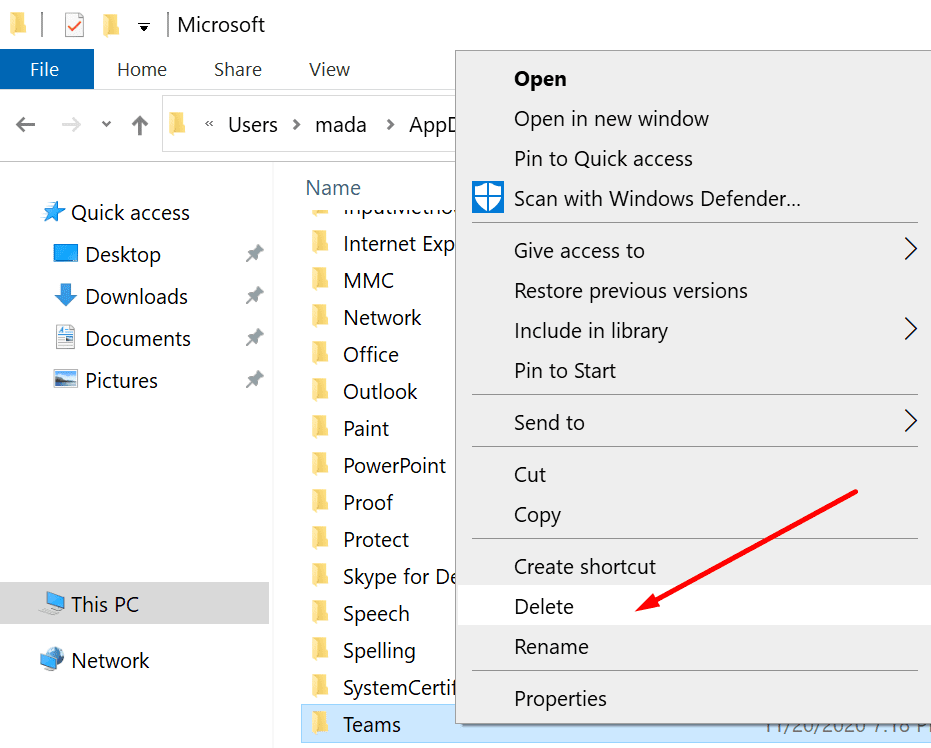



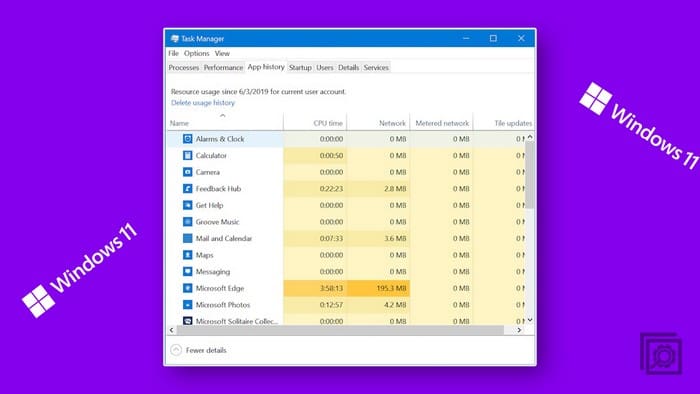
I’ve done all of that. Still nothing. I think the upgrade from S4B didn’t complete and one of the connectors isn’t working as I get an error when it comes to api.spaces.skype.com
No. I don’t have MS Teams! I get this error when opening W10 Calendar