Google Maps is a real lifesaver when you need to go somewhere you’re not very familiar with. So you know where you are, Google Maps uses a triangle to indicate where you’re going, but if you want to customize it, it’s possible to change it to a truck, SUV, or car.
For now, you only have three options to choose from. There’s no Ferrari to choose from, but hopefully, Google will add more car options shortly. Remember, if you decide to use a car icon, change it before you start driving and not while you’re driving.
How to Add Car Icon on Google Maps
If you can’t stand to keep looking at that triangle that’s suppose to represent you, here’s how you can change the Google Maps triangle icon to a car icon. Open Google Maps and tap on the icon to create a destination. It’s the one with the arrow pointing to the right.
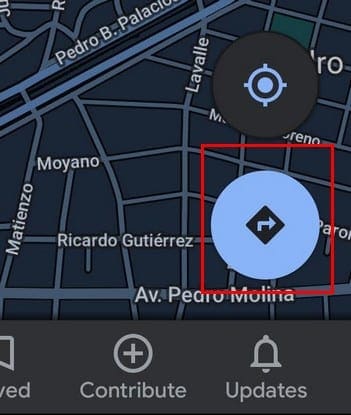
Once you’ve entered your destination and tapped on the start button, you should see the blue circle or triangle. Tap on it, and the car options should appear.
![]()
When the car options appear, tap on the one you want, and it’ll be changed on the spot. Simply tap on the X to close the car options, and you’re on your way. You can change the car icon as many times as you want. Now, whenever you have Google Maps guide you to your destination, you’ll see that adorable car icon instead of the circle or triangle.
![]()
Conclusion
There may not be many car options to choose from, but at least it’s possible to change it. It could’ve been worse, and you’d have to stare at that blue circle or triangle for who knows how long. Which icon do you think you’re going to go with? Let me know in the comments below. Don’t forget to share this article with others on social so they don’t have to start at the default icon anymore.





Needs more choices, and colors