Removing the sound from a video on Android is not as hard as it may sound. Keep reading, and you’ll see how you can remove the original sound and replace it with an even better one. All you need is the right app, and hopefully, you’ll find the one you need in the following list.
Contents
Remove Sound from Any Video on Android
A video is always better with sound, but sometimes the video you want to send has a song on it that’s not the best one for kids to hear. In that case, you can remove the original sound and replace it with a more kid-friendly song. There are various sources you can try to remove the sound from any Android video.
Google Photos
Since there’s a good chance you’re using Google Photos while it’s still totally free, you might want to take advantage of the sound-muting feature. Open Google Photos and look for the video you want to mute. Click on the center icon.

In the next window, the video will start playing with audio and all. At the bottom left, you’ll see a speaker icon. Tap on that, so the icon has a line through it. That’s all you have to do on your part to remove the audio from your video.

As long as you’re there, you’ll also see options to stabilize your video and even rotate it. At the bottom, you’ll also see an option to trim and export your video.
Video Sound Editor
Video Sound Editor is another good option when it comes to removing audio from any video. The app has a nice design, and it also lets you add audio after you’ve removed the original.
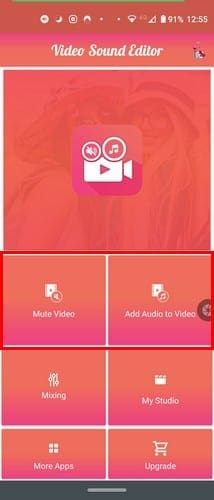
To remove the audio from your video, tap on the Mute Video option. Look for the video whose audio you want to remove. You can tap on the checkmark at the top right to mute the video in the next step. But, use the sliders below to trim your video, and if you need to take one last look at your video, you can always tap on the play button. By tapping on the cog-wheel, you can also edit the start end time of the video.

When you’re ready for the final version of your video, tap on the checkmark, and you’ll need to choose if you want to mute with trim video or without. In the end, the app will show you what your video looks and sounds like. If you like what you see and hear, you can use the share option to send it to friends.
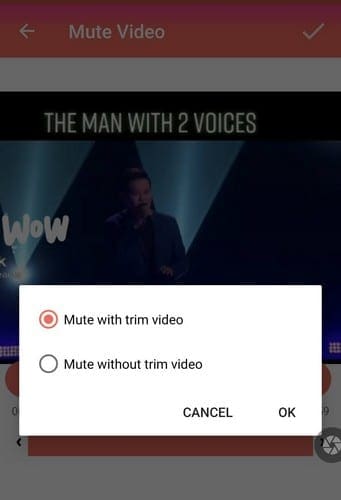
VivaVideo
If you’re in the habit of creating slideshows and you regularly edit videos, you might want to give VivaVideo a try. Not only will you have tons of editing options to use when you need them, but you can remove the audio from any video. You’ll also see music you can choose from to add to your video.
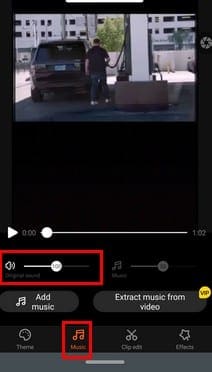
If you’re not happy with any of the music the app has to offer, there’s also an option to extract audio from another video, but you will need VIP access for this. There’s a slider where you can adjust how much of the original sound you want to add to the video.
VideoShow
Another great option is VideoShow. Just like the previous option, VideoShow also lets you extract audio from other videos if you go Premium. But, for free, you can do things such as remove the original sound of the video, add multi-music, add sound effects, add a voiceover, and add music fade.
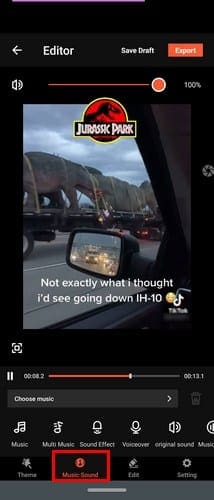
VideoShow gives you a long list of songs you can add to your video. If you need more options, just tap on the download more music option.
Final Thoughts
I think we’ve all come across videos that would be better if they just had another song. Instead of having to watch it knowing it could use that improvement, you can go ahead and improve it yourself with these easy to use apps. Whether you only want to remove the audio or want the app to have more editing options, the list has you covered with apps that get the job done. Which one do you think you’re going to use first? Share your thoughts in the comments below.



