Video and audio messages can be a particularly time-efficient way to communicate, especially for more complex topics. They can also be a great alternative to text communications if you’re currently unable to type as you’re otherwise occupied. Recorded messages also allow you to avoid having to directly deal with other people or respond to any questions until you have the time to do so.
Audio and video messages aren’t ideal for everyone though. Many people have some form of hearing impairment that makes it harder, or impossible to determine what you’re saying. While a video message may give the recipient the opportunity to read your lips as you speak, the quality may be too low, and with audio messages it’s not even possible to try that.
Closed captions are designed to transcribe what’s said for users that can’t reliably hear audio content. Captions are generally well supported on pre-recorded content on both television and online, but many communications platforms lack any features to support it.
Google Duo offers an automatic captioning service for both audio and video messages, although the captioning is performed on Google’s servers rather than on your personal device. While this may cause privacy concerns to many people, others that rely on captioning due to their hearing impairments may prefer to have the option available. If you want to enable automatic captions for Google Duo audio and video messages, you need to go into the app settings. You can do so by tapping the triple-dot icon in the top-right corner, then tapping “Settings.”

Next tap on “Message settings” to get to the right menu.

Finally, tap the slider for “Captions for messages” to the “On” position.
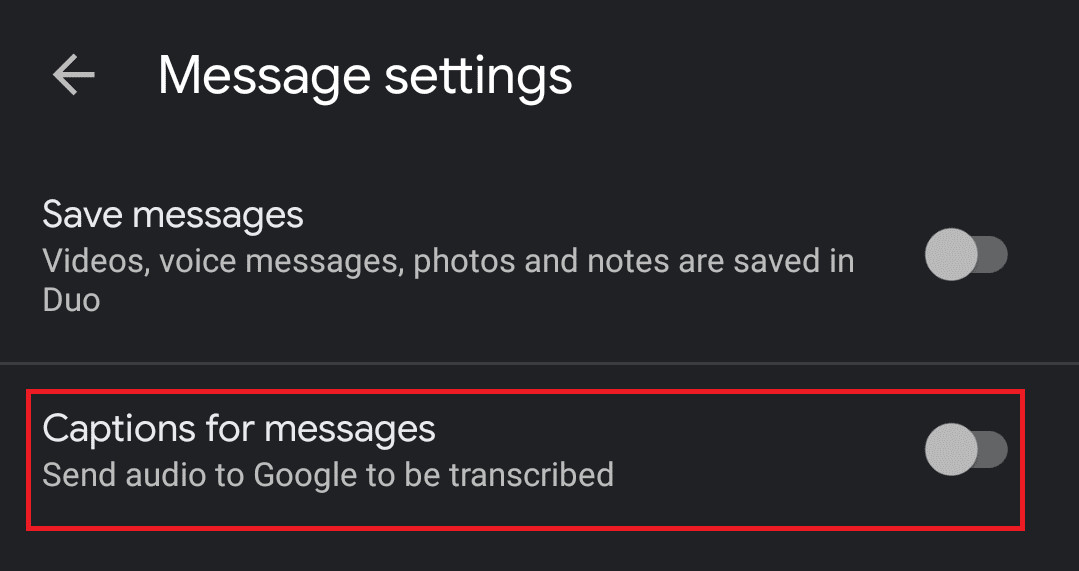
Hopefully, this guide as to how to enable automatic captions in Google Duo has helped you to be able to understand audio and video messages more clearly.

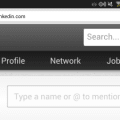

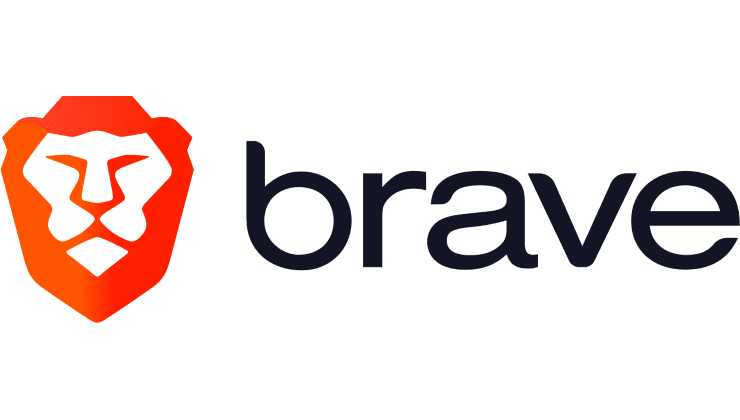

Yes I did that but still what about on LIVE talking on the duo video talk and there is no CC. Only leave a message on video I read the cc yes. But iam talking about talking on video phone call two people talking and not leave the message. How u turn it on during videophone call ?
So am I understanding correctly that I can call my elderly Father who has a hearing deficit and he will see my speech captioned?