For now, WhatsApp doesn’t have an option or chat that allows you to send yourself information. For example, maybe a friend sent you a link to an interesting story, and you want to save it to send it to various friends later. By creating a group with you as the only member, you can use that group for notes and keep useful info at hand.
How to Make a One-Person Group on WhatsApp
Besides using a one-person group for notes, you can also use it to type messages. For example, when you want to type a long message and don’t want to keep the other person waiting and staring at the screen, you can type it out in your one-person group and then send it.
To create your one-person group, open WhatsApp and tap on the dots at the top right or the message icon at the bottom. You can choose either one since they’ll both show you the option to create a group.
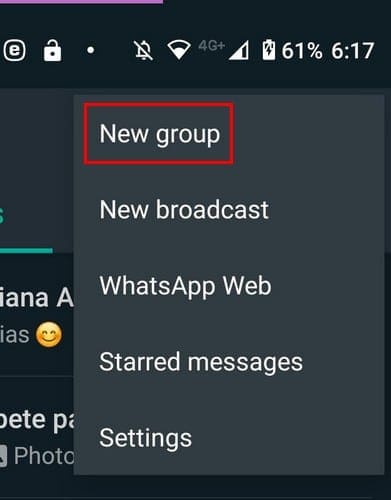
In the next step, you’ll need to choose one person to add to the group. Adding one person is necessary since WhatsApp will not create a group with one person. When you’ve added one person, you’ll need to name your group and if you want to add a group image.
You will now have your group, but since the idea is for you to be the only person, you need to remove that person from the group. You can do this by tapping on the group info at the top.

Swipe down and locate the other person, and tap on their name. A new window should appear with various options. The second to the last option will be the one to remove the person.

Tap Ok on the confirmation message, and the person will be removed. Now, you’re the only person in the group. Now you can start sending yourself notes and other things for safekeeping. If you ever do decide to add anyone else, that’s up to you.
If you ever want to delete the group, tap on the group info and swipe all the way to the bottom—tap on the Exit group option, followed by the Exit option.
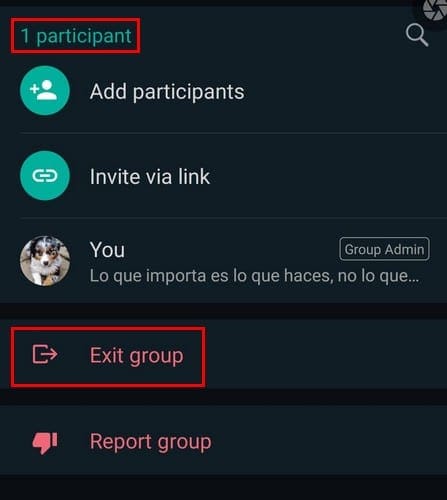
You’ll see a message letting you know you’re no longer a participant. Tap on the Delete group option, followed by the Delete option, and the group will now be gone.
Conclusion
As you can see, a group doesn’t necessarily have to have more than one person. You can use them to save links or other important info. That way, you won’t have to install a note app when you can use WhatsApp for that anyway. You can even create various one-person groups in want to organize your notes by themes. Do you find the one-person group useful? Share your thoughts in the comments below.

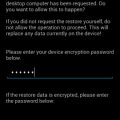

I tried it but I am unable to save my messages to copy any link on it.
Oh! Lovely tricks and tips on many aspects of mobiles.
By the is it possible to all my groups into one. Do that i can send data to different groups in one go. In other words, can we make one special group of all my groups so that my groups are independent but i can share all members in one go.
Excellent, I was wanting to start a new group so that even I’m ready I can add new members , using as notes is a great idea
Really very good… I was thinking for many months how to create a group only with my name,/sim.
This information is very useful….
Thanks a lot…