There are several reasons why you may want to wipe your Android device. Maybe you’re going to sell your Android device and don’t want your data to fall into the wrong hands. There are various ways you can erase your data, so if you’re selling your Android device, you can do so without your information.
Contents
How to Erase Data from Your Android
If you already have a File Explorer installed on your Android device, you can use that app to erase your data. If you don’t, there are many File Explorers to choose from on Google Play. For example, I’m using Files by Google. Select all the files you want to erase and tap on the trash icon at the top. To avoid accidentally erasing, what you erase goes to the trash bin. But to permanently erase a file, you’ll need to tap on the three-lined menu at the top left and tap on the trash option.
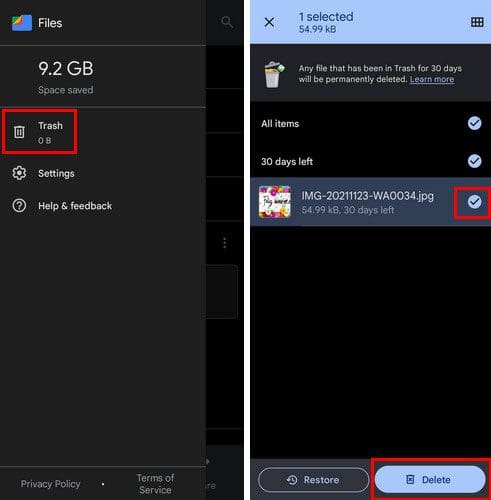
How to Erase Files from the SD Card
You can erase files from your SD card by going to Settings > Storage > SD card. By following these steps, you will erase the information, but it can still be recovered. If you format the SD card, you can rest assured your information won’t fall into the wrong hands. To format the card, you’ll need to go to Settings > Storage > SD card > Tap on the dots followed by Storage Settings > Format.
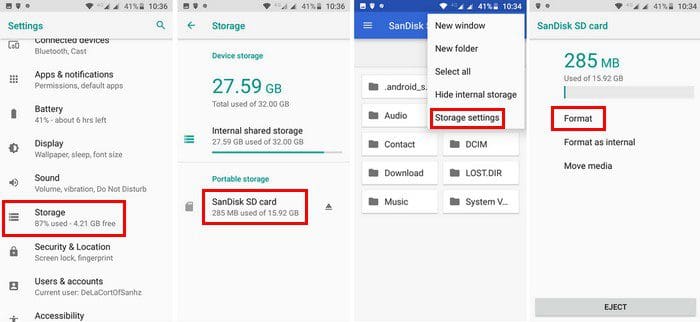
Use a File Shredder
A file shredder app can also come in handy in erasing data from your Android device. For example, you can use the Secure Erase iShredder app. With this app, you can choose how many times your information is overwritten with random characters. To get started, tap on the Freespace option at the top and select the shredding method you want to go with.
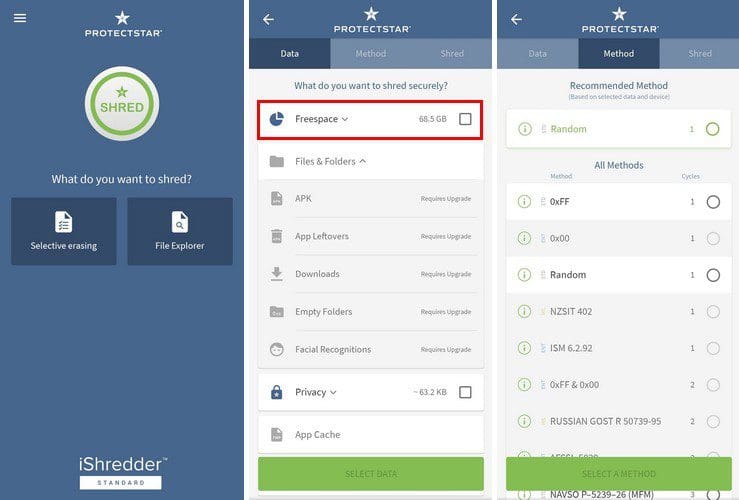
Tap on the Continue button to proceed to shred. There are some limitations since the app is free. For example, you are limited to only erasing 100MB per day. You can free yourself from the limitations by buying the app for $4.99.
Conclusion
No one ever wants their information to fall into the wrong hands. Good thing there are various ways you can erase all that vital information. Do you need to erase a lot of files? Share your thoughts in the comments below, and don’t forget to share the article with others on social media.



