If you’ve forgotten the passcode to your iPhone or the Face ID isn’t working, you might ask how to unlock iPhone without password or computer. We’ve got an easy answer for you below.
Apple focuses extensively on security and locking mechanisms on its iPhones. If you secure your device with Face ID, Passcode, or Touch ID, it’s nearly impossible for someone else to access your iPhone’s data or apps.
Thankfully, Apple has also included various tools and processes to access a locked-out or disabled iPhone without the screen lock passcode or a computer. However, unlocking would only work if you’re the device owner.
Read on to learn the best and most intuitive hacks to unlock your iPhone without a PC and passcode.
Contents
How to Unlock iPhone Without Password or Computer
When you need to unlock an iPhone without its lock screen passcode, you must erase the data and reset the iPhone. In most of the methods mentioned here, you’ll lose the existing data of the mobile phone.
Prerequisites to Unlock iPhone Without a PC and Passcode
The methods mentioned in this article will only work if you’re the owner of the iPhone or has access to the iCloud account to which the iPhone is registered. Find other important conditions below:
- iPhone has access to mobile internet or Wi-Fi.
- You’ve previously set up Find My iPhone on your device.

- Also, you’ve set up Siri using your own voice.
- You’ve access to another iPhone, iPad, or Android smartphone.
- Optionally, a previous backup of the device on iCloud to restore data and device settings.
If you’re here to unlock your iPhone lock screen because you’ve bought it secondhand, then note that you might need to contact the previous owner for help with some of the steps. For example, they must sign in to the iCloud account to give access to the Find My iPhone tool.
Unlock iPhone Without Password and PC Using Siri
It’s the only non-destructive way of unlocking an iPhone without a passcode. However, the method has a lower success rate and works only with iPhones running iOS 8. to iOS 13. Here are the steps you may want to try:
- Long press the home button or say “Hey Siri” to activate Apple’s AI assistant.
- To know the current time, ask this question to Siri, “What’s the time now?“
- Siri will show the current time.
- Tap the clock icon to open the World Clock tool on the iPhone.
- On this screen, look for a plus (+) sign in the top right corner. Tap on it.
- You’ll now see a search box. Type anything in the search box and long-press the text to copy it.
- iPhone will now show you some options to share the text. Choose the Message app from that menu.
- Type any name or number in the To field of the Message app and then tap the Return button.
- Now, touch the home button to go to the iPhone home screen without a passcode.
It’s a security loophole of Siri. However, it doesn’t work if you didn’t set up Siri to recognize your voice. So, being an iPhone user, you’re still safe from mobile snatchers and intruders.
Unlock iPhone Without Password and Computer Via the Lock Screen
iPhone running on iOS 15.2 or later offers a convenient option to erase the mobile phone directly from the lock screen. However, only the owner or someone with access to the registered Apple ID can only perform this troubleshooting.
You can follow these instructions to erase the iPhone:
- Enter the wrong passcode five times until you see the iPhone is disabled try again in 10 minutes screen.
- From this phase, keep entering incorrect passcodes until the screen displays Security Lockout with the Erase iPhone button.

Photo: Courtesy of Apple
- Tap Erase device twice.
- The iPhone will ask you to enter your Apple ID password so that it can sign out from the Apple ID.
- Again, tap Erase to finally delete all data and reset the iPhone.
- The mobile phone will restart and show you the initial setup screen.
- Follow the on-screen instructions to log in using your Apple ID and then restore data from the previous iCloud backup.
Unlock iPhone Without Password and Computer From Find My App
If none of the above methods work for you, the Find My app or portal is your best bet. Use an alternative iPad, iPhone, or Android device to log in to iCloud’s Find My iPhone tool. Then, follow these steps:
- Once you’re inside the iCloud Find Devices portal, click All Devices.
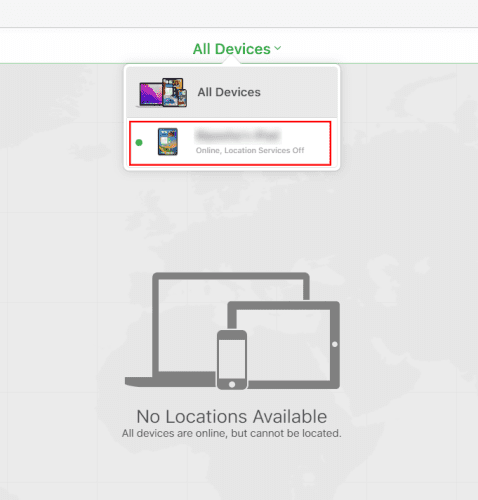
- If you’re using the correct Apple ID, you should see your iPhone.
- Select your iPhone.
- Click Erase iPhone.
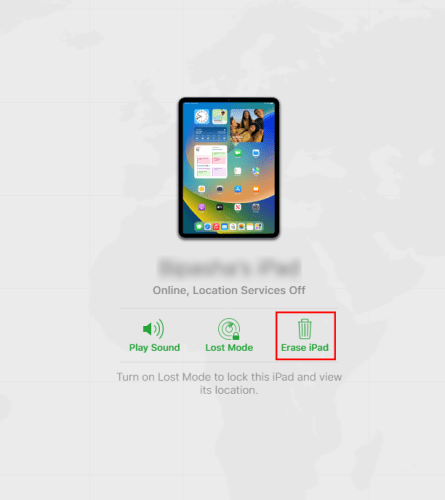
- On the Erase this iPhone confirmation box, click Erase.
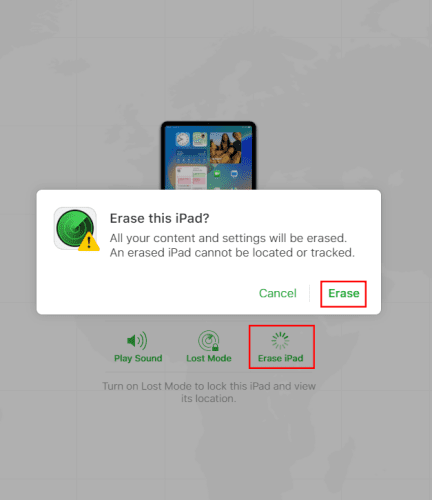
- The device will delete data and settings and reset it to its factory setting after a restart.
That’s it! You’ve unlocked the locked screen without a passcode and computer.
You can now set up the iPhone and create a new lock screen passcode that you can remember. Use the passcode to unlock the device frequently to avoid such inconvenience in the future.
Reasons to Unlock iPhone Without Password or Computer
The most likely reason is you can’t recall the iPhone screen lock passcode anymore, and you need to access the mobile phone during an emergency. Some other notable reasons are as mentioned below:
- You’ve entered an incorrect passcode multiple times. The iPhone is now showing iPhone is disabled try again in 10 minutes, iPhone Unavailable try again in 1 hour, or the Security Lockout screen.
- You don’t have access to any computer with iTunes installed on it.
- You’ve bought a used device, and the seller forgot to remove their screen lock.
- The screen of the iPhone is broken and not responding to touchscreen gestures.
Conclusion
So far, you’ve discovered various methods on how to unlock iPhone without password or computer. Give the above solutions a try, and tell us if you were able to unlock your iPhone screen without a computer and a passcode.
If you know secret tips and tricks to maintain iPhones effortlessly, don’t forget to comment below. You might also be interested to learn ways to fix iPhone or iPad frozen or locked Up screen.




I have a disabled iPhone 6 that I haven’t used in a long time, there is no option to erase iPhone on the lockout screen, and can not use iTunes for some reasons. There is someone suggested iOS unlocking tools like Joyoshare iPasscode Unlocker, is these kind of tool safe to use?
I’m trying to apply for a stimulus check for my friend over the phone and he didn’t think he was eligible vto get one but he said he can’t remember his phone number or his password maybe he’s getting older and being a little paranoid either way buts as this and and two hundred dollars