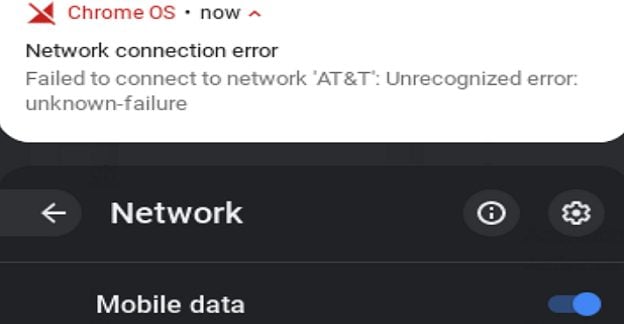When you think of LinkedIn, you think of a social network that’ll help you find the perfect job for you. That’s obviously true, but LinkedIn is also a great social media platform where you can read up on exciting information. You can read interesting articles others write about all sorts of subjects. Since there is such great content out there, sooner or later, you will come across an article you want to save. The good news is that the saving and finding process is easy. It doesn’t matter if you’re on your computer or your Android device.
Contents
How to Save an Article on LinkedIn
Even if you usually use LinkedIn for job hunting, you’ll see an article that you find interesting. Maybe you don’t have time to read it carefully now and want to save it for later. You can save that article for later on your computer or your Android device. But there is no point in saving an article if you can find it to read it. See how you can do both and enjoy LinkedIn’s content and the different paths to find your saved article.
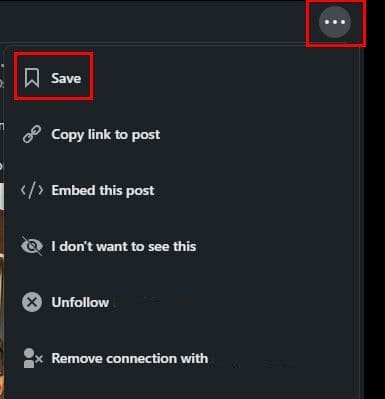
Once you have that post you want to save in front of you, you can save it by clicking on the three dots at the top right. Choose the Save option, and you should see a pop-up message letting you know you’ve saved the post. If you made a mistake and saved the wrong post, click on the dots again and choose the unsave option. You should see a message informing you that the post has been unsaved. But you’ll also see some letters in blue that says View all.
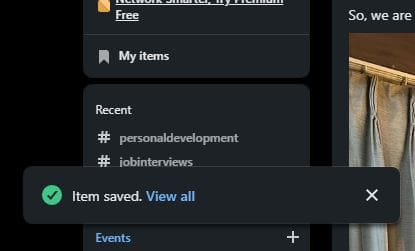
You can always try the following if you didn’t get a chance to view your saved posts through this method. Maybe you didn’t see the message before it went away for some reason. If you’re on the LinkedIn home page, click the My Items ribbon.
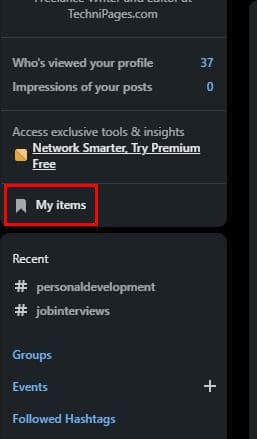
In the My Items section, you’ll see different options, such as:
- My Jobs
- My learning
- My Projects
- Saved posts

Click on the Saved posts option, and you’ll see a list of all the posts you’ve saved. Click on the posts, and it’ll open up so you can finally get to reading it. You can do more with the post by clicking on the three dots to the right. For example, you’ll see options such as:
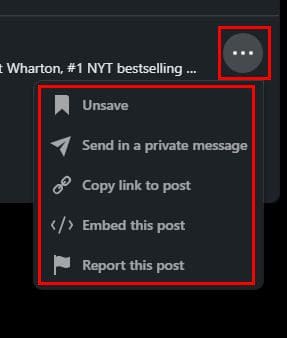
- Unsave
- Send in a private message
- Copy link to post
- Embed this post
- Report this post
There is another way you can access the My Items option. You can click on the down arrow under your profile picture and choose the View Profile option. Scroll down to the Resources section and click the Show all five resources option.
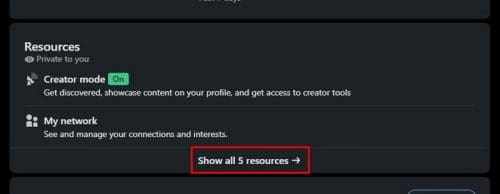
The My Items will be the last option on the list. If you were to have issues with that option, you could also click on the Jobs tab, followed by the My Jobs option. On your left, you’ll see a list of options, and the Saved posts option will be one of them.
How to Save Posts on LinkedIn – Android
Since you probably do most of your job searching from your Android device, you can also save any interesting information from it as well. Once you have the LinkedIn app open and the post you want to save as well. You should see dots to the right of the article, and the option to save it will be the first on the list.
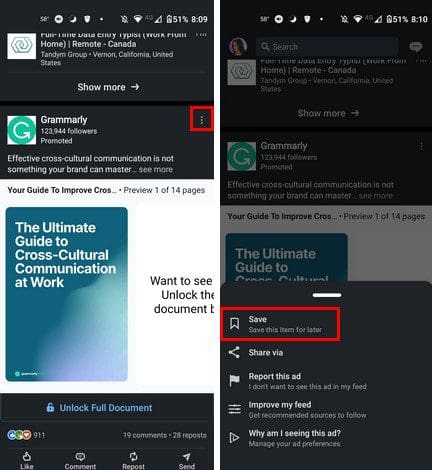
That’s all you need to do to save any article. You’ll need to repeat the process to save future articles. If you think you saved the wrong article, tap on the dots again and the option to unsave the article.
How to Find Your Saved LinkedIn Articles – Android
There is no point in saving your articles if you can find them to read them later. You can access your saved article on your Android device by tapping on your profile picture at the top left of your display, followed by the profile option.
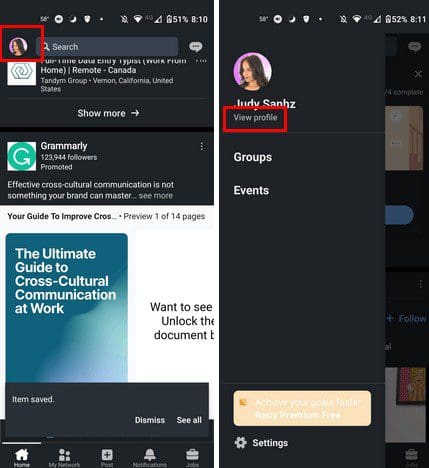
Swipe down a little until you see the option that says Show all five resources. You’ll find your saved LinkedIn articles in the My Items section, and you’ll find that option at the bottom of the list. You’ll see four options on the next page, but your saved articles will be in the Saved Posts section.
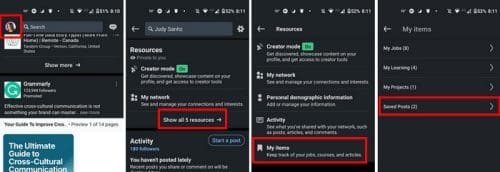
Unless you want a long list of articles that will only clutter your Saved Article section, make sure you only save articles that you’re confident you’re going back to read. If you start saving articles that you might go back to read, that one you love will get lost in the sea of articles you’re beginning to regret you saved.
You might want to save an article you wish to comment on or forward it to someone that will indeed read it. Or, maybe the information in the article is excellent to use in an upcoming meeting.
Further Reading
Are you new to LinkedIn, or are you unfamiliar with what you can do? Maybe you might want to read up on how you can block sponsored messages if they are getting annoying. There is also a way you can prevent others from knowing you viewed their profile.
Since it’s always a good idea to take security precautions on any social media platform, see what security tips you can follow to stay safe on LinkedIn. But, even if you take all the precautions you can think of, if someone is not playing nice, here are the tips to follow to block someone on LinkedIn.
Conclusion on Saving Posts for Later on LinkedIn
As you can see, saving LinkedIn articles for later is an easy task. It doesn’t matter if you’re on your computer or your Android device. On your computer, you have more options when it comes to accessing your saved articles, but it’s still easy to access them on your Android device. If you made a mistake and saved the wrong article, not to worry since there is a way to unsave it. How many LinkedIn Articles do you usually save? Let me know in the comments below, and don’t forget to share the article with others on social media.