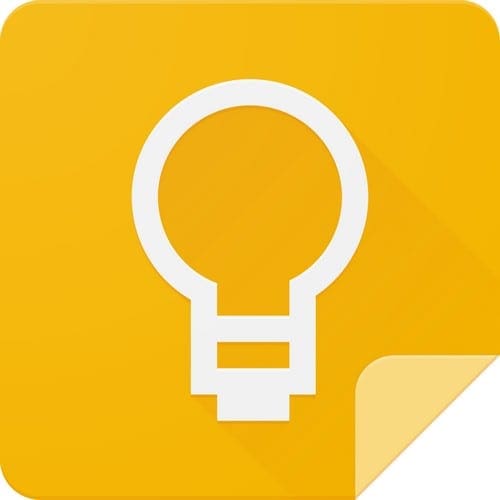When one can drag images from one app to another, it makes everything a lot easier. That’s what you can now do with Google Keep. You can drag an image you have saved on Keep and drag it to another one. For example, you can transfer an image from Keep to Gmail, but there are some things to keep in mind.
How to Move an Image from Google Keep to Another App
It’s a simple yet helpful feature you can enjoy with Google Keep. You’ll need two Google apps in split-screen mode to start using it. For example, you can have Keep on one side and Gmail on the other. Open the Keep note with the image, long-press on it, and drag it to the Gmail app. As soon as you long press on the image, you’ll see a message on Gmail telling you to drag the file over there.
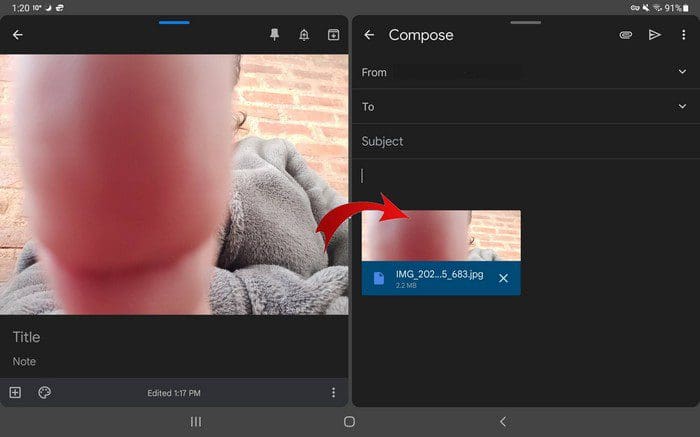
Drag the image to Gmail, and it’ll automatically look like any other image file on Gmail. If you tried using the feature, but it didn’t work, then now would be a good idea to update the app. You’ll need to check if you’re running on the latest version of Google Keep. You’ll need to be using 5.22.242.00.90 to use the drag feature.
Google Keep is full of great productivity tips you can use to be more productive. You can bet that Google will add more useful features to the app to keep its users happy. The app is excellent, but if it doesn’t have what the user needs, they will find another app with what they are looking for.
Conclusion
Being able to frag an image from Google Keep to another app is a step in the right direction. Give the users what they need, and they will continue to use the app. The number of apps you can drag the images to may be limited for now, but hopefully, users won’t have to wait too long for more options. What are your thoughts on the useful feature? Let me know in the comments below and don’t forget to share the article with others on social media.