QR codes are a useful tool to be able to quickly access a link on your phone. QR codes (short for “Quick Response” code) are a form of two-dimensional barcode, that can encode a small amount of data. QR codes are typically used to display text, open URLs, connect to Wi-Fi networks, or to import a pre-composed email or text message.
QR codes are recognisable by being a square of black and white pixels where each corner has a hollow square with a filled square inside it, except the bottom-right corner. There are different sizes of QR code which are based on the amount of data being stored. The size can vary from a 21×21 pixel “version 1” QR code; to the 177×177 “version 40” QR code.
QR codes also include error-correcting codes that allow for part of the image to be damaged and the full message still be readable. There are four levels of error correction allowing for up to 7%, 15%, 25%, or 30% of the data to be reconstructed if it’s damaged or unreadable.
A version 40 QR code with the lowest level of error correction, known as a 40-L can store up to 4296 characters using an “Alphanumeric” encoding that allows for numbers, uppercase letters, and nine symbols. The size of a QR code is directly related to how much data is being stored, with the smallest suitable class of QR code being used.
QR codes are often used to provide links to further information in street posters or adverts and so having a QR code scanner built into your phone is a quick and easy way to learn more. Many mobile phone camera apps include a built-in QR code scanner, but it is convenient to have a QR code reader built directly into your web browser too such as the one in the Samsung Internet browser.
How to enable the QR code scanner in Samsung Internet browser
To use the built-in QR code scanner, you first need to enable the feature in the settings, as it is disabled by default. To be able to access the in-app settings, you first need to tap the burger menu icon in the bottom-right corner of the app.
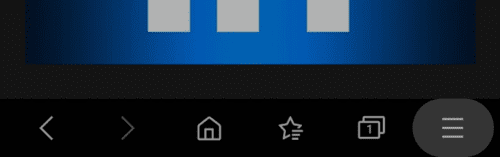
Next, you need to tap the “Settings” cogwheel icon in the bottom-left corner of the popup pane.
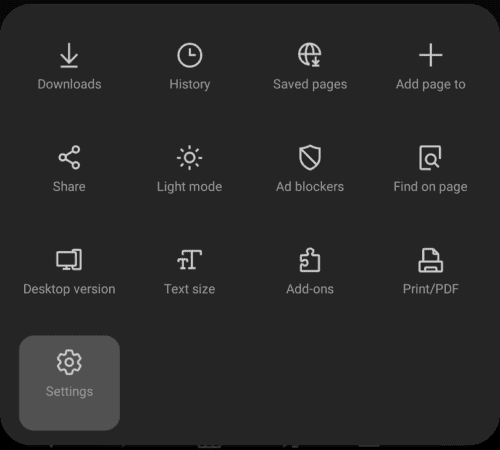
Once in the main settings list, tap “Useful features” in the “Advanced” sub-section, to get to the right menu page.
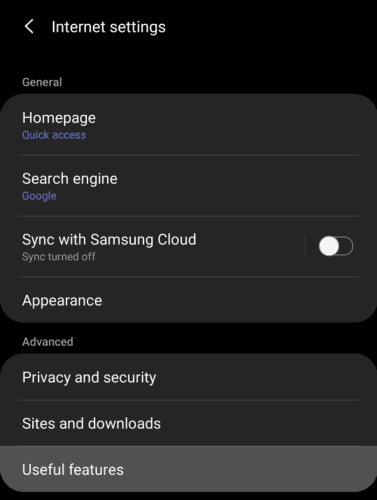
Next, tap the slider for “QR code scanner” to the on position to enable the feature.
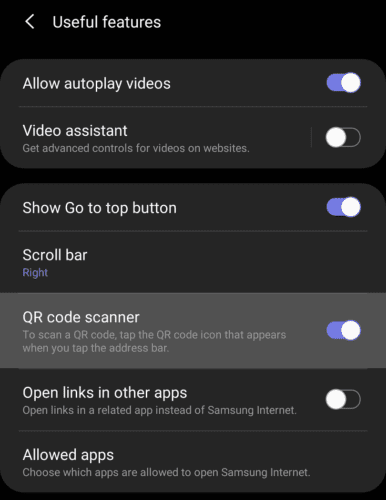
To use the QR code scanner, tap the URL bar as if you were going to type in a search query or URL, then tap the QR code symbol on the right-hand side of the URL bar.
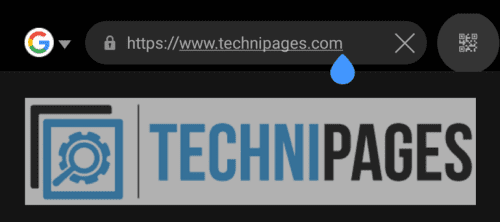
To scan a QR code, you simply need to fit the QR code in the square shown on the screen. If the code can be read it will automatically open, you don’t need to press any buttons.
Note: You may need to grant permission to use the camera the first time you use the feature.
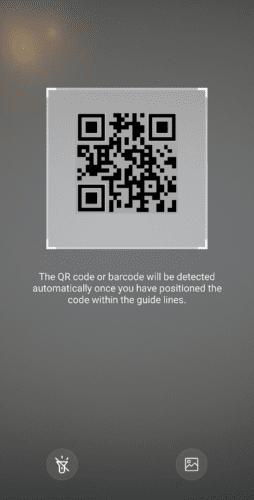
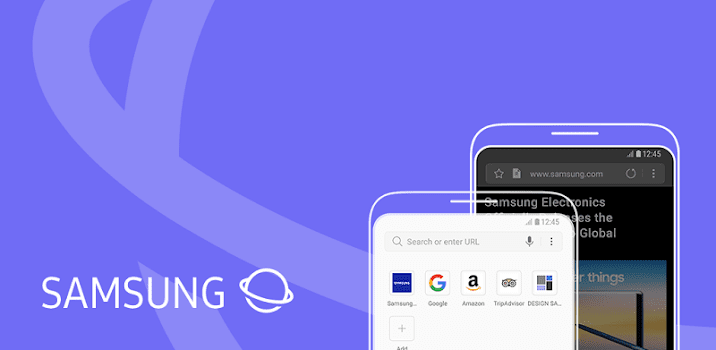
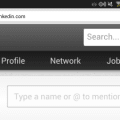

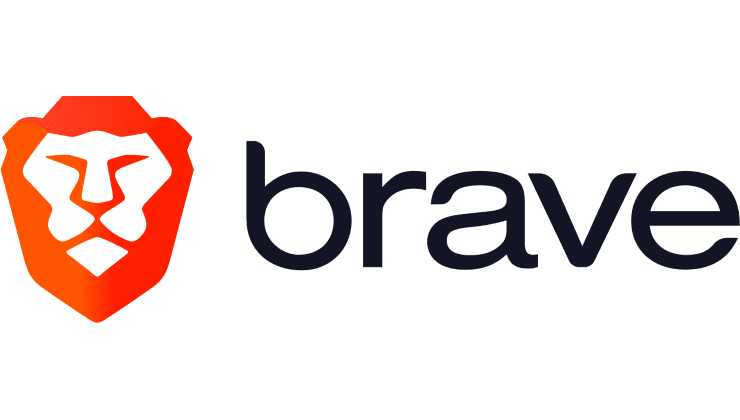

I just got this phone today, I held the camera over a QR Code and it showed a button and it scanned it perfectly. Since then I allowed an update and the selection for QR coed is gone off the phone completely. I’ve spent about three hours now and am convinced the update removed it and its just not there..
DID THE TRICK
“fixcom888@gmail.com says
May 31, 2021 at 8:21 am
launched Samsung Internet, and under Internet>Settings>Customize Menu>there is a QR Reader icon that can be moved to the Samsung Internet menu. (drag it to menu or bottom row)”
Thanks for the very helpful post
After posting my complaint earlier about not being able to find the QR Scanner option on my Samsung Galaxy A12, I phoned Samsung Support and was told that in fact my phone does NOT have a built-in QR code scanner app, and that I needed to download a separate scanner app. Which I’ve now done, and have stopped tearing out my hair . ..
No, this didn’t help. Followed all the instructions but hit a brick wall when I got to Useful Features, as there is no QR Code Scanner Option on my Samsung Galaxy A12.. Others have mentioned this as well but there has been no reply – I do wish there was a solution to this!
it worked for me. going to the samsung internet, clicking on the 3 horizontal lines in the bottom right corner, click on settings, click on customize menu there are about 6 rows of icons you can move around. Its there, look real hard, its kind of small and strange looking.
Under “Useful Features,” there is NO QR Code Scanner option. Anything else I can try?
launched Samsung Internet, and under Internet>Settings>Customize Menu>there is a QR Reader icon that can be moved to the Samsung Internet menu. (drag it to menu or bottom row)
Under “Useful Features,” there is NO QR Code Scanner option. Anything else I can try?