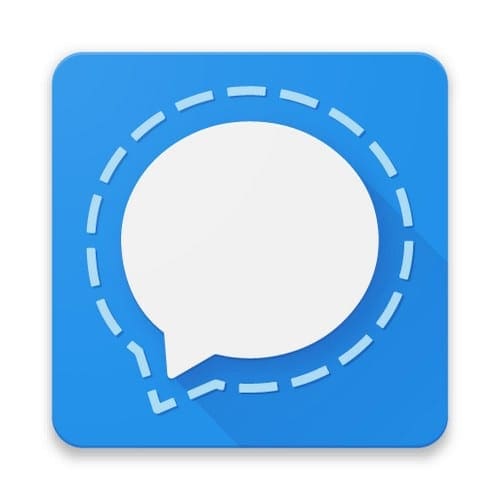Sometimes you don’t want to tell people where you’ve been, so you do things such as remove the location from your pictures. But, when you need to let others know where you are, you can use WhatsApp and share your location. The good news is that you have two options. You can choose only to share your current location or your live location. What’s the difference between the two?
Contents
What’s the Difference Between Sharing Your Current or Live Location on WhatsApp?
Before you see the steps to share your live and current location, it’s a good idea to know the difference between the two. When you share your current location, you do precisely that. You share where you currently are; if you move elsewhere, the receiver will only have the location you previously sent them. So if you move away from that location, you’ll need to send your current location again.
If that’s what you want to do (only share where you are at the moment), you’ll need to pen the chat of the person you want to send the location to. Once it’s open, tap on the paperclip icon and choose Share your current location.
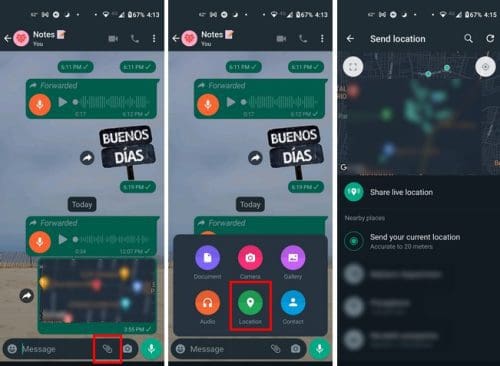
The other person will receive a Google Maps preview of your location, and when they tap on it, your current location will open up for them on Google Maps.
Sharing Your Live Location
When you share your live location, the other person can see where you go until you stop sharing. Once you enable this one, they will know when you’ve advanced a block or more. They will continue to know where you are until the time you put on the location runs out, or you manually end it.
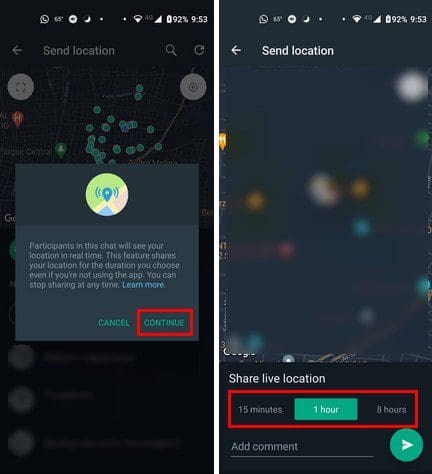
To share your live location, open the chat with which you want to share it and tap on the paperclip at the bottom right. When the options appear, tap on the location option and choose the Share Live Location. Choose for how long you want to share your live location. You’ll see an area where you can type a message if you wish.
How to End a Live Location on WhatsApp
If you remember who you sent your live location, you can tap on the stop sharing option on the live location. You’ll be asked if you’re sure you want to stop sharing. But, if you can’t remember who you shared your live location with, you can check by going to:

- Settings – Tap on the dots at the top right.
- Privacy – Swipe down until you see the Live Location option.
Here, you’ll see a list of chats where you are currently sharing your live location. You can end the sharing with all of them by tapping on the red Stop Sharing. Or, if you only want to stop sharing your location with specific contacts, tap the contact from the list, and the chat will open. Tap on the Stop Sharing option.
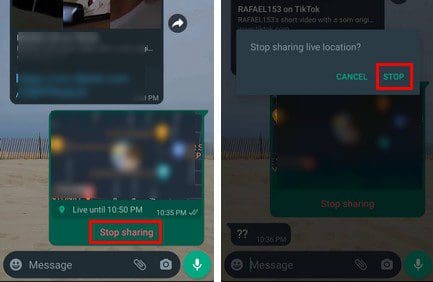
Conclusion
When sharing your live location on WhatsApp, you can choose to share your current location or your live location. Remember that when you share your current location, the other person can’t see if you’ve moved. But, when you share your live location, they can see if you’re in a different location. You only need to set a time limit for the location sharing or end it manually. Which option will you be using? Let me know in the comments below, and don’t forget to share the article with others on social media.