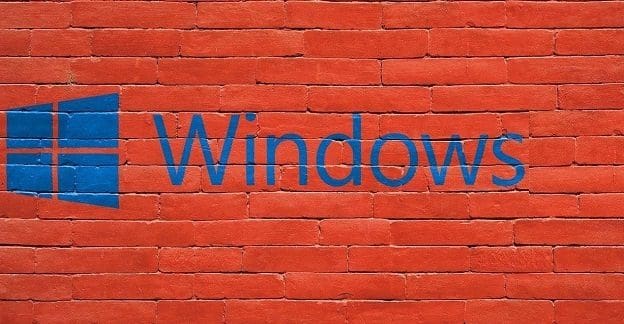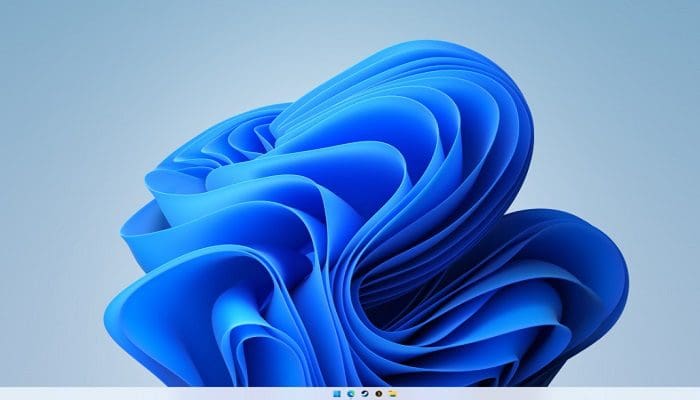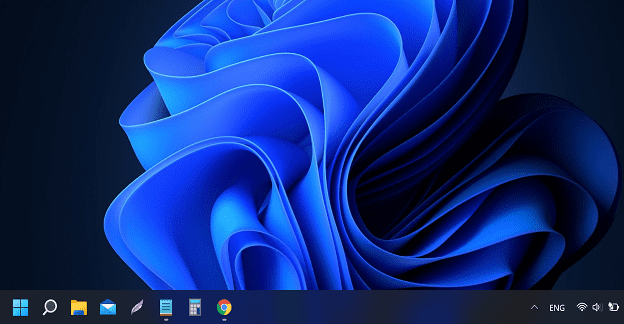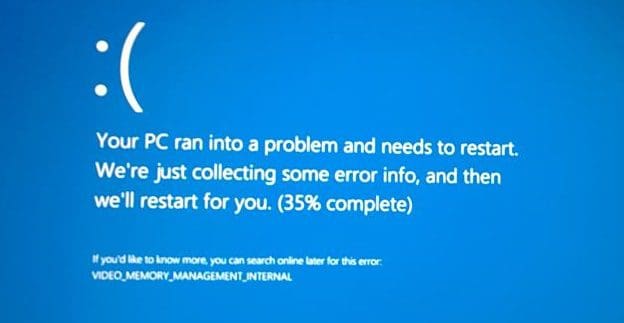Whenever you do something on your computer, such as open Chrome, your computer gives that process an application process ID to track and manage it. You won’t find two processes with the same process ID. Why would you ever need to know the application process ID? One reason is that you’re adding a debugger to it. Regardless of the reason, keep reading to Find an application process ID for Windows 11 easily.
Contents
- 1 How to Easily Find an Application Process ID for Windows 11
- 2 Easily Find an Application Process ID for Windows 11 Using the Task Manager
- 3 How to End a Task Using the Task Manager
- 4 How to Quickly Find an Application Process ID for Windows 11 Using Resource Monitor
- 5 Find an Application Process ID for Windows 11 using PowerShell
How to Easily Find an Application Process ID for Windows 11
A quick and easy way to find the application process ID for a process is by using the Command Prompt. Even if you’re unfamiliar with it, it won’t be a problem because you’ll only need to enter one command. Open the Command Prompt by looking for it in the search field, but ensure you open it as an administrator.
Once the Command Prompt is open, type the command tasklist and press enter. You’ll see a long list of data, and the number to the left of where it says Services or Console is the application process ID. To check you’re looking at the right column, scroll to the top and look at the column that says PID. That’s all there is to it.

Easily Find an Application Process ID for Windows 11 Using the Task Manager
Getting the application process ID using the Task Manager is also possible. To open it, right-click on the Windows Start menu and click on Task Manager. Click the Details tab to see the application process ID when it opens. Look for the PID column to get the numbers you need. Is there a process that you need to end?
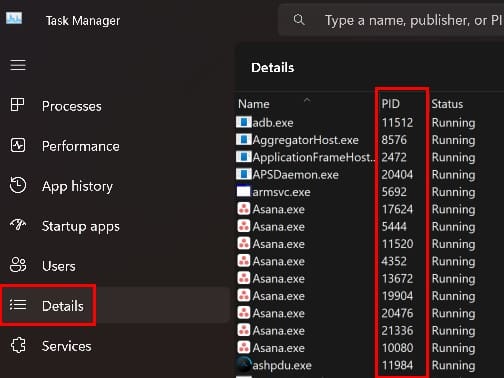
How to End a Task Using the Task Manager
If you have the Task Manager open, you can end the process for the Process ID you were looking for. Right-click on the task you want to end and choose End Task. You’ll get a warning message that’ll let you know that any process associated with this process will be closed, and you’ll lose any unsaved data. It’ll also warn you about closing a system process since it could result in system instability. But if you want to continue, click on End Process.
How to Quickly Find an Application Process ID for Windows 11 Using Resource Monitor
Another helpful tool to find the application process ID is the Resource Monitor option. To open it, start typing Resource Monitor in the search field and open it as an administrator. Once it’s open, you can find the application process ID in tabs such as CPU, Memory, Disk, and Network. To end a process, right-click on an option and choose end task. Remember to read the warning message since it tells you what could happen if you end the process.
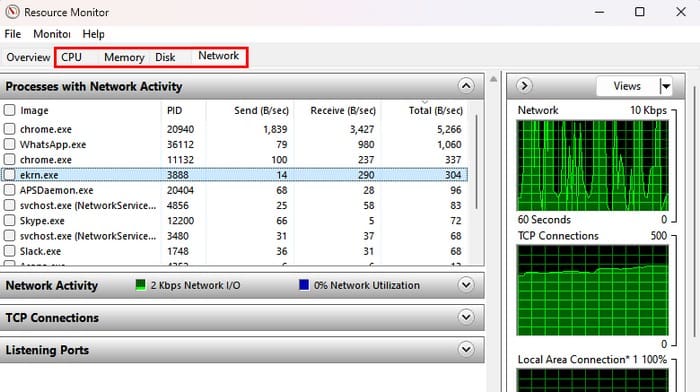
Find an Application Process ID for Windows 11 using PowerShell
If you are using PowerShell for some reason, you can use it too to get the application process ID. You can open it by right-clicking on the Windows Start Menu and clicking on Terminal Admin. When the terminal opens, type Get-Process and press enter. You’ll see a long list of data, but the ID column will be the second one from the right. To be safe, scroll to the top and look for the ID column. Unlike the Task Manager, you won’t be able to end a task by right-clicking on the task.

Conclusion
There are different reasons why you may need an application process ID. But the good news is that you have various methods to choose from. If you don’t feel comfortable using one option, you can try the next. You’ll be able to end a task using specific methods, while the other will only show you the ID. Which method did you try first? Share your thoughts in the comments below, and don’t forget to share the article with others on social media.