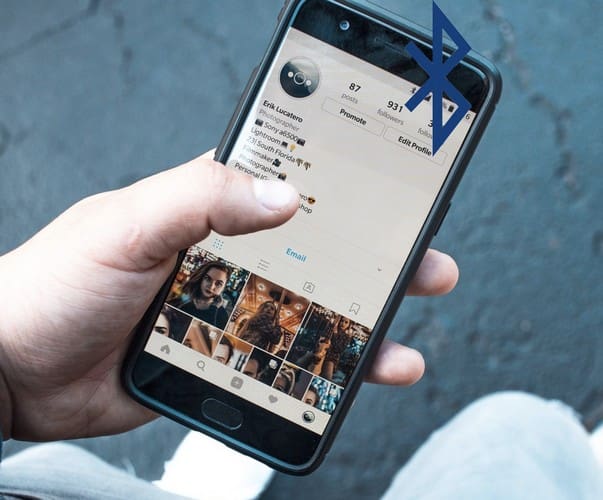It’s essential to know how to fix Bluetooth turns on by itself on Android because one of the things that drain your battery is having it on unnecessarily. You can do various things to prevent Bluetooth from turning on by itself. A basic fix you can start with is restarting your Android device or turning it off manually since it could also be a one-time thing. A simple restart can fix all sorts of problems. Keep reading to see the different methods you can use to stop Bluetooth from turning on by itself.
Contents
- 1 How to Fix Bluetooth Turns on by Itself on Android
- 1.1 Fix Bluetooth Turn on by Itself on Android: Turn Off Bluetooth Scanning
- 1.2 Fix Bluetooth Turn On by Itself on Android: Stop Apps From Changing System Settings
- 1.3 Fix Bluetooth Turn on by Itself on Android: Reset Wi-Fi, Mobile, and Bluetooth
- 1.4 Fix Bluetooth Turns on by Itself on Android: Turn Off Bluetooth Tethering
- 1.5 Fix Bluetooth Turns on by Itself on Android: Update Your Apps
- 1.6 Fix Bluetooth Turns on by Itself on Android: Turn Off Nearby Share
- 1.7 Fix Bluetooth Turns on by Itself on Android: Uninstall Apps
How to Fix Bluetooth Turns on by Itself on Android
There are various methods you can try to fix the issue of the Bluetooth being turned off by itself. Here is the first tip to try.
Fix Bluetooth Turn on by Itself on Android: Turn Off Bluetooth Scanning
Bluetooth Scanning allows apps and services to scan for nearby devices at any time; It also includes when Bluetooth is off to improve location-based features and services. You can turn this feature off by going to:
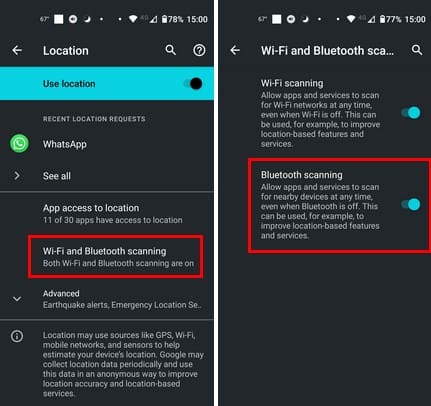
- Settings
- Location
- Wi-Fi and Bluetooth scanning
- Toggle off
Fix Bluetooth Turn On by Itself on Android: Stop Apps From Changing System Settings
The permissions some apps ask for make sense. For example, Google Maps can only do its job if it has your location. But why does a calculator app need to know your location or modify system settings? If you feel that an app has permission for things you don’t want it to have, here is how you can prevent an app from modifying system settings, go to:
- Settings
- Apps and notifications
- Advanced
- Special app access
- Modify system settings
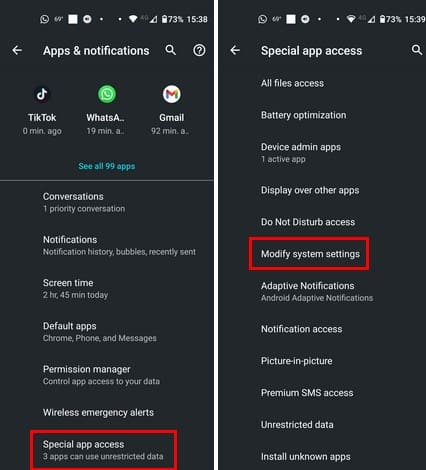
Here you’ll see a list of installed apps. Browse the apps you think might have more permissions than they should and toggle off the Allow modeling system settings option.
Fix Bluetooth Turn on by Itself on Android: Reset Wi-Fi, Mobile, and Bluetooth
Sometimes a reset is needed to fix Bluetooth turning on by itself. Give this method a try to stop Bluetooth from turning on by itself. To do this, go to the:
- Settings
- System
- Advanced
- Reset options
- Reset Wi-Fi, mobile, and Bluetooth
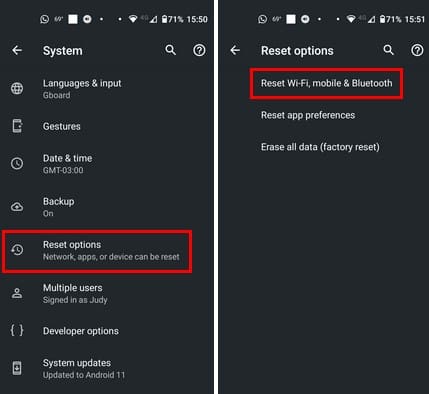
Tap on the Reset settings button at the bottom right.
Fix Bluetooth Turns on by Itself on Android: Turn Off Bluetooth Tethering
Bluetooth Tethering might be tempting since it uses less battery than Wi-Fi, but that doesn’t mean it doesn’t use any. Bluetooth Tethering is used to connect to your Android mobile data to another device, but if you suspect it’s turning on your Bluetooth when you don’t want it on, here is how you can turn it off.
Go to:
- Settings
- Network and internet
- Hotspot and tethering
- Toggle off Bluetooth tethering
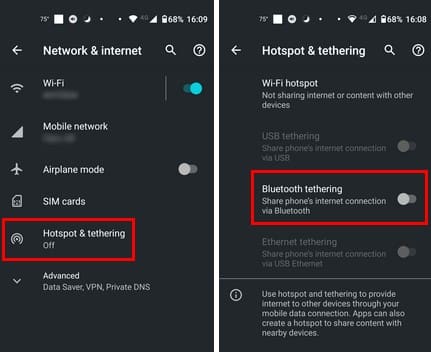
If you ever need to use the feature, you can always turn it back on at any time.
Fix Bluetooth Turns on by Itself on Android: Update Your Apps
It’s always a good idea to run the latest version of any app just in case the previous version has a bug that could be causing issues. If the Bluetooth started turning on itself after you updated your apps, a bug fix might await you in the next update.
To check for any pending updates:
- Open the Google Play App and tap on your profile picture.
- Tap on Manage Apps and device
The All apps up to date option will turn into Updates pending and show you how many you have. You can choose to see details and see which apps have a pending update. This option is helpful if you have almost full storage and want to prioritize updates for specific apps. But if you don’t have a storage issue, tap on Update All.
Nearby Share is another helpful feature that allows you to share files with another Android device. Since you’re not always sharing files, here is how you can turn off the feature.
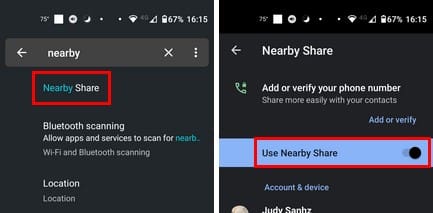
Open Settings, and in the top search bar, start typing Nearby Share and tap on it in the results. Toggle off the Use Nearby Share option, and you’re good to go. That’s all there is to it.
Fix Bluetooth Turns on by Itself on Android: Uninstall Apps
If you noticed that the issue started right after you installed an app, try uninstalling those apps to see if the problem goes away.
You can uninstall the app by long-pressing its icon on your home screen and dragging it to the trash icon at the top. You can also go to:
- Settings
- Apps and notifications
- See all apps
From the list of apps, look for the one you want to uninstall, and when you open it, tap on the Uninstall button.
Further Reading
Sometimes you want to turn on Bluetooth; for example, if you want to turn on Bluetooth on your Windows 11 computer, here are the following steps. When Bluetooth is on, here is how you can connect a Bluetooth device to Windows 11.
Conclusion
When the Bluetooth on your Android device keeps coming on for no reason, you can try various methods to fix it. You can turn off location services and other features to keep it off so your battery doesn’t drain unnecessarily. If one doesn’t work, you have other options to choose from. Which one did you try first? Let me know in the comments below, and remember to share the article with others on social media.