Don’t you just hate it when you send someone a WhatsApp, and they take forever to look at the message? Either they’re ignoring your messages, or they are not getting the WhatsApp notifications.
Either way, it’s a problem that needs to be fixed. If they’ve told you that they are not getting any notifications for the messages, then here are some tips you can try to fix the issue.
Contents
Enable Notification Sound and Vibration
You may have forgotten you set it up that way, or maybe someone thought it was funny if they changed your WhatsApp notification settings without letting you know.
To check or turn on sound and vibration for your notifications:
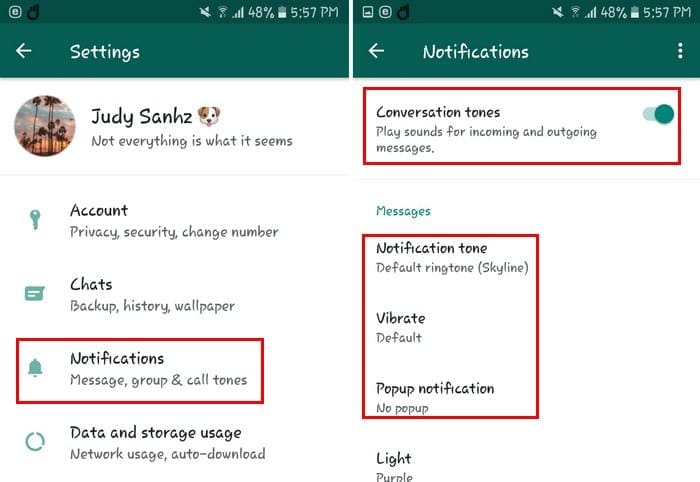
- Tap on the three dots at the top right (as soon as you open WhatsApp) and go to Settings
- Tap on Notifications
- Toggle on Conversation tones
The vibrate option allows you to set the length of the vibration. You can choose from options such as:
- Default
- Short
- Long
The Popup notification option will show you a window of the WhatsApp message you received. Regardless of what you’re doing, the window will be right front and center.
If you swipe down just a bit, you’ll see the same options again, but this time they’ll apply to group notifications. In the notifications section, there’s an option called Use high priority notifications, try having this option on.
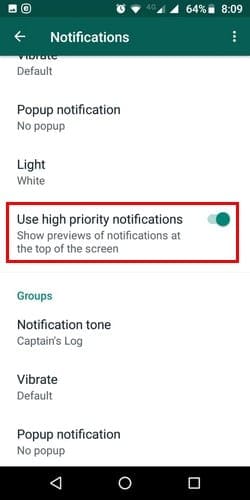
UnMute Notifications
Another possible reason as to why you’re not getting your WhatsApp notifications is because you muted that person. Maybe you muted that user’s WhatsApp notifications and forgot to unmute them.

The following steps apply for notifications for groups and individual chats. Open the individual or group chat and tap on the three dots at the top right. Tap on UnMute notifications, and you’re good to go.
No Internet Connection
There are many things you may take for granted, and one of those things is your Internet connection. Depending on what mobile carrier you have will depend on the stability of your Internet connection. You can also make sure your mobile data is on.
Background Data Restriction
On Android Oreo, there is an option you need to enable to allow WhatsApp to work in the background. If you have this option disabled, that could explain why you’re not getting the notifications.

To toggle this option on go to:
- Settings
- Apps & notifications
- App info
- Data usage
- Enable Background data option
Keep WiFi on During Sleep
If you don’t have the Keep WiFi on during sleep option, you won’t get your notifications on time. To enable this feature go into your device’s settings, followed by:

- Network & Internet
- WiFi
- WiFi preferences
- Keep WiFi on during sleep
- Choose Always
Turn Off Do Not Disturb
You may have been in a meeting and turned on the Do Not Disturb feature, but forgot to turn it off. To disable it, swipe down from the top of your display twice. Swipe left once and turn off Do Not Disturb.
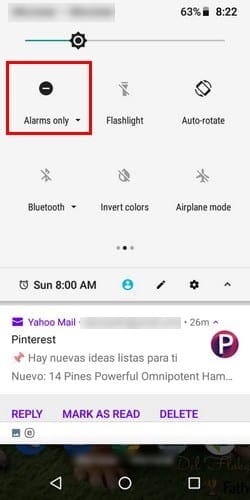
Conclusion
You can miss out big on great opportunities by not getting your WhatsApp notifications on time. Hopefully, with these tips, you’re finally able to get back on track. Did I miss a tip that’s worked for you? Share it with us in the comments below.





Hi there I’m having trouble with my WhatsApp when friends or family message me it doesn’t vibrate or make a noise like it did before I’ve updated the app, backed my chat history, even uninstall it and reinstalled it too still the same, can you help me to fix the problem thanks
Checked every one of those things – still no sound :(
I’m using infinix s4 tried everything but can’t get sound when l receive messages and WatsAp msgs.. I used to see notifications even to drop down the screen and get all notification… Message count is not even available , used to have a message when my fon is locked eg 45 message from 6 chats.. But now there is nothing like that
Please me how to resolve banned number from whatsapps
Ypur action will be very much highly help me
I have tried to get my notifications sounds on whatsapp on my samsung M10 buti only get a vibration but no sound!!!!
Hi I am using an iPhone 6s and always had notifications. Everything is turned on and was functioning fine and then it all stopped. Have to open the app to see if I have any messages. Will deleting the app and installing again help this? I don’t want to loose all my conversations.
I am getting sound and vibration notifications but the volume though set to max the volume when messages arrive is very low…I have changed the sounds but only sounds that come with the phone….I usually only get the messages hours after they arrived when I pick phone up and visually check
I am using a Samsung Note 10 and every time I try to ajust notification settings for Whatsapp it reverts back to what it was before. I can either get ALL notifications or none at all. I can’t opt to hide content, it goes back to show content….what can I do to fix it? I want to see that I have messages in my pull down menu but not what the content of the message is. (Would be nice to see who it’s from but not the content.)
Help?