If you recently did an Android 10 update on your LG G8 phone and had a frustrating experience, you are not alone. Many users have found themselves unable to receive notifications, access their favorite apps, or make phone calls without their phone crashing and reverting back to the home screen.
We’ve put together a few troubleshooting steps for you to try to see if you can get your phone working again (without having to stand in line at a service center). Before you do anything, we recommend (if you are able) to backup anything you can from your device.
Fix 1: Charging and Checking
This might seem simple, but it’s good to rule out the obvious before moving into the heavy stuff that impacts your phone. Check that your LG is fully charged. Make sure your port is clean and that your charging cord and plug are working properly. To be safe, we suggest manually charging instead of wireless in this situation.
Fix 2: Restart
Restart your phone just to make sure the problem doesn’t go away. You can do this by simultaneously pressing the down volume button and the home button. Wait for about 10 seconds, then turn the phone back on. It’s a good plan to try this a couple of times before moving on.
Fix 3: Safety Mode
There is a chance that this could be a problem with an app on your phone. After-market apps aren’t always updated as often as they should be. To see if it is an app that’s slowing you down, you will need to put your phone into Safety Mode. In safety mode, only the apps that were originally installed on the phone will work.
With the screen on, hold the power button. The power menu will pop up. Press and hold the “Power Off” option. It will ask you if you want to restart the phone in safety mode. This is what we want, so click “Okay.”
Now that you are in safety mode, check to see if the problems are still occurring. If not, then an app is causing these problems. You will need to identify which one and get if off your phone.
If your phone is still crashing, we’ll need to move on to the next fix.
Fix 4: Clear The Cache
Still in safe mode, you can clear your phone’s cache in case something in there is causing your phone to crash. Starting on your home screen, select “Settings” then “General” then “Storage.” From there, you can click on “Internal Storage.” Allow it to “Free Up Space” in your data, files, and from your camera and delete them.
If you’ve reached this point and your phone is still crashing, you should probably call a support line. They may ask you to do a full factory reset, which can be frustrating – except you’ve already backup up your phone, right? If you do end up doing a full reset, be careful about which apps you choose to bring back on to your device. One of them may have still been the culprit for your update crash.


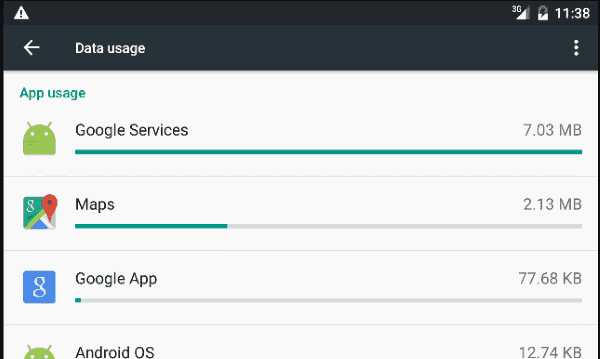

I tried all of these rebooting hard starting soft starting everything and nothing is working my phone now is stuck Frozen on the startup screen and says let’s go all I can do is turn it off and on and nothing seems to work the screen won’t even let me tap on anything it’s frozen can you help?